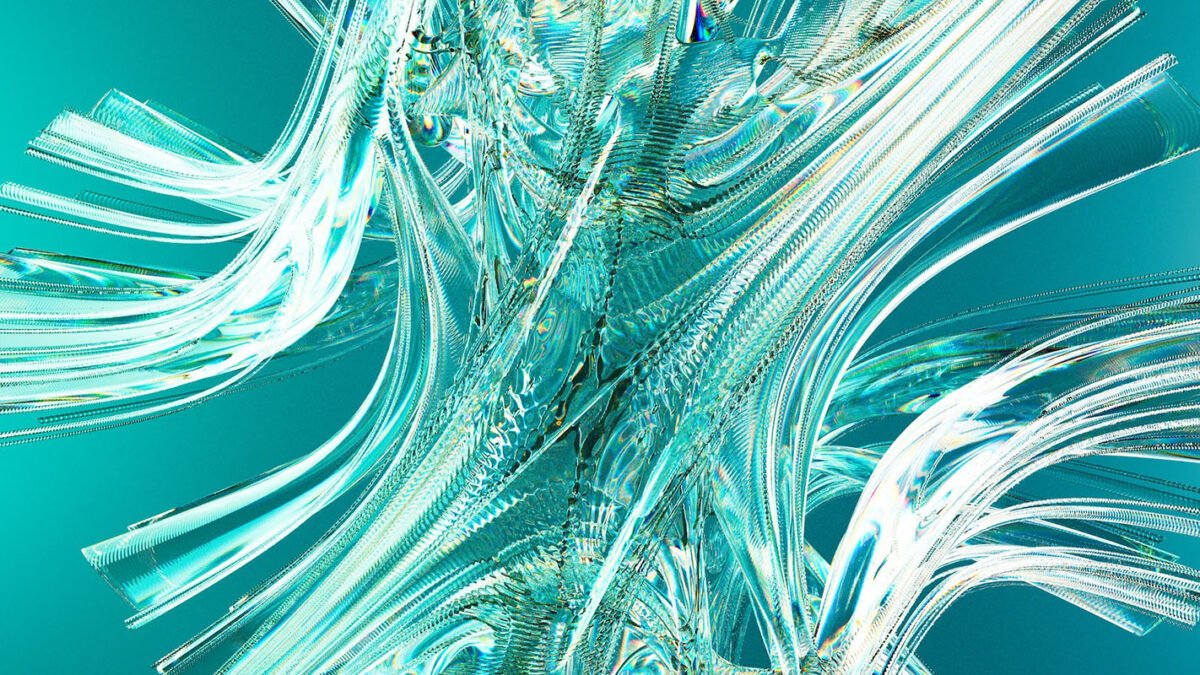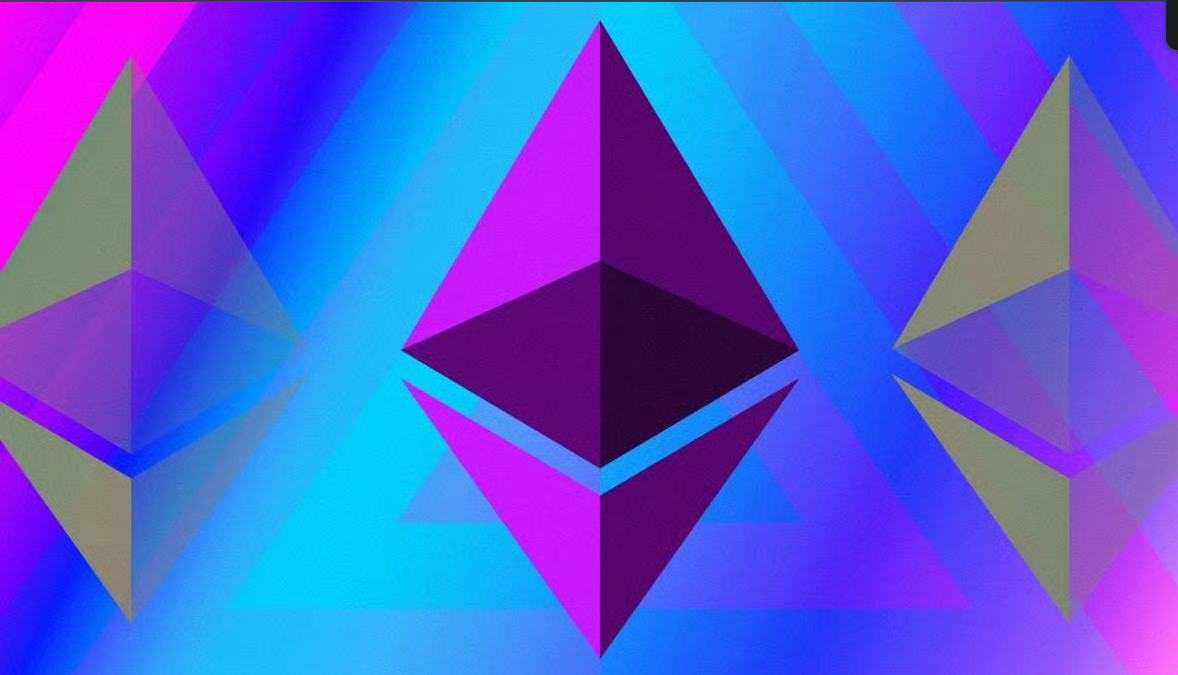Introduction
Creating a powerful, user-friendly filtering system in Webflow can transform how visitors engage with your content. With Jetboost’s CMS Dynamic Filter Template, you can add advanced multi-filter functionality to your site with ease. This guide will walk you through each step, from setting up your Webflow account to customizing your template for seamless filtering. Whether you’re building a portfolio or a product catalog, adding dynamic filters helps users find what they need quickly and efficiently. Transform your Webflow site with dynamic filtering! Discover Jetboost and easily add powerful, multi-filter functionality.
If you’re working with Webflow and want to create a dynamic filtering experience for your CMS content, using Jetboost is an efficient way to achieve this. Learn how to set up Jetboost’s CMS Dynamic Filter Template in Webflow with our step-by-step guide. Enhance user experience with real-time filtering!
Table of Contents
Step 1: Set Up a Webflow Account
To get started, you’ll need to have a Webflow account. If you’re new to Webflow, simply head to webflow.com and click on “Get Started” to create a free account. For a comprehensive guide on enhancing your Webflow site, be sure to check out our post on How to Integrate Jetboost to Your Webflow Site in 2024. This resource will help you streamline the integration process and maximize your site’s functionality!
After you’ve registered, you’ll have access to the Webflow dashboard, where you can create new projects, manage existing ones, and make the most of Webflow’s powerful design tools.
Step 2: Clone the Jetboost Template
Once your Webflow account is ready, the next step is to clone a Jetboost template. Jetboost offers a variety of cloneable templates that make it easy to add advanced filtering and search functionality to your Webflow projects without coding.
- Access the Jetboost Cloneable: Find the specific cloneable template by Jetboost (the link is usually available in Jetboost’s documentation or resources). This template will serve as our starting point for building a dynamic filter in Webflow.
- Clone the Project: On the cloneable page, hit the “Clone Project” button. Follow the steps until you successfully copy the project to your Webflow account. Now, you’ll have a working template with pre-built Jetboost functionality, saving you hours of setup time.
Want to enhance your Webflow CMS? Explore Jetboost for customizable search and filter options your users will love.
Step 3: Modify the Template to Match Your Project
With the template cloned, you can now see the basic layout and features Jetboost has provided. The template contains numerous filters and features that might not be relevant to your specific project, so let’s streamline it.
- Review the Layout: On the left side of your Webflow designer, you’ll see the cloned template’s structure, including the home page, multi-filters, and search settings. Compare this layout with your desired project to decide what to keep and what to remove.
- Remove Unnecessary Filters: If your project requires fewer filters than what is provided, deleting extra filter fields will help optimize loading speeds and keep things straightforward. For instance, focus on the multi-filters and search fields that are essential to your project.
- Confirm the Home Page: Ensure that the starting page of the Jetboost template will act as your primary home page for filtering content. If it’s within a folder, you’ll need to update this.
Want to design a site with complete creative control? Start with Webflow and bring your vision to life—no coding required!
Step 4: Set Up the Home Page
To make the template’s starting page your home page:
- Update Page Settings: In the Pages panel, click on the gear icon for your starting page. Under settings, change the folder option to “None.” This will allow you to designate it as the main home page.
- Set as Home Page: After saving the page, click on the home icon in Webflow’s settings to make it the designated homepage for your project. Once set, you’ll see it as the primary page for your Jetboost CMS filter.
- Clean Up Unnecessary Pages: Delete any pages in the template that aren’t needed, keeping only the main home page and a necessary meta page. These pages will be essential for the filter to work properly.
Interested in adding personalized features to your Webflow site? Don’t miss our guide on How to Create a Favorites List with Jetboost in 2024, which will show you how to enhance user engagement and interactivity!
Step 5: Design and Style Your Home Page
Now, it’s time to customize the look and feel of your page:
- Adjust Styling: The template includes a navigation bar and footer. You can keep these or replace them with your navigation and footer. Add essential links, such as:
- All Products: A link that directs users back to the home page to reset filters.
- Login and Sign-Up: Buttons for user account access (useful if you’re setting up a member-exclusive site).
- Customize the Content: Modify the text and other content on the home page to reflect your brand’s identity. For example, if the template includes placeholder product descriptions, replace them with your own product or content information.
- Preview and Tweak the Styling: Once you’ve added your content, preview the page in Webflow to ensure the layout and styling meet your standards.
Step 6: Connect Jetboost to Your Webflow Project
With your home page set up and styled, it’s time to integrate Jetboost’s filtering and search functionality:
- Link Filters and Search: Your cloned Jetboost template will have multi-filters, allowing users to search through different CMS items in real-time. You’ll only need to connect the Jetboost filters to your CMS items within Webflow to get everything working.
- Customize Filter Options: Based on your content, you can add, edit, or remove filter options. For instance, if you’re working with a product catalog, you might want filters for categories, price ranges, or color options.
- Test Filter Interactivity: Make sure the filters work seamlessly. When users click on different options, they should see instant changes in the displayed CMS items without needing to reload the page.
Ready to level up your site? Get started with Jetboost to add dynamic filters and improve content discoverability.
Step 7: Add Your Member Stack for Login and Signup Options
If your site requires member access, you’ll want to set up Member stack (or another membership service) to allow user logins:
- Set Up Membership Links: In your navigation bar, ensure you have the “Login” and “Sign Up” buttons for users. Member stack can help create a simple sign-up process and restrict certain pages to logged-in members.
- Link Memberstack with Jetboost: After the Member stack is set up, you can configure it to work seamlessly with your Jetboost filter system. This will allow logged-in users to access exclusive content.
Step 8: Finalize Your Page Styling
With all elements in place, do a final check on the styling of your homepage and other essential pages:
- Adjust Text and Colors: Make sure the font sizes, colors, and spacing reflect your branding.
- Preview on Different Devices: Webflow’s preview mode allows you to see how the page looks on mobile, tablet, and desktop. Jetboost filters should function seamlessly on all devices.
Step 9: Test the Jetboost Dynamic Filter Template
Before launching, do a comprehensive test of your Jetboost filter functionality:
- Try Different Filter Combinations: Make sure each filter applies correctly, with no overlapping or errors.
- Check Member-Only Content: If you’re using Memberstack, ensure that only registered users can access member-only pages and content.
- Get Feedback: Ask a few colleagues or friends to try out the site and provide feedback, especially on filter usability and layout.
Step 10: Launch Your Filtered CMS Site
After testing and making final adjustments, you’re ready to go live! Publish your Webflow project and share it with your audience. With your Jetboost-powered dynamic filters, users will now be able to explore your CMS content intuitively, using real-time filters.
Looking to optimize your custom domain with Jetboost? Check out our detailed guide on Configure Jetboost on Your Custom Domain to ensure seamless integration and enhanced site performance!
Benefits of Using Jetboost CMS Dynamic Filters in Webflow
Integrating Jetboost’s filtering and search functions in Webflow offers several advantages:
- Improved User Experience: Dynamic filters make it easy for users to find what they’re looking for.
- Scalability: Jetboost works seamlessly with growing CMS content, making it perfect for product catalogs, blogs, portfolios, and more.
- Customizable Options: Jetboost allows full customization, letting you tailor the filters to your audience’s needs.
Enhance Your Webflow Site with Advanced Search & Filtering!
At Axiabits, we specialize in enhancing Webflow sites with advanced search, filtering, and dynamic CMS features. Our team can help you seamlessly integrate tools like Jetboost, creating powerful and intuitive filter systems that elevate user experience. Whether you need support with Webflow setup, CMS customization, or filter integration, we’re here to make your vision a reality. Let us handle the technicalities so you can focus on growing your business and engaging your audience. If you’re looking to streamline the setup or have any questions, Book now, and let’s get started!
Conclusion
Setting up the Jetboost CMS Dynamic Filter Template in Webflow allows you to create a robust, user-friendly filtering system that enhances your website’s functionality and user experience. By following the steps outlined in this guide—starting from creating your Webflow account, cloning the Jetboost template, setting up and styling the homepage, and linking the filtering system—you’ve laid the foundation for a dynamic, interactive Webflow site. With Jetboost’s powerful multi-filter and search capabilities, your users will have an easier time finding exactly what they’re looking for, keeping them engaged and improving their experience on your website.
Ready to establish your online presence? Buy your domain from Hostinger today and enjoy affordable prices, excellent support, and a user-friendly setup!
Streamline your users’ experience with advanced filtering. Try Jetboost and see the difference it can make! Whether you’re creating a portfolio, e-commerce store, or content-driven website, implementing Jetboost filters helps your content shine. Take your time to fine-tune the styling. and filtering features to match your brand, and explore further customization to make your Webflow project truly unique. Looking for a versatile design platform? Try Webflow today and experience seamless web design and CMS integration.
Disclaimer
This article features affiliate links, which indicates that if you click on any of the links and make a purchase, we may receive a small commission There’s no extra cost to you and it aids in supporting our blog, enabling us to keep delivering valuable content. We solely endorse products or services that we think will benefit our audience.
Frequently Asked Questions
What is Jetboost?
Jetboost is a powerful tool that enhances Webflow websites by adding advanced filtering and search functionalities to CMS items. It allows users to filter content in real time, providing a seamless browsing experience.
Do I need coding skills to set up Jetboost in Webflow?
No, you don’t need any coding skills! Jetboost provides cloneable templates that make it easy to integrate dynamic filters into your Webflow project without writing any code.
Can I customize the filters in Jetboost?
Absolutely! Jetboost allows you to fully customize filter options based on your content. You can add, edit, or remove filters to suit your specific needs, whether you’re working with products, blog posts, or other CMS items.
How do I connect Jetboost to my CMS items in Webflow?
Once you’ve cloned the Jetboost template, you will link the filters to your CMS items in Webflow by setting the correct filter settings in the Jetboost dashboard. Follow the setup instructions provided in the template for seamless integration.
How can Axiabits help me with Jetboost and Webflow?
At Axiabits, we specialize in enhancing Webflow sites with advanced search and filtering solutions. Our team can assist with Jetboost integration, CMS customization, and overall project optimization to ensure your website meets your specific needs.