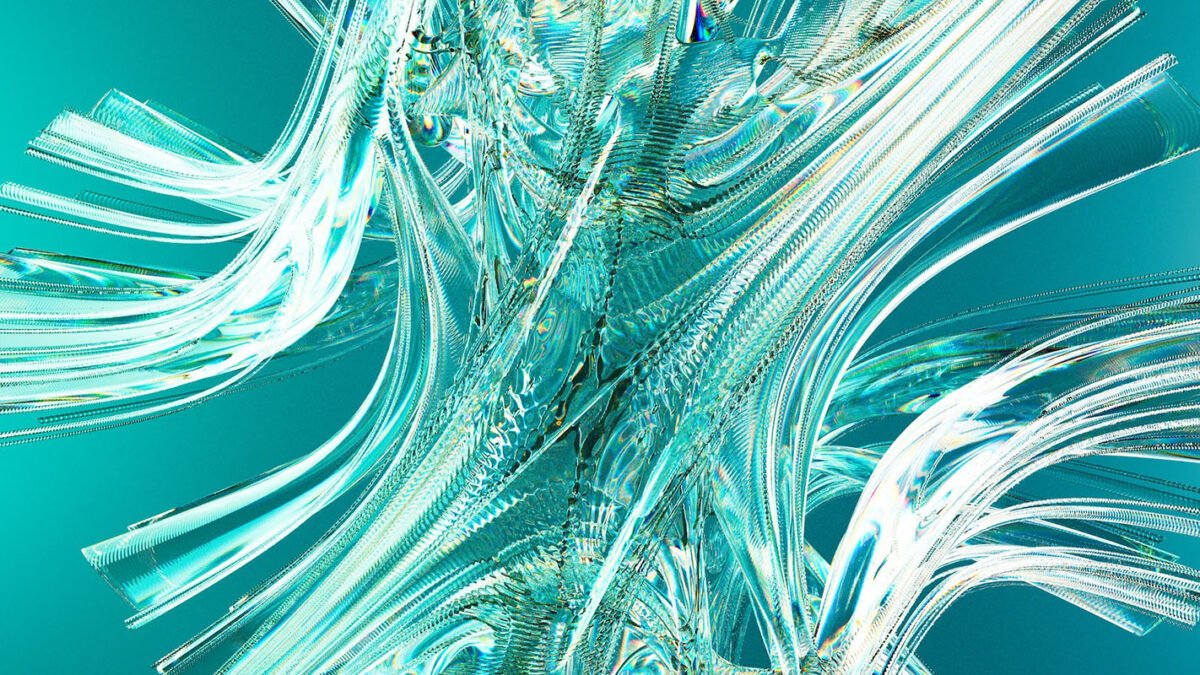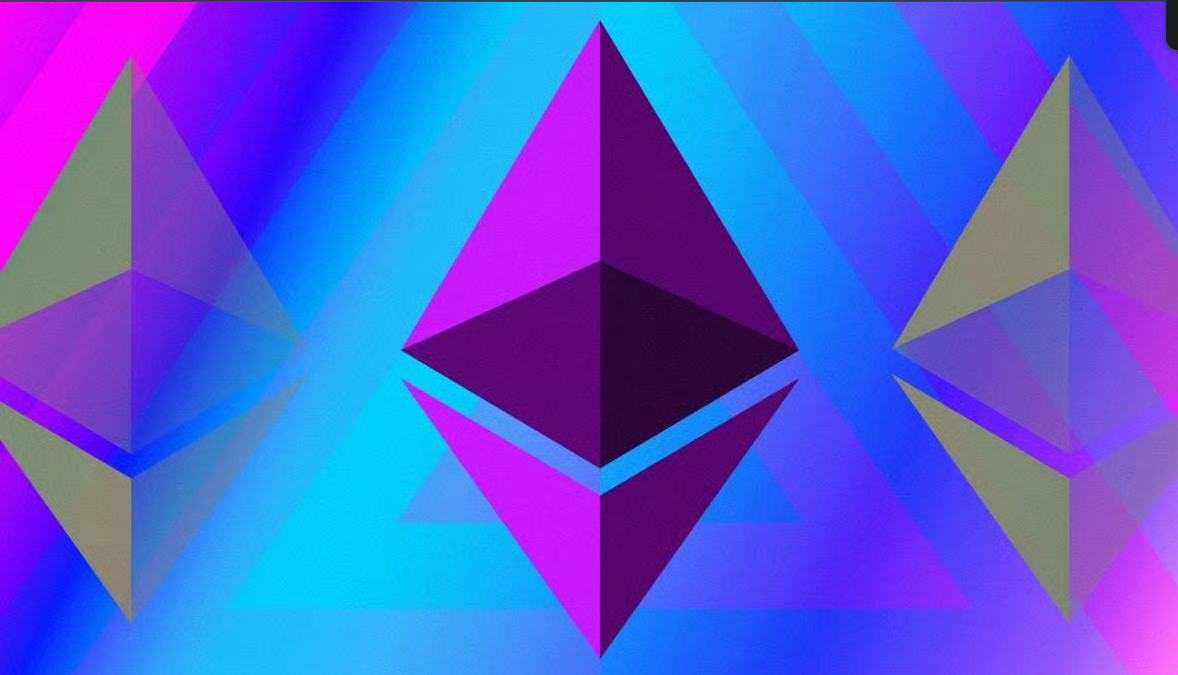Introduction
In today’s digital-first world, staying productive across multiple devices is essential. Whether you’re working remotely, attending virtual classes, or managing household tasks, Microsoft 365 is one of the most reliable subscriptions to help you stay organized. Today, I’ll show you how to set up your Microsoft 365 subscription in 2025—plus how to access popular apps like Word, Excel, PowerPoint, Outlook, and OneDrive on all your devices.

Whether you’re a single user or setting it up for your entire family, this step-by-step guide will walk you through everything you need to know.
Table of Contents
Why Choose Microsoft 365?
Before diving into the setup, let’s briefly understand why Microsoft 365 continues to be the go-to productivity suite in 2025:
- Access to premium Office apps: Word, Excel, PowerPoint, Outlook, and more
- 1TB of OneDrive cloud storage per user
- Seamless syncing across PC, Mac, smartphones, and tablets
- Family sharing (up to 6 users) or Personal (1 user) plans
- Advanced security and productivity features
What You’ll Need to Get Started
To set up your Microsoft 365 subscription, here’s what you need:
- A Microsoft account login (create one if you don’t have it)
- Your Microsoft 365 activation key (sent via email or printed on a receipt)
- A device like a computer, phone, or tablet to install and activate the apps
💡 Pro Tip: If you purchased your subscription online, the activation code will be in your inbox
Step 1: Access Your Microsoft 365 Subscription
Once you’ve made your purchase, here’s how to activate it:
- Open your email inbox and look for a message from Microsoft that contains your activation key and a link labeled “Install Now.”
- Click the Install Now link to open your browser, or go directly to Microsoft365.com/setup.
- You’ll be prompted to sign into your Microsoft account. If you don’t have one, create one in just a few clicks.
On Windows 10 or 11, your device may automatically detect your Microsoft account. If not, just sign in manually.
Step 2: Enter Your Product Key
Once you’re logged in:
- Locate the product key in your email and copy it.
- Paste the key into the activation field on the setup page.
- Microsoft will validate the key and display the version of Microsoft 365 you purchased (Personal or Family).
- Click Next to register your subscription under your account.
- When you see the “Thank You” screen, your subscription is officially activated!
Step 3: Install Microsoft Office Apps on Your Computer
With your subscription activated, it’s time to install the Office suite:
- Click Download Desktop Apps.
- On the Microsoft 365 portal, click Install Office, then select Install again.
- Click Run when prompted to begin the installation.
Depending on your internet speed, installation may take a few minutes. Once complete, click Close to exit the installer.
✅ Your Office apps—Word, Excel, PowerPoint, Outlook, OneNote, and OneDrive—are now available on your computer.
To verify:
- Click the Start Menu on your PC
- Search and open each app to ensure they’re functioning correctly
Step 4: Install Microsoft 365 Apps on Your Mobile Devices
Want to stay productive on the go? Here’s how to install Microsoft 365 apps on your smartphone or tablet:
For Android Users:
- Open the Google Play Store
- Search for Microsoft 365
- Tap Install
For iOS Users:
- Go to the Apple App Store
- Search for Microsoft 365
- Tap Get to download
💡 This single app gives you access to Word, Excel, PowerPoint, and more!
Step 5: Install and Use OneDrive
Let’s walk through installing and setting up OneDrive, one of the most powerful features included with Microsoft 365.
How to Set Up OneDrive:
- Open the app store and search for OneDrive
- Tap Install
- Open the app after installation
- Tap Got It to begin setup
If your Microsoft account email is the same as your Google or Apple account, you may be signed in automatically. If not, log in manually with the same Microsoft credentials used to activate your subscription.
How to Sync Photos with OneDrive:
- Inside the OneDrive app, tap See My Photos
- Tap the menu icon and go to Me > Settings
- Select Gallery Sync and toggle it On
- Tap Photos, and you’ll see syncing in action!
Now, every photo you take on your phone is automatically backed up to OneDrive and accessible on all your devices.
Work Seamlessly Across Devices
One of the best things about Microsoft 365 is cross-device syncing. You can:
- Start a document on your phone
- Edit it on your tablet
- Finish it on your laptop
Your files live in the cloud, so you’ll always pick up right where you left off. Whether you’re writing an essay, creating a presentation, or managing your inbox, Microsoft 365 makes sure everything is in sync.
Extra Tip: Use Microsoft Family Safety (for Family Plan Users)
If you’re subscribed to the Microsoft 365 Family Plan, you should also check out the Microsoft Family Safety app—available for free on app stores.
Features Include:
- Real-time location tracking for family members
- Driving reports to monitor safe driving habits
- Screen time limits and device usage reports
💡 This app gives parents peace of mind and helps families stay connected and safe online.
Need Help with Setup or Office Integrations?
At Axiabits, we help individuals and businesses make the most out of their tech stack. Whether you’re integrating Microsoft 365 with your workflow or need multi-device configuration—we’ve got your back.
Book now and let’s get started!
Final Thoughts
Setting up Microsoft 365 in 2025 is easier than ever. Whether using it for work, school, or home organization, you now have everything you need to get started. You’re all set from activation to installing Office apps and setting up OneDrive for file backup!
Stay organized, stay secure, and boost productivity across all your devices.
Frequently Asked Questions
Can I install Microsoft 365 on both PC and Mac?
Yes! Microsoft 365 supports Windows, macOS, iOS, and Android.
Do I need internet access to use Office apps?
Once installed, most Office apps work offline. Internet is needed for updates, syncing, and initial setup.
Can I switch from Personal to Family later?
Absolutely. You can upgrade your subscription at any time through your Microsoft account.
What if I lose my activation key?
If your subscription is linked to your Microsoft account, you’re safe. Log in and reinstall anytime without the key.