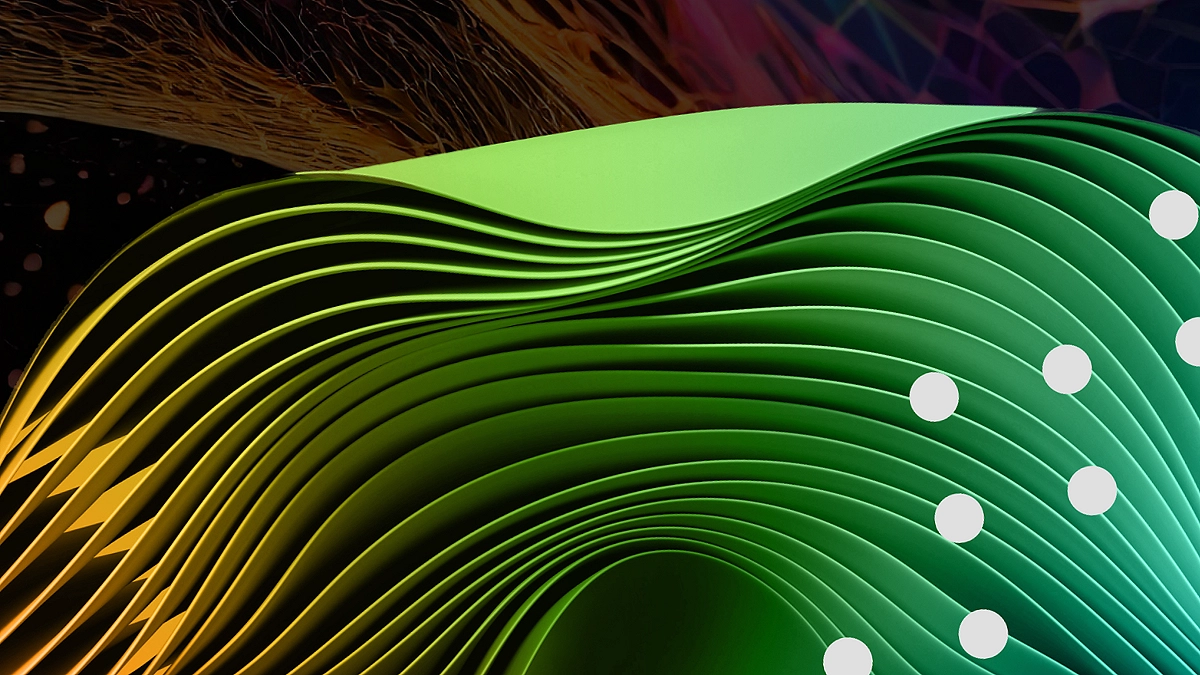Introduction
Artificial Intelligence is reshaping the way we approach digital art and design. Tools like Seedream 4.0 allow artists, photographers, and content creators to generate breathtaking, high-quality images right inside Photoshop. With its ability to turn simple text prompts into professional-level visuals, Seedream 4.0 is a game-changer. Learn how to install Seedream 4.0 in Photoshop with a step-by-step setup guide, API integration, and pro prompting tips for stunning AI images.
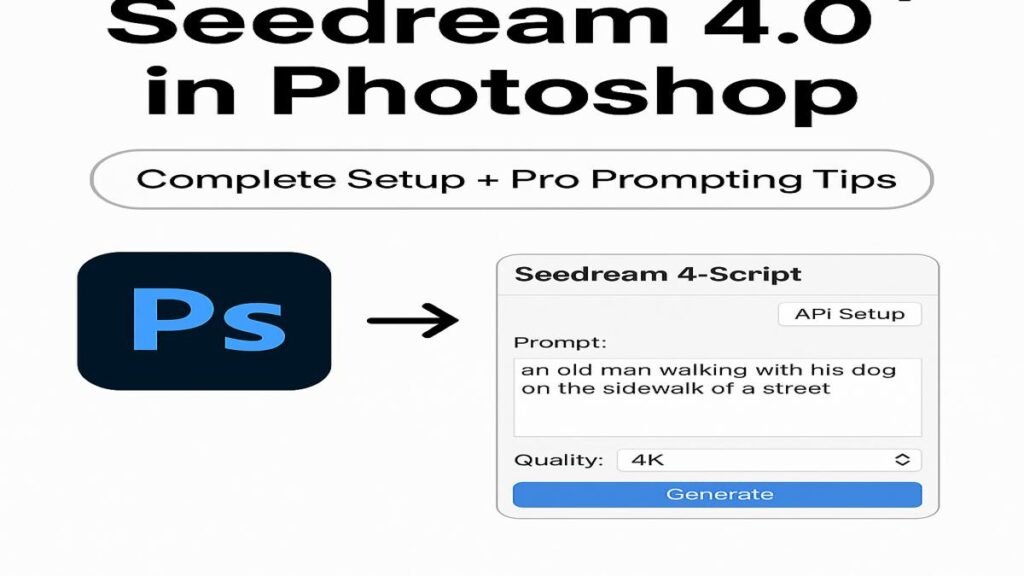
But here’s the catch: you can’t just install Seedream as a direct Photoshop filter—you need a plugin that connects Photoshop to the Seedream model. In this detailed guide, I’ll walk you through how to install Seedream 4.0 in Photoshop, set it up properly with Replicate, and start creating stunning results using advanced prompt strategies.
Why Use Seedream 4.0 in Photoshop?
Seedream 4.0 is one of the most powerful AI art-generation models currently available. Unlike basic generators, it excels at producing detailed, high-resolution, and context-aware images.
When combined with Photoshop, it unlocks a workflow where you can:
- Generate entire scenes from scratch.
- Modify specific elements of existing images.
- Apply seasonal, stylistic, or environmental changes instantly.
- Seamlessly refine AI outputs with Photoshop’s layer and mask tools.
This hybrid approach—AI generation + manual refinement—gives you both creative freedom and professional control.
Step 1: Download the Seedream Photoshop Plugin
Since Photoshop doesn’t have native support for Seedream, you’ll need a plugin script. The developer created this script to bridge Photoshop with Seedream.
- Once purchased or downloaded, you’ll receive a file named something like:
C-Dream-4-Script.jsx
This script works on both Windows and Mac, regardless of your Photoshop version (new or old). Although Seedream 4.0 provides outstanding image quality, it sometimes makes minor pixel shifts when modifying parts of an image. This is where lighter AI tools can come in handy. If you want quicker results for basic edits, don’t miss our guide on 5 Image Editing Techniques with Google Nano Banana, where we explore simple yet powerful ways to enhance your visuals.
Step 2: Install the Plugin in Photoshop
- Locate your Photoshop folder.
- On Windows: C:\Program Files\Adobe\Adobe Photoshop\Presets\Scripts
- On Mac: /Applications/Adobe Photoshop/Presets/Scripts
- On Windows: C:\Program Files\Adobe\Adobe Photoshop\Presets\Scripts
- Copy the script file (C-Dream-4-Script.jsx) into the Scripts folder.
- Restart Photoshop if it was already open.
- Once restarted, go to:
File > Scripts > C-Dream 4.0
You’ll now see the plugin listed.
👉 Note: The first time you launch it, you’ll be asked to paste an API token (explained below).
Step 3: Connect Seedream to Replicate API
Seedream runs on Replicate.com, which processes your prompts and delivers the AI-generated images back into Photoshop.
Here’s how to set it up:
- Create a free account at Replicate.
- Go to Billing → Add credits (each image generation costs about $0.03).
- Navigate to API Tokens → Click Create Token.
- Example: Name it Seedream-PS.
- Example: Name it Seedream-PS.
- Copy the token.
- Open Photoshop → Run Seedream script → Paste the token in the API Setup window.
That’s it! Your Photoshop is now connected to Seedream.
Step 4: Generating Your First AI Image
Now comes the exciting part—actually creating images.
- Open a new Photoshop document.
- For high-quality results, use 4K resolution (3840 x 2160px).
- For high-quality results, use 4K resolution (3840 x 2160px).
- Select your canvas area (Ctrl+A or Cmd+A for the whole canvas).
- Go to File > Scripts > C-Dream 4.0.
- Enter your text prompt.
- Example: “An old man walking with his dog on the sidewalk of a street in fall, with a yellow taxi in the background, cinematic style.”
- Example: “An old man walking with his dog on the sidewalk of a street in fall, with a yellow taxi in the background, cinematic style.”
- Click Generate.
The AI will process your request (typically 20–40 seconds, depending on resolution and complexity). The generated image will appear directly on your Photoshop canvas.
Pro Prompting Tips for Better Results
Getting high-quality AI images isn’t just about clicking Generate—it’s about writing smart prompts. Here are expert tips:
1. Be Specific with Details
- Instead of: “A man walking a dog.”
- Try: “An old man in a brown coat walking a husky on a snowy street, golden hour lighting, cinematic photography.”
2. Use Environmental Cues
Adding elements like “fall leaves,” “foggy atmosphere,” or “streetlights at night” gives Seedream context for composition.
3. Guide the Camera Angle
Tell the AI how you want the scene framed.
- Example: “Wide-angle view of a cobblestone street with the entire scene visible.”
4. Take Small Steps
If you want drastic changes (e.g., changing summer to winter), do it gradually:
- First: “Same scene but in fall.”
- Then: “Now in winter, snow falling, husky beside man.”
5. Use Reference Images
Seedream allows you to upload reference images:
- Add them to the plugin settings.
- Then, in your prompt, specify: “Match the sofa material to reference image 1.”
6. Check Spelling
AI models are literal. A small typo (e.g., “hursky” instead of “husky”) can confuse the generator. Always double-check before running.
Step 5: Editing and Refining AI Outputs
Sometimes the first generation isn’t perfect. That’s where Photoshop’s flexibility shines:
- Selections & Masks: Highlight only the area you want changed (e.g., replace a Labrador with a Husky).
- Blending: Use Photoshop brushes to smooth out color mismatches.
- Iterative Prompts: Rerun prompts while keeping a copy of earlier ones for reference.
👉 Pro tip: Always generate with full canvas selection when possible. Sending only partial selections sometimes confuses Seedream’s context.
Step 6: Advanced Plugin Features
The Seedream Photoshop plugin offers several useful controls:
- Quality Settings: Choose between 2K, 4K, or custom resolutions.
- Aspect Ratios: Match output to your selection or custom ratios.
- Generation Mode:
- Single → One output per prompt.
- Auto → Multiple outputs if your prompt requests variations (e.g., “Generate 4 different cinematic versions”).
- Single → One output per prompt.
- Reference Images: Upload multiple files and specify which one Seedream should use for each part of the prompt.
Example Workflow: From Fall Scene to Winter Wonderland
Let’s put it all together:
- Start with:
“An old man walking his dog on the sidewalk in the fall, with a yellow taxi in the background.” - Then refine:
“Change dog to a Husky.” - Next:
“Same scene, but in winter, snow falling, cinematic atmosphere.”
Within a few iterations, you’ve gone from a generic fall street to a magical winter cinematic scene—all without starting from scratch.
Step 7: Reviewing Results on Replicate Dashboard
Replicate logs, your prompt,s and generations:
- Go to Dashboard → See previous runs, inputs, and processing time.
- Note: Logs are saved for 1 hour only. Copy prompts if you want to reuse them later.
- You can also check Billing to monitor your costs (each image is ~$0.03).
Every image generated through Replicate with Seedream 4.0 costs about three cents, which is reasonable for professional work but may add up over time. If you’d like to try the model before investing, we’ve put together a complete walkthrough on Use Seedream 4.0 for Free | Ultimate AI Image Model, helping you test its capabilities without spending a penny.
Best Practices for Using Seedream in Photoshop
- Always use high-resolution canvases for professional results.
- Save your prompts in a separate text file for future tweaking.
- If you want consistent outputs, make incremental prompt adjustments instead of rewriting everything.
- Use Photoshop layers to compare versions side by side.
AI & Photoshop Integration Services
At Axiabits, we help creative professionals, businesses, and agencies unlock the full potential of AI-powered design workflows. With tools like Seedream 4.0 integrated into Photoshop, you can go beyond traditional editing and step into a world where AI + creativity redefine possibilities.
What We Offer:
- AI Plugin Installation & Setup
Smooth installation and configuration of Seedream 4.0 in Photoshop, ensuring you’re ready to generate high-quality AI visuals without any technical headaches. - Custom AI Prompt Engineering
We craft powerful, optimized prompts so you consistently get professional, brand-ready results from Seedream and other AI models. - Workflow Optimization
Whether you’re a designer, e-commerce brand, or marketing team, we’ll streamline your AI+Photoshop workflow to save time and deliver faster outputs. - Training & Support
Get hands-on training on how to use Seedream inside Photoshop, modify images, apply reference visuals, and achieve pixel-perfect results. - Creative AI Solutions
From product mockups to ad creatives, branding visuals to social media content—Axiabits transforms your vision into high-quality imagery using AI-enhanced Photoshop techniques.
We bridge the gap between AI technology and creative professionals, helping you harness cutting-edge tools like Seedream 4.0 without the steep learning curve. Contact Axiabits today and let’s design the future together.
Final Thoughts
Installing and using Seedream 4.0 inside Photoshop opens up a world of creative possibilities. Whether you’re a digital artist, designer, or hobbyist, this plugin makes it simple to merge AI creativity with Photoshop control.
By following the steps above, you can:
- Install and configure Seedream with ease.
- Generate professional-quality AI images inside Photoshop.
- Refine outputs with pro prompting strategies.
- Leverage reference images for ultimate creative control.
The future of digital art is collaborative—AI + human creativity. With Seedream 4.0 in Photoshop, you’re no longer limited to imagination alone—you can bring your visions to life in seconds.
Disclaimer
This article features affiliate links, which indicate that if you click on any of the links and make a purchase, we may receive a small commission. There’s no extra cost to you, and it aids in supporting our blog, enabling us to keep delivering valuable content. We solely endorse products or services that we think will benefit our audience.
Frequently Asked Questions
What is Seedream 4.0?
Seedream 4.0 is an advanced AI image generation model that transforms text prompts into high-quality visuals. When integrated into Photoshop via a plugin, it allows creators to generate, edit, and refine AI-powered images directly inside their Photoshop workspace.
Do I need to pay to use Seedream 4.0 in Photoshop?
Yes, Seedream 4.0 runs on Replicate.com, and each image generation costs about $0.03. You’ll need to add credit to your Replicate account and connect your API token to the Photoshop plugin.
Can I use Seedream 4.0 on both Windows and Mac?
Absolutely. The plugin script works on both Windows and macOS regardless of whether you’re running an older or newer version of Photoshop.
Why does my generated image look blurry or low-quality?
This usually happens if you’re working on a low-resolution canvas. For sharp and detailed results, always start with a 4K-sized canvas (e.g., 3840 x 2160px) inside Photoshop before running the Seedream script.
Can I edit only part of an image with Seedream?
Yes, but results are usually better when you select the full canvas. If you select only a small area, Seedream may generate mismatched colors or inconsistent details. A workaround is using Photoshop masks to blend the results smoothly.