Introductions
Publishing content regularly across platforms like Medium, WordPress, Twitter, and LinkedIn is a rewarding experience—but it can quickly become a time-consuming, repetitive task. As a content creator (not quite a “writer” in the Stephen King sense), I found myself constantly copying and pasting the same article to different platforms, tweaking formats, sharing links, shortening URLs, and trying to keep everything in sync. How I automate my blog and social media publishing using Make.com—step-by-step guide for creators and marketers.
That’s when I discovered Make.com—a visual automation platform that has completely transformed how I manage my content publication process.
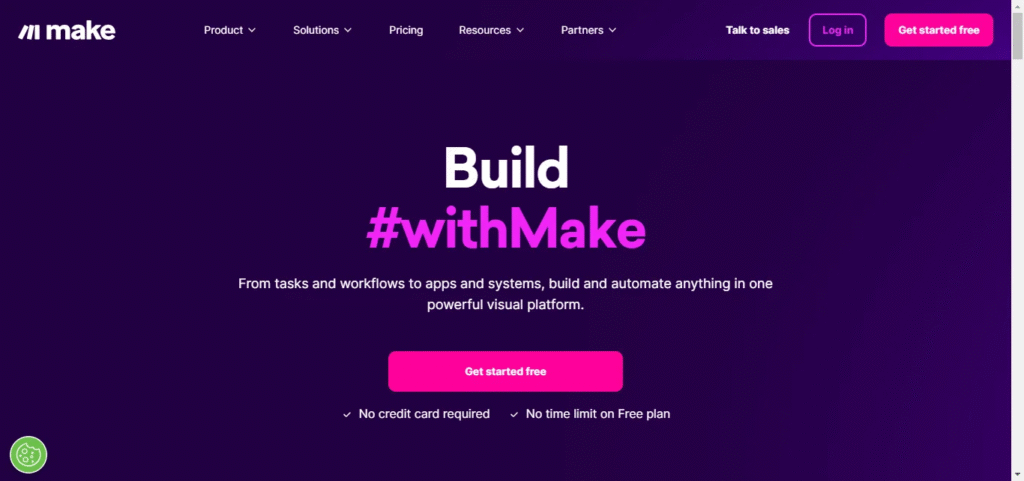
In this blog post, I’ll walk you through how I use Make.com to automate my publication workflow, from blog post creation to social media distribution. I’ll also explain my two-part process and share real-life automation examples that go beyond just content publishing. Let’s dive in!
Table of Contents
What is Make.com?
Make.com (formerly known as Integromat) is a powerful online automation platform that allows you to connect different apps and services to create workflows—called scenarios—that run on autopilot.
Think of it as a visual “drag-and-drop” alternative to Zapier, but with much more flexibility and data manipulation capabilities.
Whether you’re automating a blog post, syncing your database, or building a multi-platform marketing campaign, Make.com gives you the tools to streamline nearly any digital process. Want to streamline your content workflow like I did? Join Make.com today and start automating your publishing process—it’s free to get started and requires no credit card!
Why I Chose Make.com Over Other Automation Tools
There are many automation tools out there, but Make.com stood out for several reasons:
- Visual builder: Its intuitive drag-and-drop interface makes it easy to see and understand your workflow at a glance.
- Powerful data manipulation: Make allows you to transform, structure, and route data precisely how you need.
- Conditional logic & routers: You can build complex workflows that branch out based on conditions (e.g., tweet only if a post hasn’t already been shared 3 times).
- Extensive app integrations: It supports over 1000+ apps, including WordPress, Medium, Twitter, Facebook, Airtable, Notion, Google Suite, and more.
- Scalability: Start with simple tasks and then expand to more advanced operations, such as publishing to multiple channels, updating databases, or generating content assets.
With that in mind, here’s exactly how I use Make.com to run my content operations efficiently. Want to explore another powerful automation? Check out how you can automatically post blogs from YouTube for free using Make. It’s a great way to repurpose your video content into written posts without lifting a finger!
My Use Case: Automating My Article Publication Workflow
I love writing and sharing insights, especially on WordPress, Medium, and LinkedIn. However, manually performing the same task across all platforms was slowing me down. So I created a fully automated workflow using Make.com.
My setup is split into two connected processes:
- Article Management
- Communication Management
Let’s break them down. Tired of doing the same tasks over and over? Sign up for Make.com and start automating your workflows in minutes. It’s free and super beginner-friendly!
Step 1: Article Management Automation
This process is triggered when a new blog post is published on my WordPress site. From there, a series of automated actions is executed.
Here’s the exact workflow:
- Trigger: Every 3 hours, Make.com checks my WordPress site for new articles.
- Get the article’s main image from the post.
- Convert the article content into Markdown format (for use in Medium).
- Create a draft post on Medium using the Markdown content.
- Extract the excerpt/summary from the blog post.
- Generate a Bit.ly short URL for the Medium article.
- Save all relevant article data into an Airtable database, including titles, links, excerpts, and post statuses.
This setup allows me to treat WordPress as the “source of truth”, and from there, everything else happens automatically—with no manual copy-pasting required.
Step 2: Communication Management Automation
Once the article is live and the data is stored in Airtable, a second Make.com process kicks in. This one is all about distribution and engagement.
Here’s how it works:
- Trigger: Make.com checks Airtable twice a day for new entries.
- Set a dynamic date variable to determine whether a post is new or if it has been shared less than 3 times.
- If it’s a first-time post, Make.com:
- Tweets the shortened link
- Updates Airtable with the status
- Tweets the shortened link
- In parallel, it also:
- Creates a Facebook post
- Posts on Instagram
- Updates Airtable again with social sharing details
- Creates a Facebook post
Pro tip: I manually post on LinkedIn because I enjoy customizing the copy and visuals for that specific audience.
And that’s it! Within minutes of publishing on WordPress, my content gets drafted on Medium, shared to Twitter, Instagram, and Facebook, and tracked in my Airtable CMS—without me lifting a finger.
Other Powerful Automations I Use with Make.com
The beauty of Make.com is that once you start, you begin to see opportunities for automation everywhere. Here are a few more ways I use it:
- Automated Newsletters: I use Make.com to gather blog posts and send out email digests to my audience.
- Notion Dashboard Sync: Any changes to project status are automatically reflected in my Notion workspace.
- API Consumption: I pull data from APIs, format it with Make’s data tools, and feed it into reports or dashboards.
- PDF Document Creation: Submitted forms trigger document generation with custom formatting—great for proposals or receipts.
Whether it’s creative or administrative, Make.com helps reduce the mental and operational load.
How to Create a Make.com Scenario
If you’re new to Make.com, here’s a simplified guide to creating your first automation:
1. Choose a Trigger
Start by selecting what should kick off the scenario. In my case, it’s a new WordPress post.
2. Add Modules
Modules represent actions. For example:
- WordPress → get new post
- Medium → create draft
- Bit.ly → shorten link
- Twitter → post tweet
- Airtable → update record
3. Configure Routers (Optional)
Use routers to create conditional branches. This helps you:
- Test if a tweet has already been made
- Only post to Facebook if it hasn’t yet been shared
4. Manipulate Data
Use built-in tools to:
- Format dates
- Parse markdown
- Extract image URLs
- Generate custom UTM parameters for tracking
5. Run & Schedule
Once done, test your scenario and schedule it to run at defined intervals—daily, hourly, or in real-time.
Running Facebook Lead Ads? Learn how to automate Facebook Lead Ads with Make and instantly send leads to your CRM, email list, or any tool you use—no manual work required!
Lessons Learned and Tips
Here are some of the key lessons I’ve picked up from using Make.com extensively:
- Start simple. Don’t try to build the entire automation on day one. Test each part and scale gradually.
- Use Airtable or Notion as your data hub to keep track of what’s been published/shared.
- Manual touchpoints are okay. I still prefer crafting custom posts for LinkedIn to preserve authenticity.
- Monitor & maintain. Review your automations regularly to update API keys or app connections when needed.
- Documentation helps. Keep a simple doc or Notion page explaining your workflow so you can troubleshoot quickly.
Final Thoughts: Is Make.com Worth It?
If you’re a content creator, blogger, marketer, or just someone who hates repetitive tasks—Make.com is worth exploring.
It not only saves me hours of manual work but also gives me peace of mind knowing my content distribution is running in the background while I focus on writing, brainstorming, and creating value.
Even better? You can start for free with most of its features, making it accessible to creators at every level. Ready to take the boring work off your plate? Join Make.com and build your first automation today. Most features are free to use!
How We Can Help You Automate
Need help setting up your Make.com workflows? Whether you’re looking to automate blog publishing, social media posting, or lead generation, we can assist with custom automation setups tailored to your needs.
From strategy to implementation, we work with creators, startups, and businesses to simplify their processes and save valuable time.
Book now and let’s get started!
Disclaimer
This article features affiliate links, which indicate that if you click on any of the links and make a purchase, we may receive a small commission. There’s no additional cost to you, and it helps support our blog, allowing us to continue delivering valuable content. We solely endorse products or services that we think will benefit our audience.
Frequently Asked Questions
What is Make.com used for?
Make.com is an online automation platform that allows users to connect apps and services to create workflows. It helps automate repetitive tasks such as publishing blog posts, posting to social media, updating spreadsheets, or managing databases.
Is Make.com better than Zapier?
Both Make.com and Zapier are great automation platforms, but Make.com stands out with its visual scenario builder, advanced data manipulation, and conditional logic capabilities. It’s often preferred by power users or developers who need more control over workflows.
Do I need coding skills to use Make.com?
No, Make.com does not require any coding knowledge. It offers a user-friendly visual interface where you can drag and drop modules to build complex automations using a logic-based flow.
Can I connect WordPress and Medium with Make.com?
Yes. Make.com supports integrations with WordPress and Medium, allowing you to automate publishing, drafts, content updates, and more.
What other apps can I connect with Make.com?
Make.com supports over 1000+ apps, including Google Sheets, Airtable, Facebook, Twitter, Discord, Dropbox, Notion, Trello, Mailchimp, and many more.







