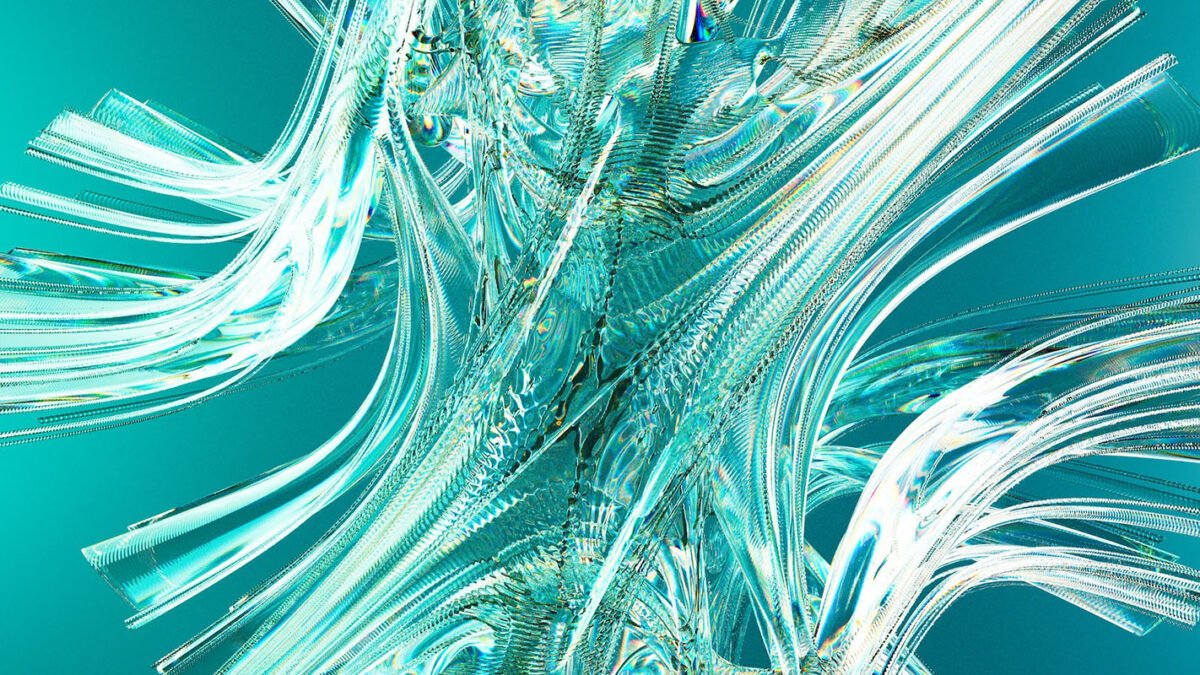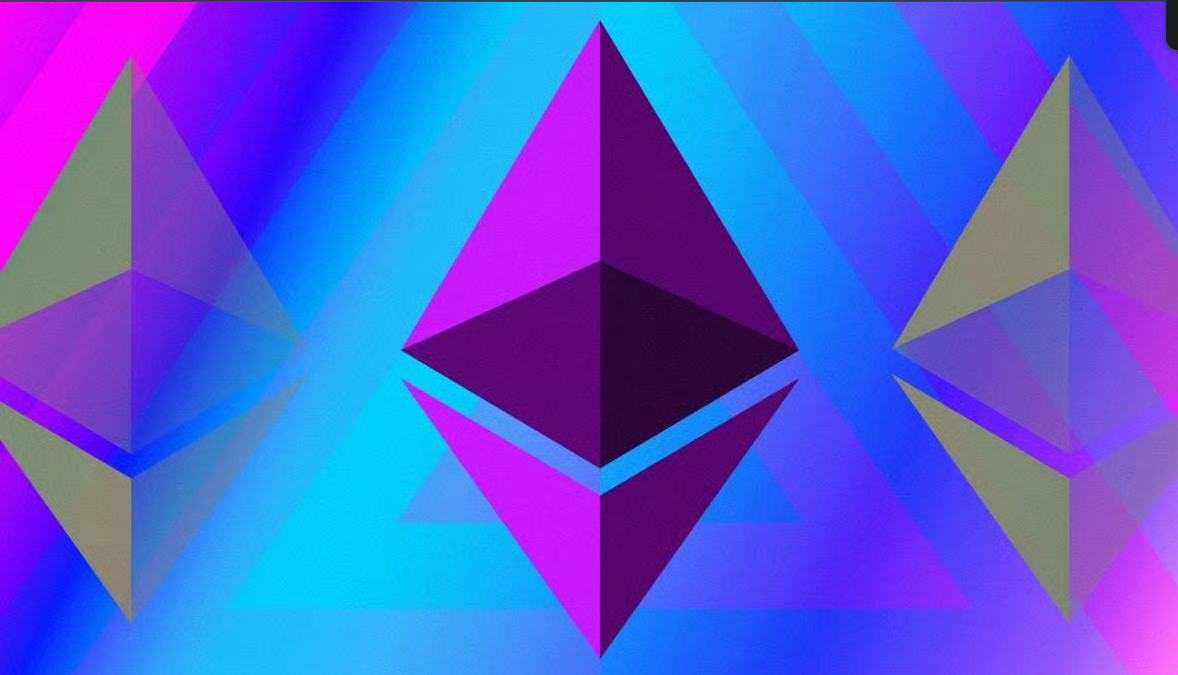Introduction
Creating professional-looking videos from a script can be time-consuming and require technical expertise. However, with AI-powered platforms like Synthesia, you can transform your script into a high-quality video within minutes. In this guide, we will walk you through converting a script to a video using Synthesia in just five minutes.

Preparing a Good Script
Before you begin, it is crucial to have a well-structured script. You are good to go if your script is already organized into clear paragraphs. However, if it is not, break it down into digestible sections. This will help Synthesia assign each paragraph to a specific scene, making the final video more engaging and well-structured.
Before you can convert your scripts into AI-powered videos, you’ll need an account on Synthesia. If you’re unsure how to set it up, check out our step-by-step guide on How to Create an Account on Synthesia.io for AI Video Creation. This will walk you through the signup process so you can start creating professional AI videos in minutes!
Table of Contents
Turn your script into a stunning AI-powered video in just 5 minutes with Synthesia. No editing skills needed—fast, easy, and professional results!
Step 1: Accessing Synthesia’s AI Video Assistant

- Visit Synthesia and log in to your account.
- Navigate to the AI Video Assistant section at the top of the dashboard.
- Choose the Script option since you already have your content ready.
If you have a PDF file, a presentation, or need to generate content from scratch, you can select other options as per your requirements.
Step 2: Pasting and Structuring Your Script
- Copy and paste your script into the Script section.
- Synthesia will automatically divide your script into multiple scenes based on paragraph breaks.
- If needed, adjust paragraph lengths to refine how the scenes are structured.
Each paragraph corresponds to a specific scene in the final video. If you need fewer or more scenes, modify your script accordingly.
Step 3: Choosing a Template
- Click on the Template option.
- Browse through the available templates and select one that suits your video’s style.
- In this example, we are selecting the Sleek Corporate template.
- Synthesia will display different types of scenes that will be used in your video based on the selected template.
Step 4: Customizing Your Brand Kit
- In the Brand Kit section, customize elements like colors, fonts, and avatars to align with your brand identity.
- If you have a company brand kit, you can create a consistent look for all your videos.
Step 5: Adjusting Video Parameters
- Specify your Objective and Target Audience to help Synthesia tailor the video.
- Choose the Language of your script (it will default to the language detected in the script).
- Select the Tone (e.g., Friendly, Serious, Professional) to match the video’s style.
- Click Create Video to generate a video structure based on your script.
Turn Your Scripts into Videos in Minutes! 🚀 Want to create professional AI-generated videos without any editing skills? With Synthesia, you can transform your text into engaging videos featuring realistic AI avatars and voices. Say goodbye to expensive production costs and hello to seamless video creation. Try Synthesia today and start creating stunning videos in just a few clicks!
Step 6: Generating and Customizing the Video Structure
- Synthesia will create a complete video structure, breaking down each paragraph into individual scenes.
- Once the structure is ready, you will see two options:
- Generate Video: Directly generate the final video.
- Continue in Editor: Customize details before finalizing the video.
- Click Continue in Editor to make further customizations.
Step 7: Customizing Your Video
- In the Editor, you will see all your scenes on the left side.
- Click on any scene to edit text, adjust the avatar, or modify visuals.
- If needed, update the script by changing text directly within the editor.
- Modify the following elements:
- Backgrounds
- Font styles and colors
- Avatar placement
- Scene transitions
- Music and voice-over adjustments
Step 8: Editing Your Script’s Voiceover
- If you want to change the voiceover, modify the script in the text field.
- Preview changes by playing the scene.
- Synthesia ensures lip-syncing is automatically adjusted when generating the final video.
Learn how to set up and customize your brand assets with Synthesia by following our detailed guide on Mastering Brand Kits in Synthesia. This will help you create professional, on-brand videos effortlessly!
Step 9: Enhancing Visual Elements
- Adjust the scene layout using the Space Menu at the top.
- Change the logo placement, avatar position, and background to align with your branding.
- Explore additional template options to refine your video’s aesthetics.
Step 10: Finalizing and Exporting Your Video
- Once satisfied with the edits, click Generate Video.
- Synthesia will process and render your video within minutes.
- Download the final video and share it across your platforms.
Synthesia makes it easy to generate high-quality videos in minutes—no cameras, actors, or voiceovers needed! Whether it’s for training, marketing, or content creation, Synthesia has you covered. Get started now and see the magic of AI video creation!
Elevate Your Content with AI-Powered Video Creation
Transforming scripts into engaging videos has never been easier with AI tools like Synthesia. Whether you’re creating explainer videos, tutorials, or marketing content, AI-driven solutions can save time and enhance production quality.
At Axiabits, we help businesses integrate AI-powered automation into their workflows, making content creation faster and more efficient. If you’re looking to streamline video production with AI, we can guide you through the process.
Need expert assistance? Book now and let’s get started!
Conclusion
With Synthesia, converting a script into a professional video takes just a few minutes. By following these steps, you can create engaging AI-generated videos effortlessly. Whether for marketing, training, or social media, Synthesia’s AI-powered video assistant streamlines video creation, making it accessible to everyone. Try it today and transform your content into compelling videos!
Disclaimer
This article features affiliate links, which indicates that if you click on any of the links and make a purchase, we may receive a small commission There’s no extra cost to you and it aids in supporting our blog, enabling us to keep delivering valuable content. We solely endorse products or services that we think will benefit our audience.
Frequently Asked Questions
What is Synthesia?
Synthesia is an AI-powered video generation platform that allows users to convert text scripts into professional-quality videos featuring AI avatars and voiceovers.
How does Synthesia work?
Synthesia uses AI to generate videos based on the script you provide. It features a wide range of AI avatars, voices, and templates to create professional-looking content without requiring a camera, microphone, or editing skills.
Can I customize the AI avatars and voices?
Yes! Synthesia offers multiple AI avatars and voice options, allowing you to choose a look and tone that fits your brand or message.
Do I need video editing experience to use Synthesia?
No, Synthesia is designed for ease of use. It requires no prior video editing experience, making it accessible to beginners and professionals alike.
How can Axiabits help with AI video creation?
At Axiabits, we specialize in integrating AI-powered solutions into your content creation process. Whether you need help setting up Synthesia, automating video production, or optimizing your workflow, we’re here to assist you. Book now and let’s get started!