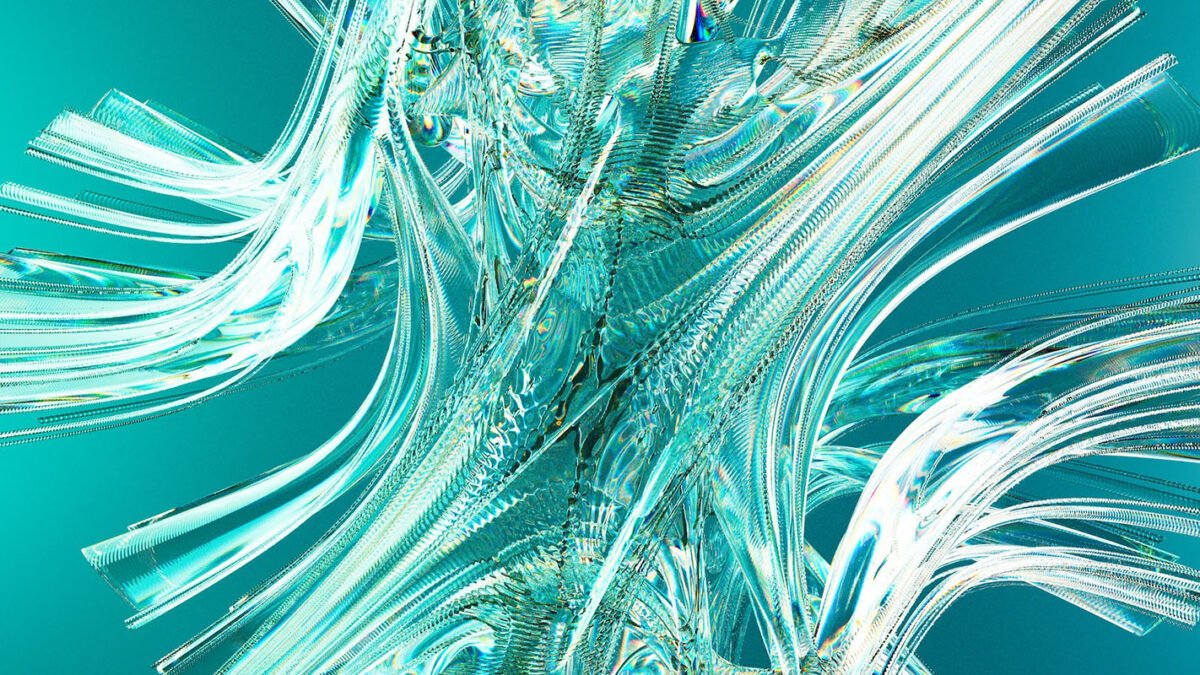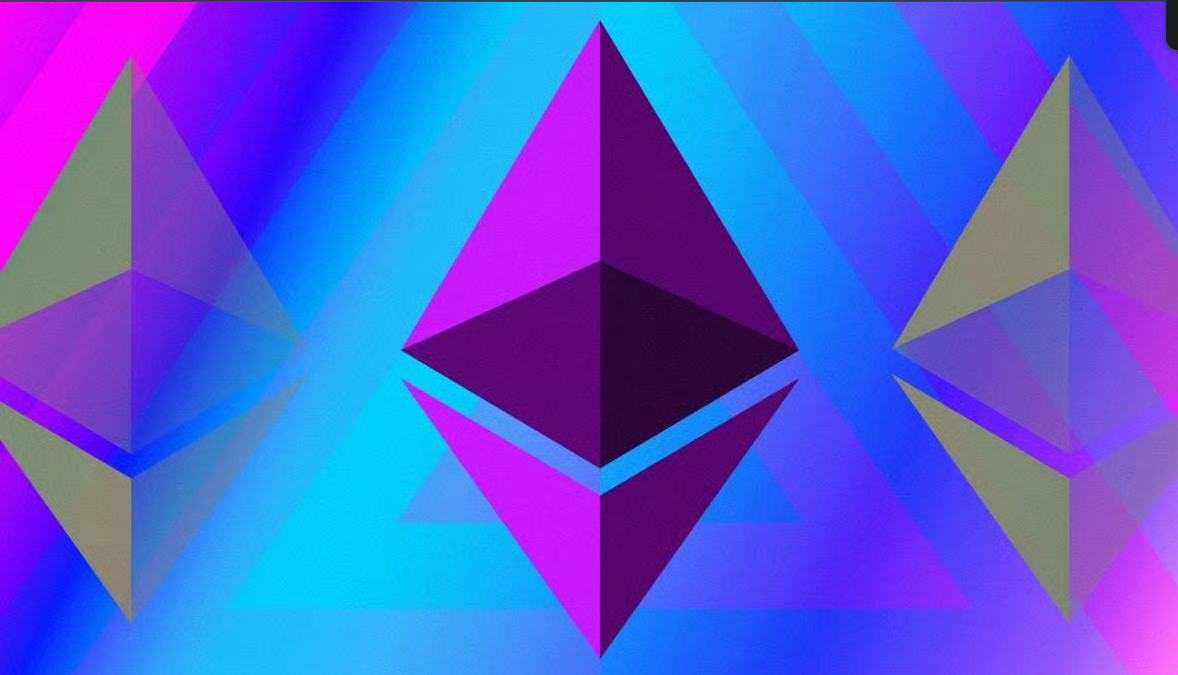Introduction
Creating professional videos with lifelike AI avatars has never been easier, thanks to Synthesia. This powerful platform allows users to generate high-quality videos without expensive equipment, professional actors, or advanced editing skills. With Synthesia, you can create realistic AI avatar videos that perfectly match your script, animate naturally, and even speak multiple languages.

In this guide, we’ll walk you through the step-by-step process of using Synthesia to produce stunning AI avatar videos, including how to customize templates, modify avatars, and enhance your content with animations and B-roll footage. Learn how to create realistic AI avatar videos with Synthesia, from setup to customization, and bring your content to life with AI-generated visuals!
Table of Contents
Why Use AI Avatars?
AI avatar videos save significant time and money because they eliminate the need for a spokesperson, a professional camera setup, and costly production teams. With Synthesia, you can:
- Generate a perfect take every time by simply typing a script.
- Choose from over 240 different avatars, each with lifelike animations and expressions.
- Create professional-grade videos quickly and efficiently.
- Add animations, music, and voiceovers with ease.
- Produce content in multiple languages, making it accessible to a global audience.
Now, let’s dive into how to create AI avatar videos using Synthesia.
Getting Started with Synthesia
Looking to get started with AI video creation? Check out our step-by-step guide on How to Create an Account on Synthesia.io and unlock the power of AI-generated videos!
To begin, follow these steps:
- Sign Up for Synthesia:
- Visit Synthesia’s website and create an account.
- Once registered, access your workspace to manage your video projects.
- Creating a New Video:
- Click on New Video to start a fresh project.
- You can either Start from Blank or use Pre-Made Templates to streamline the process.
The Basics of Synthesia
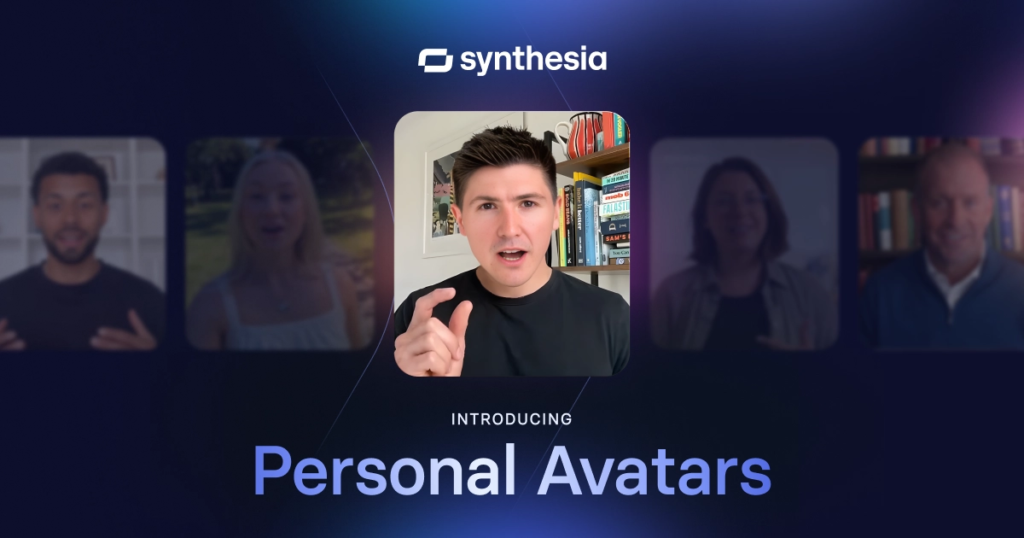
Synthesia is designed for simplicity, making video creation accessible to everyone. Here’s a breakdown of the basic workflow:
- Adding Your Script:
- Type your script in the text box or upload an audio file.
- Preview the generated voiceover before proceeding.
- Generating the Avatar Speech:
- The avatar’s lip movements and facial expressions will synchronize with the script once the video is generated.
- Choosing an AI Avatar:
- Click on the current avatar and select Replace Avatar to browse available options.
- Use the search function to filter avatars by attributes such as gender, clothing, or appearance.
Want to turn your script into a captivating video effortlessly? Check out our guide on Convert Script to Video: Create Engaging AI Videos in Minutes and bring your content to life!
Creating Scenes in Your Avatar Video
Synthesia structures videos into scenes, similar to slides in a PowerPoint presentation. To create a scene:
- Click Add New Scene to insert additional content.
- Choose from Blank Pages or Templates.
- Customize each scene with text, images, or animations.
Customizing Avatar Templates

Everything within a Synthesia template is customizable. You can:
- Insert a video title (e.g., “AI Avatars 101”).
- Adjust text position, font size, and animations.
- Modify color schemes and branding elements such as logos.
- Change the background using Spaces, Synthesia’s built-in backdrops.
Adding Animations and Triggers
To make your videos more dynamic, add animations:
- Select the text or object you want to animate.
- Choose an animation type (e.g., fade-in, move-in).
- Use Triggers to synchronize animations with specific words in your script.
For example, if you want the title to appear when the avatar says “audience,” simply set the trigger accordingly.
Using Synthesia’s AI Video Assistant
For a more guided experience, use AI Video Assistant:
- Click on AI Video Assistant from the workspace.
- Follow the step-by-step creation process, selecting script styles, avatars, and video formats.
- The AI will assist in generating a polished video with minimal effort.
Exporting and Publishing Your Video
Once satisfied with your video:
- Click Generate Video to process the final output.
- Download the file in your preferred format.
- Share your video on platforms like YouTube, LinkedIn, or company websites.
Creating Custom AI Avatars

Synthesia allows users to create personalized avatars that resemble them. Here’s how:
- Record and Upload a Reference Video:
- Use a high-quality camera and record yourself speaking.
- Upload the footage to Synthesia.
- AI Processing:
- Synthesia’s AI will analyze the footage and generate a realistic digital clone.
- Deploy Your Avatar:
- Use your avatar for future videos, maintaining consistency and brand identity.
Conclusion
Synthesia is revolutionizing video creation by making AI avatar videos accessible to everyone. Whether you need promotional content, training videos, or social media clips, Synthesia provides a seamless and cost-effective solution. By following the steps outlined in this guide, you can create professional-grade AI avatar videos that engage audiences and elevate your content strategy.
Ready to create your first AI avatar video? Sign up on Synthesia today and explore the endless possibilities of AI-powered video production!
Disclaimer
This article features affiliate links, which indicates that if you click on any of the links and make a purchase, we may receive a small commission There’s no extra cost to you and it aids in supporting our blog, enabling us to keep delivering valuable content. We solely endorse products or services that we think will benefit our audience.
Frequently Asked Questions
Do I need any video editing skills to use Synthesia?
No, Synthesia is designed for beginners and professionals alike. It offers an intuitive interface where you simply input text, choose an avatar, and generate a video without any complex editing.
Can I customize the AI avatars in Synthesia?
Yes, Synthesia offers a variety of pre-built avatars, and you can also create a custom AI avatar that mimics your facial expressions and voice.
What languages does Synthesia support?
Synthesia supports over 120 languages, making it an excellent choice for multilingual content creation.
How long does it take to generate a video?
It typically takes just a few minutes to generate a high-quality AI avatar video, depending on the length of your script.
How does Synthesia compare to other AI video creation tools?
Synthesia stands out due to its high-quality AI avatars, extensive language support, and user-friendly interface. It is widely used for corporate training, e-learning, and marketing compared to other tools.