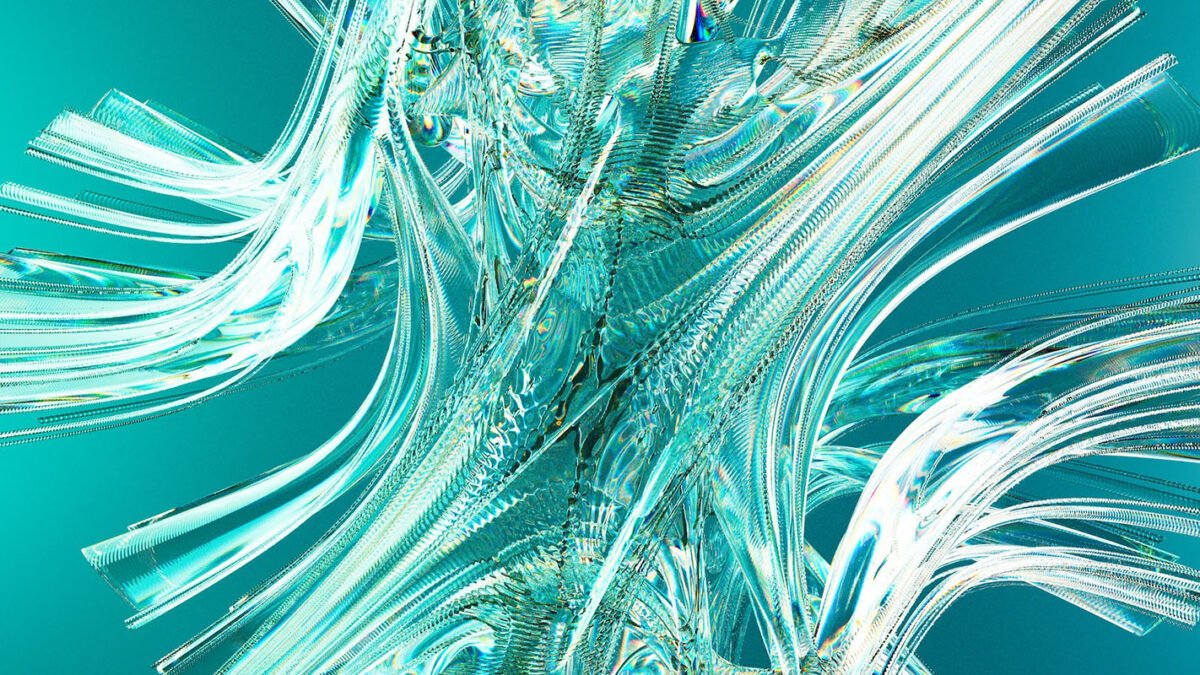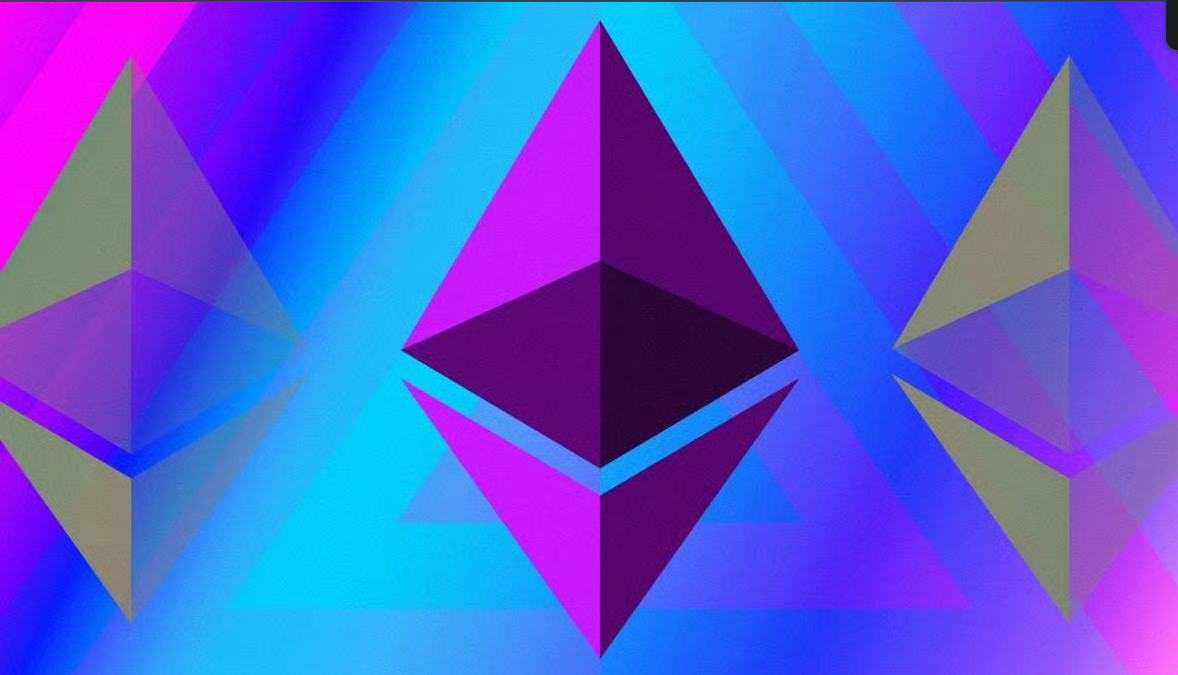Introduction
Elementor is one of the most popular page builders for WordPress, allowing users to create visually stunning pages without coding. Whether you’re a beginner or an experienced developer, Elementor makes it easy to design responsive pages with drag-and-drop simplicity. If you’re ready to enhance your WordPress design, Get Elementor Page Builder and explore endless customization.
Here’s a complete guide on how to install Elementor, plus an overview of its features to get you started.
Table of Contents
Why Choose an Elementor?
Elementor provides a flexible and easy-to-use interface that empowers users to create unique page designs quickly. With pre-designed templates, widgets, and full customization options, Elementor can elevate any WordPress site by offering tools to create:
- Responsive layouts without custom CSS
- Animations and dynamic elements
- Custom fonts and typography
- Widgets such as buttons, forms, and image carousels
If you’re looking to add advanced design elements and improve site performance, Elementor is a splendid choice.
How to Install Elementor on WordPress
There are two main ways to install Elementor: directly through the WordPress plugin repository, or by downloading it from Elementor’s website. Ready to try it out? Start Building with Elementor and follow along! Let’s go through both methods.
Method 1: Installing Elementor via WordPress Plugin Repository
This is the quickest way to install Elementor directly from your WordPress dashboard.
Step 1: Go to the Plugins Page
- From your WordPress dashboard, navigate to Plugins > Add New.
- In the search bar on the top right, type Elementor.
Step 2: Install Elementor
- Once you locate Elementor Page Builder in the search results, click on Install Now.
- Wait for a few moments while WordPress installs the plugin.
Step 3: Activate the Plugin
- After installation, click on Activate Plugin.
- Elementor is now active on your website, and you’ll see its settings and options in your dashboard.
Method 2: Installing Elementor by Downloading from the Elementor Website
Alternatively, you can download the Elementor plugin from their official site.
Step 1: Download Elementor
- Open a new browser tab and go to Elementor.com.
- On the homepage, click Download Now.
- Enter your email address if prompted, then proceed with the download. The file will be saved to your computer as a .zip file.
Step 2: Upload the Plugin to WordPress
- Return to your WordPress dashboard, and navigate to Plugins > Add New.
- Click on the Upload Plugin button at the top.
- Choose the Elementor .zip file you just downloaded, then click Install Now.
Step 3: Activate the Plugin
- Once uploaded, click on Activate Plugin to enable Elementor on your website.
Configuring Elementor Settings
With Elementor installed and activated, let’s look at the essential settings to configure before diving into page design.
- Go to Elementor Settings
- In your WordPress dashboard, navigate to Elementor > Settings.
- You’ll find a few tabs where you can adjust various settings.
- Post Types
- Elementor allows you to choose which post types you want to use it on. For instance, you may only want it enabled for pages but not posts.
- Check the boxes for the post types you’d like to use Elementor on. This can include Pages, posts, and custom post types like Portfolio if available.
- User Access Level
- You can control who has access to the Elementor editor. This is particularly useful if you want to limit access to specific roles, such as administrators and editors.
- Set user permissions based on who you want to edit your site with Elementor.
- Default Fonts and Colors
- Under Style Settings, you can define global fonts and colors. Elementor offers options for setting default fonts and colors to match your website’s style guide.
- Additionally, you can set a fallback font in case a custom font fails to load.
- Usage Data Tracking
- Elementor includes an option to enable anonymous usage data tracking. This data helps improve Elementor over time but is entirely optional.
- If you wish to support Elementor’s development, you can opt in. Otherwise, you can leave it disabled.
- Save Changes
- Once you’re done configuring, don’t forget to click Save Changes at the bottom of the page.
Creating Your First Page with Elementor
With Elementor set up, let’s create your first page.
Step 1: Create a New Page
- Go to Pages > Add New.
- Enter a title for your page, such as Home or About Us.
Step 2: Switch to Elementor Editor
- From the WordPress editor, click on Edit with Elementor.
- The Elementor editor will load, providing you with a blank canvas.
Step 3: Use Elementor’s Widgets and Blocks
- In the Elementor editor, you’ll see a sidebar with widgets on the left and a canvas on the right.
- You can drag elements like Headings, Text, Images, and Buttons onto the canvas and arrange them as needed.
Step 4: Customize Your Page
- Elementor allows you to control each element’s styling and layout. Customize text, colors, backgrounds, and spacing to suit your design.
- You can also explore pre-made templates by clicking the Template Library icon to quickly set up a professional-looking page.
Looking to establish your online presence? Buy a domain from Hostinger today and get started on your website with reliable hosting and exceptional support!
Exploring Elementor Features and Widgets
Elementor offers a vast array of features for building pages that stand out. Here are some popular options:
- Templates and Blocks
- The Elementor Template Library includes ready-made templates and blocks, such as hero sections, call-to-action banners, and portfolio galleries.
- Responsive Editing
- With responsive editing, you can adjust the layout for desktop, tablet, and mobile views. Click on the device icons at the bottom of the editor to see and customize different views.
- Global Widgets
- Elementor allows you to create Global Widgets. You can reuse these across multiple pages, and any updates to the global widget will reflect everywhere it’s used.
- Animations and Motion Effects
- Elementor includes animations and motion effects, which can add interactivity to your website. For instance, you can set scrolling effects, hover animations, and sticky sections.
- Integrations
- Elementor integrates seamlessly with popular plugins and services like WooCommerce, Mailchimp, and various CRM tools.
Want to unlock these features? Discover Elementor’s Power for WordPress and build stunning pages effortlessly.
Upgrading to Elementor Pro
While the free version of Elementor is highly capable, Elementor Pro offers additional features to expand your site’s capabilities:
- Theme Builder to customize headers, footers, and other site areas.
- Popup Builder for creating popups and lead capture forms.
- WooCommerce Builder to design custom product and shop pages.
- Advanced Widgets like Forms, Sliders, and Price Tables.
Comprehensive Web Solutions for a Powerful Online Presence!
At Axiabits, we specialize in transforming your web presence with cutting-edge design and development solutions tailored to your specific needs. Here’s how we can help you:
- Custom Web Design: Our team crafts visually stunning and user-friendly websites that align with your brand identity and engage your audience effectively.
- WordPress Development: Whether you need a simple blog or a complex eCommerce site, our WordPress development services ensure that your website is functional, secure, and easy to manage.
- Elementor Integration: Maximize the potential of your WordPress site with our expert elementor integration services. We help you design and optimize pages that captivate your visitors and drive conversions.
- SEO Optimization: We implement best practices to enhance your website’s visibility on search engines, helping you attract more organic traffic and improve your online presence.
- Maintenance and Support: Our commitment doesn’t end at launch. We offer ongoing maintenance and support to ensure your website remains updated, secure, and performing at its best.
Ready to elevate your online presence? Book now and let’s get started!
Conclusion
Elementor is a powerful tool for anyone looking to design WordPress pages without a single line of code. By following the installation steps outlined above, you can quickly get Elementor up and running on your website and start creating custom layouts that reflect your brand and style. Whether you’re launching a personal blog or building an eCommerce store, Elementor’s versatility makes it a valuable addition to your WordPress toolkit.
Ready to give your website a fresh look? Install Elementor today and unlock a world of creative possibilities!
Disclaimer
This article features affiliate links, which indicates that if you click on any of the links and make a purchase, we may receive a small commission There’s no extra cost to you and it aids in supporting our blog, enabling us to keep delivering valuable content. We solely endorse products or services that we think will benefit our audience.
Frequently Asked Questions
What is Elementor, and why should I use it on my WordPress site?
Elementor is a popular page builder plugin for WordPress that allows you to create visually stunning, customized pages without needing coding skills. It offers a drag-and-drop interface, numerous widgets, and templates, making it ideal for beginners and advanced users alike.
How do I install Elementor on WordPress?
To install Elementor, go to your WordPress dashboard, navigate to Plugins > Add New, search for “Elementor,” and click Install Now. Once installed, activate the plugin, and you’re ready to start building pages!
Can I use Elementor for free?
Yes, Elementor offers a free version with plenty of features to create beautiful pages. For advanced design tools and additional widgets, you can upgrade to Elementor Pro.
What’s the difference between Elementor Free and Elementor Pro?
Elementor Pro includes additional features, such as premium widgets, advanced motion effects, custom CSS, and a theme builder. These tools allow for a higher level of customization and flexibility.
How can Axiabits help with Elementor and WordPress customization?
Axiabits offers expert services for WordPress and Elementor integration, providing custom web design, advanced page layout, SEO optimization, and ongoing support to ensure your site performs at its best. Book now and let’s get started!