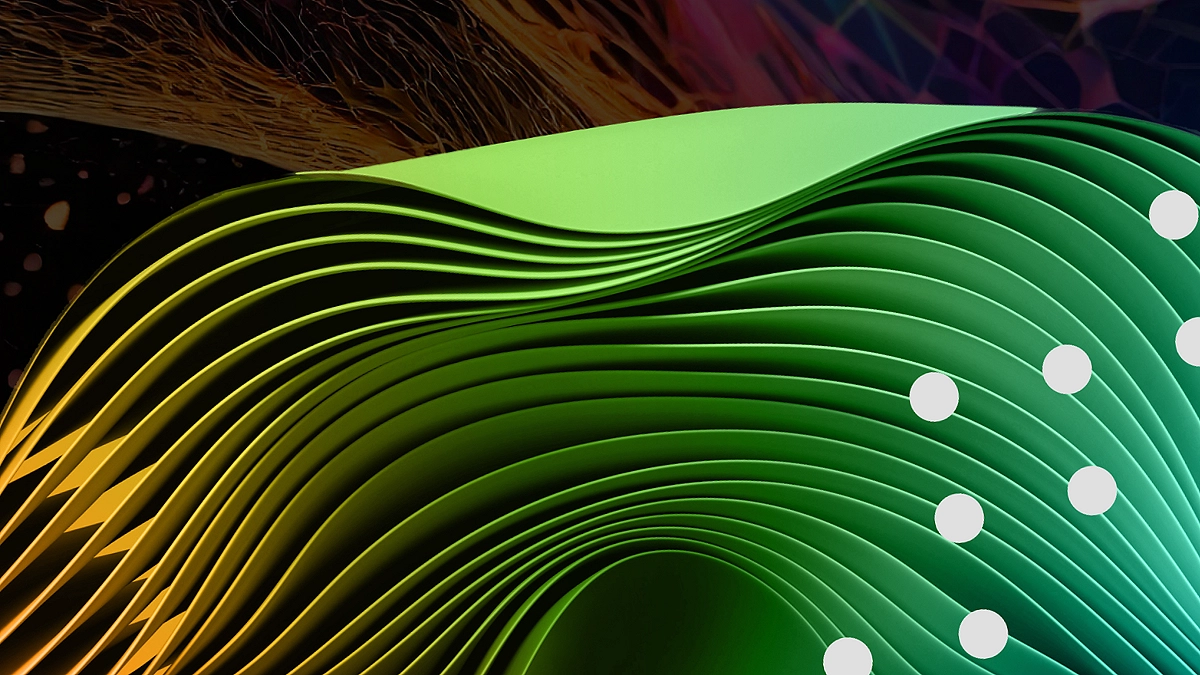In today’s digital-first world, information is king, especially when it comes to real estate and property data. Whether you’re an investor, analyst, realtor, or business owner, having quick access to county property data can help you make more informed decisions. Learn how to quickly and easily web scrape county property data using Browse AI — no coding required. Follow our step-by-step guide to automate real estate data collection in minutes.

One of the most cost-effective ways to collect large amounts of property data is through web scraping. With the help of modern tools like Browse AI, you can now do it within minutes, even if you have zero programming experience.
This blog post will guide you through how to web scrape county property data using Browse AI, using a real-life example from the Jacksonville, FL, property appraiser site. Looking to scrape property data without writing a single line of code? Try Browse AI — the easiest way to automate web scraping in minutes
Table of Contents
What Is County Tax Assessor Data?
County tax assessor data—also known as property appraiser data—includes vital information about real estate properties in a given jurisdiction. This may include:
- Property owner’s name
- Address of the property
- Assessed value
- Lot size
- Tax history
- Sale history
- Building characteristics
This data is essential for a variety of applications, such as:
- Real estate market analysis
- Property investment research
- Lead generation
- Building data-driven real estate tools
Most counties in the U.S. provide this information through online portals. However, there’s no universal format, making it tedious to collect this data manually from different websites.
What Is Web Scraping?
Web scraping is the process of extracting data from websites automatically. Instead of copying and pasting rows and rows of property details, you can use a scraping tool to do it for you, saving hours of manual work.
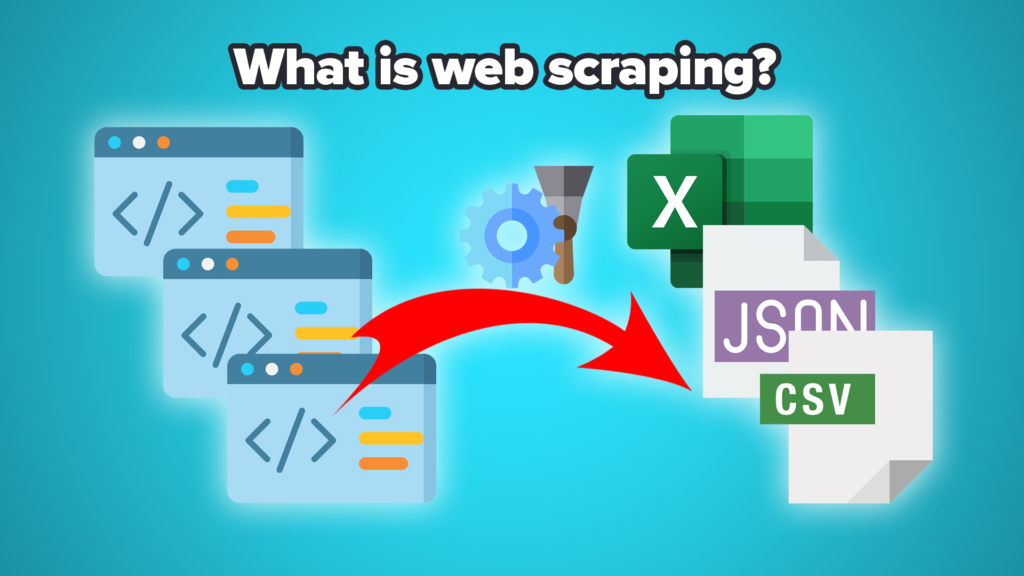
Traditionally, web scraping required you to know programming languages like Python and use libraries like BeautifulSoup or Scrapy. While powerful, these libraries required time and expertise.
But now, there’s a better way—thanks to Browse AI.
How Does Browse AI Work?
Browse AI is a no-code web scraping tool that allows anyone, even non-developers, to automate the extraction of data from websites. Here’s what makes it so powerful:
- No coding required
- Easy-to-use visual recorder
- Schedule recurring scrapes
- Monitor for website changes
- Integrate with Google Sheets, Zapier, Airtable, and more
- Cloud-based: no need to install software
Once set up, Browse AI can automatically extract data, format it, and export it into spreadsheets or other platforms. You can use it repeatedly with one click or even automate it to run on a schedule.
Problem Statement
Let’s say you want to collect property records from the Jacksonville, FL, Property Appraiser website for analysis. Doing this manually might involve:
- Searching each address
- Clicking on property details
- Copying data field by field
- Pasting into spreadsheets
This is inefficient, especially when dealing with hundreds or thousands of properties.
Goal: Scrape relevant property data (like owner name, address, assessed value, and lot size) from the Jacksonville county website using Browse AI—within minutes and without writing a single line of code. Want to see how Browse AI is using cutting-edge tech to improve automation? Check out our guide on Using Generative AI to Simplify a Key UX Flow at Browse AI and discover how smarter design leads to faster results.
Step-by-Step Setup Guide Browse AI Account
Here’s a step-by-step guide on how to scrape property data from a county site using Browse AI.
Step 1: Create a Browse AI Account
Visit Browse AI and sign up for a free or paid account depending on your needs. You’ll get access to the dashboard where all the magic happens.
Step 2: Open the Jacksonville Property Appraiser Site
In our example, we’ll use the Jacksonville, FL property appraiser website:
https://paopropertysearch.coj.net/
Here, you can enter a property address or search by owner name to see detailed property info.
Step 3: Launch the Task Recorder
Go back to your Browse AI dashboard and click “New Task”. Paste the URL of the Jacksonville property search page.
Browse AI will launch a virtual browser where you can interact with the site. Use this virtual browser to:
- Search for a sample property
- Click into the details page
- Highlight the data you want to scrape (e.g., Owner Name, Address, Assessed Value, Lot Size)
Browse AI will record your interactions and create a scraper bot based on your actions.
Step 4: Train Your Robot
As you highlight data on the page, Browse AI will ask you to name each data point. For example:
- “Owner Name”
- “Mailing Address”
- “Assessed Value”
- “Land Use”
After tagging all desired elements, click Finish Recording. You’ll now have a trained robot ready to extract data.
Step 5: Test Your Automation
Run a test extraction to see how well the robot performs. Browse AI will:
- Revisit the same webpage
- Collect the exact data you trained it on
- Present the extracted data in a clean, tabular format
If everything looks good, proceed to the next step. If not, you can re-train the robot or adjust the tags. Automate your data collection with just a few clicks. Try Browse AI now and simplify your property research workflow.
Step 6: Automate & Export
Once your scraping task is ready:
- Schedule it to run daily, weekly, or monthly
- Export results to CSV, Google Sheets, or Airtable
- Send data to other tools using Zapier or API integration
For instance, you can automatically feed this property data into your CRM, analytics dashboard, or email campaign tool.
Step 7: Repeat with Different Searches
If you want to scrape multiple properties, create a list of search terms (like street addresses or parcel IDs) and configure Browse AI to run bulk extractions using input lists. This enables the scraping of hundreds of property records in just minutes.
Pro Tips
- Utilize Google Sheets Integration to create a live-updating spreadsheet of county property data.
- Avoid IP blocks by not scraping too frequently; Browse AI handles this well.
- Use conditional triggers in Zapier to perform custom actions based on data (e.g., email alert when property value > $1M).
Need to extract data at scale? Learn how to automate batch processes in our guide on Bulk-Run Tasks on Browse AI and save hours of manual work.
Use Cases for County Property Data
Browse AI helps you scale your data collection efforts across different countiess. Here are some popular use cases:
Why Use Browse AI Over Other Tools?
Browse AI gives you power without complexity—perfect for small teams and solo operators looking to scale. Don’t waste hours copying property data. Use Browse AI to extract everything you need — quickly and easily.
Conclusion
Web scraping county property data is no longer a task reserved for developers. With Browse AI, you can build powerful scraping bots in just a few clicks—no coding, no fuss.
From saving time to automating data collection, the benefits of using Browse AI are clear. Whether you’re tracking market values, compiling owner lists, or simply want a more efficient way to analyze public records, Browse AI has you covered.
So go ahead—scrape smarter, not harder. No code? No problem. Browse AI makes web scraping effortless. Join now and get started for free.
Disclaimer
This article features affiliate links, which indicate that if you click on any of the links and make a purchase, we may receive a small commission. There’s no extra cost to you, and it aids in supporting our blog, enabling us to keep delivering valuable content. We solely endorse products or services that we think will benefit our audience.
Frequently Asked Questions
Is web scraping county property data legal?
Yes, scraping public data from government websites is generally legal as long as the data is publicly accessible and not restricted by terms of service. Always review the website’s usage policy to ensure compliance and avoid overloading the server with frequent scraping.
Do I need programming skills to use Browse AI?
No programming skills are required. Browse AI is a no-code platform designed for non-technical users. You can train bots visually by clicking on the elements you want to extract, all within a few minutes.
Can I scrape data from multiple properties at once?
Yes. Browse AI supports bulk data extraction by allowing you to input a list of addresses or search terms. It can then loop through each item, scrape the relevant data, and return it in one organized file.
Will the data update automatically?
Yes. You can schedule recurring tasks in Browse AI to scrape updated data on a daily, weekly, or custom basis. Results can be automatically pushed to Google Sheets or other integrated platforms.
Is Browse AI free to use?
Browse AI offers a free plan with limited usage (ideal for small tasks). For larger scraping projects or scheduled tasks, consider one of their affordable paid plans.