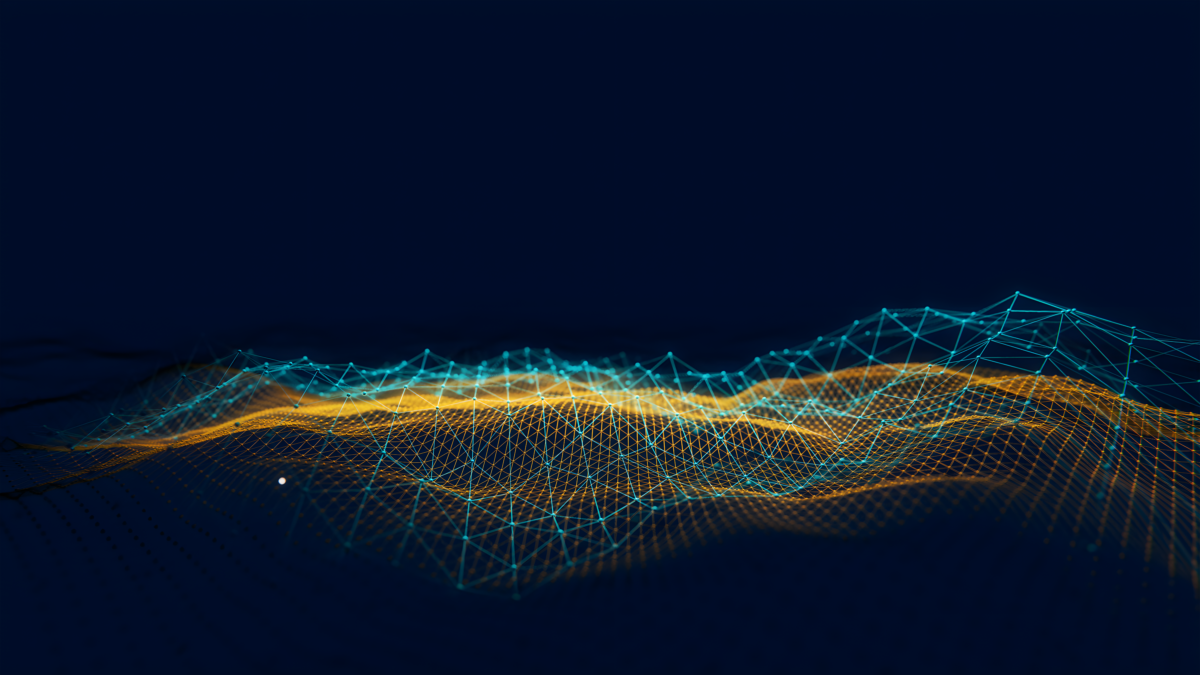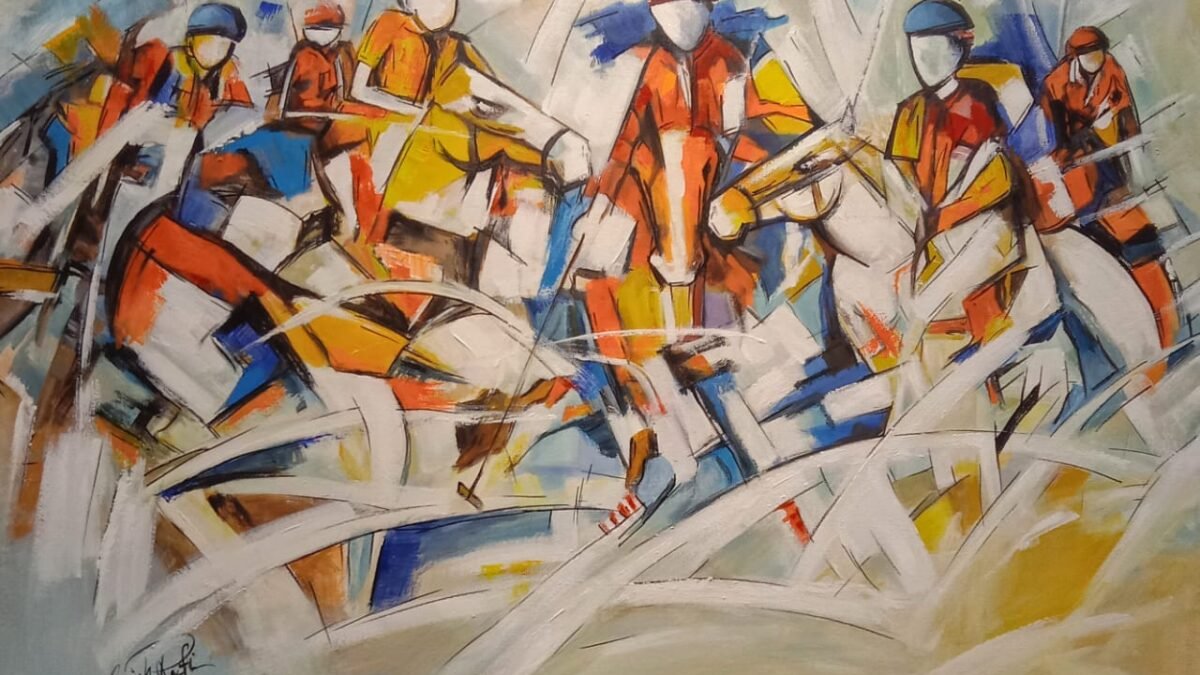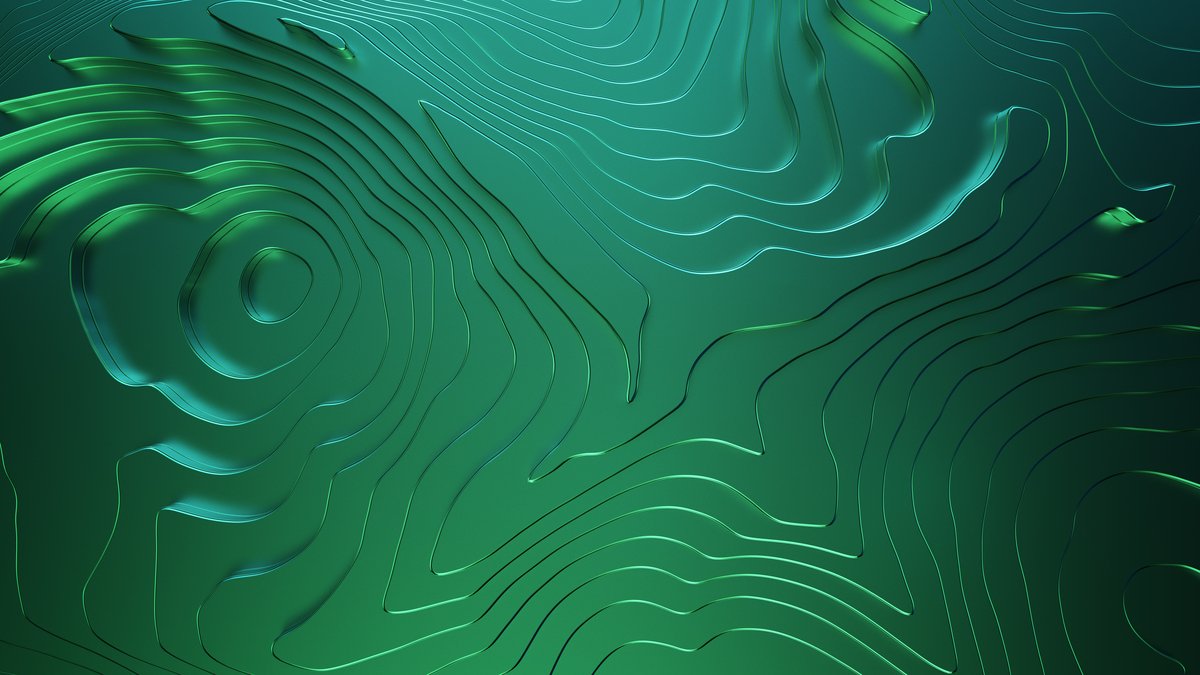Introduction
Enhancing user experience and navigation on your website involves implementing filters to your Webflow CMS collections. Whether you’re managing a product catalog, a blog, or any kind of dynamic content, filters enable visitors to narrow down the displayed content according to their preferences easily. Looking to add dynamic filtering, seamless pagination, or CMS sliders to your Webflow project? Discover how Finsweet Attributes can transform your website with powerful, no-code solutions! Click here to explore and elevate your Webflow experience with Finsweet.
Table of Contents
Why Add Filters to Your CMS Collections?
Filters are a critical feature for websites that host large catalogs of content or products. They play an essential role in simplifying navigation, boosting search efficiency, and enhancing user experience. Here’s why you should consider adding filters to your CMS collections:
- Filters help users improve their experience by enabling them to refine their search quickly and find what they are looking for. Whether it’s a product or a blog post, users can select specific attributes such as size, color, price, or category, making it easier to find relevant results.
- Streamlines Navigation: Without filters, users may have to scroll through endless items, making their browsing experience tedious. With filters, you reduce the amount of content displayed, making it more accessible for users to browse efficiently.
- Data Insights for Businesses: Filters can provide valuable data about user preferences. For example, tracking which filters users use most frequently can help you understand what they are searching for and improve the relevance of your catalog.
- Personalized Experience: Filters also make it easier to provide a more personalized experience. By allowing users to select their preferences, businesses can cater to specific needs and improve the chances of converting visitors into customers.
Example:
Let’s say you’re managing a product catalog for an online clothing store. By adding filters for size, color, brand, and price range, you’re making it simple for potential customers to find exactly what they’re looking for without having to browse through hundreds of irrelevant items. Using the Finsweet CMS Filter for Webflow makes this possible with ease.
Steps to Add Filters to Webflow CMS Collections Using Finsweet CMS Filter
Now that you understand the importance of filters, let’s dive into the steps required to set up a filtering system in your Webflow CMS collections using Finsweet’s CMS Filter attributes.
Step 1: Add Finsweet’s CMS Filter Script to Your Page’s <head>
To begin with, you need to include the CMS Filter JavaScript library provided by Finsweet on your Webflow site. This script powers the filtering functionality.
Here’s how to do it:
- Go to your Webflow project settings.
- Navigate to the Custom Code section.
- Under the <head> tag settings, add the following script:
Copy code
<script async src=”https://cdn.jsdelivr.net/npm/@finsweet/attributes-cmsfilter@1/cmsfilter.js”></script>
This script enables the filtering functionality on your site. Once you add this script, publish your site to activate the filter setup. To activate the filtering system, simply add the Finsweet script. Unlock advanced features with Finsweet Attributes. Explore more here!
Step 2: Add the “List” Attribute to Your Collection List
Next, you’ll need to apply the Finsweet “list” attribute to your Webflow CMS Collection List. This attribute tells the Finsweet script which collection is going to be filtered.
- Select the CMS Collection List on the page.
- Go to the settings panel.
- Add the following custom attribute:
- Attribute Name: fs-cmsfilter-element
- Attribute Value: list
This step is crucial because the Finsweet script recognizes the collection list you want to filter.
For detailed guidance on implementing filtering in your Webflow projects, check out our blog on How to Filter a Webflow CMS Collection. This resource outlines the essential steps to enhance your site’s navigation and improve user experience. By following the best practices shared in that post, you can effectively streamline content discovery for your visitors.
Step 3: Add the “Filters” Attribute to Your Form Block
Now it’s time to designate the form block that will house the filters. You’ll need to add a “filters” attribute to the form block element that contains the filter fields.
- Please choose the form block on your page where you will place the filters.
- In the settings panel, add a custom attribute:
- Attribute Name: fs-cmsfilter-element
- Attribute Value: filters
This links the form to the collection list, making it the controlling section for your filtering system. By adding filter elements, you customize the user experience to match your needs. Enhance your Webflow CMS with Finsweet Attributes. Learn how.
Step 4: Add Attributes to Filter Elements
Next, you’ll need to specify which fields in your form block will act as filters. Each filtering element, such as checkboxes, dropdowns, or radio buttons, will require its unique attribute based on what you’re filtering.
- Select the form input element you want to use as a filter.
- Go to the settings panel and add the appropriate attribute. Here are a few examples:
- For filtering by category:
- Attribute Name: fs-cmsfilter-field
- Attribute Value: category
- For filtering by price:
- Attribute Name: fs-cmsfilter-field
- Attribute Value: price
You can repeat this process for as many filtering criteria as you want, whether it’s brand, color, size, or any other custom fields you’re using in your CMS collection.
Step 5: Publish Your Site and Test the Results
Once you’ve completed the setup, publish your site to test the filters. Visit the live site and try selecting different filter options to ensure that the content is being filtered dynamically.
For instance, if you have a blog collection, try to add filters for categories like “Technology,” “Business,” or “Lifestyle.”
For a more advanced filtering system, check out our guide on How to Implement Dynamic Category Filters with a Pre-Selected ‘All’ Option Using Finsweet CMS in Webflow. This blog dives deeper into creating a seamless user experience by allowing visitors to view all items easily. Implementing dynamic filters not only enhances navigation but also boosts user engagement on your site.
Advanced Filtering Example: Finsweet CMS Filter in Action
Let’s take an example of a catalog with an advanced filtering system for a clothing store. Imagine you have an extensive collection of products where users can refine their search by selecting filters like color, size, and price range.
- Users can filter by color: red, blue, black, etc.
- They can filter by size: Small, Medium, or Large.
- They can also set a price range from low to high.
By using the CMS Filter system, this clothing store provides a user-friendly interface that speeds up product discovery and improves overall satisfaction. By using Finsweet Attributes, you can not only create efficient filters but also unlock additional powerful Webflow features. Check out Finsweet Attributes.
Benefits of Using Filters for Your Business
Adding filters to your Webflow CMS collections doesn’t just improve the user experience; it offers various benefits for your business as well:
- Increased Conversion Rates: By helping users find what they’re looking for faster, filters can lead to higher conversion rates, as visitors are more likely to find and purchase the products they want.
- Better Understanding of Customer Preferences: By tracking the most frequently used filters, businesses can gain insights into customer behavior, preferences, and trends, helping them optimize product offerings.
- Personalized Shopping Experience: The more refined and specific the filtering options, the more personalized the shopping experience becomes, increasing customer satisfaction and loyalty.
Transform Your Webflow Site with Custom Filters & Dynamic CMS Solutions
At Axiabits, we specialize in transforming your Webflow projects into highly functional, user-friendly experiences. Whether you’re looking to integrate advanced filtering systems like the one outlined in this blog or want to enhance your site with other dynamic CMS features, we’ve got you covered. Our expertise spans:
- Custom Webflow development for eCommerce and content-driven websites
- Seamless integration of filtering systems using Finsweet attributes
- Optimizing user experience through advanced search and filtering solutions
- Tailored CMS configurations to meet your specific business needs
Need help to add filters to your Webflow CMS collections? Reach out to us, and we’ll make sure your website is set up for success. Book now and let’s get started!
Conclusion
Enhancing the navigation and user experience of your website can be achieved by using Finsweets CMS Filter attributes to add filters to your Webflow CMS collections. Not only does it streamline content discovery, but it also provides valuable insights into customer preferences, leading to a more personalized and efficient shopping experience. By following the simple steps outlined in this blog, you can easily set up a filter system that enhances your website’s functionality and boosts engagement.
Ready to elevate your Webflow experience? Finsweet Attributes provide the perfect tools to make it happen. Explore here!
Disclaimer
This article features affiliate links, which indicates that if you click on any of the links and make a purchase, we may receive a small commission There’s no extra cost to you and it aids in supporting our blog, enabling us to keep delivering valuable content. We solely endorse products or services that we think will benefit our audience.
Frequently Asked Questions
What are CMS collections in Webflow?
CMS collections in Webflow are dynamic content structures that allow you to manage and display a variety of content types, such as blog posts, products, or team members. They enable you to create, edit, and organize content efficiently without needing to modify the design each time.
Why should I implement filters in my Webflow CMS collections?
Filters enhance the user experience by allowing visitors to narrow down content based on specific criteria. This functionality simplifies navigation, makes it easier for users to find what they are looking for, and can ultimately lead to increased engagement and conversion rates.
How do I add filters to my Webflow CMS collections?
To add filters, you need to use Finsweet’s CMS Filter attributes. Start by adding the Finsweet CMS Filter script to your project, then apply the appropriate attributes to your CMS Collection List and filter elements. This setup will enable dynamic filtering based on user selections.
Can I customize the filter options?
Yes! You can customize filter options by adding different types of input elements (such as checkboxes, dropdowns, or sliders) to your filter form. Each input can correspond to various fields in your CMS collection, allowing you to tailor the filtering experience to your specific needs.
What services does Axiabits offer for Webflow CMS collections?
Axiabits specializes in custom Webflow development, including implementing dynamic filtering systems using Finsweet Attributes. We tailor our solutions to meet your specific business needs, enhancing your site’s functionality. Book now and let’s get started!