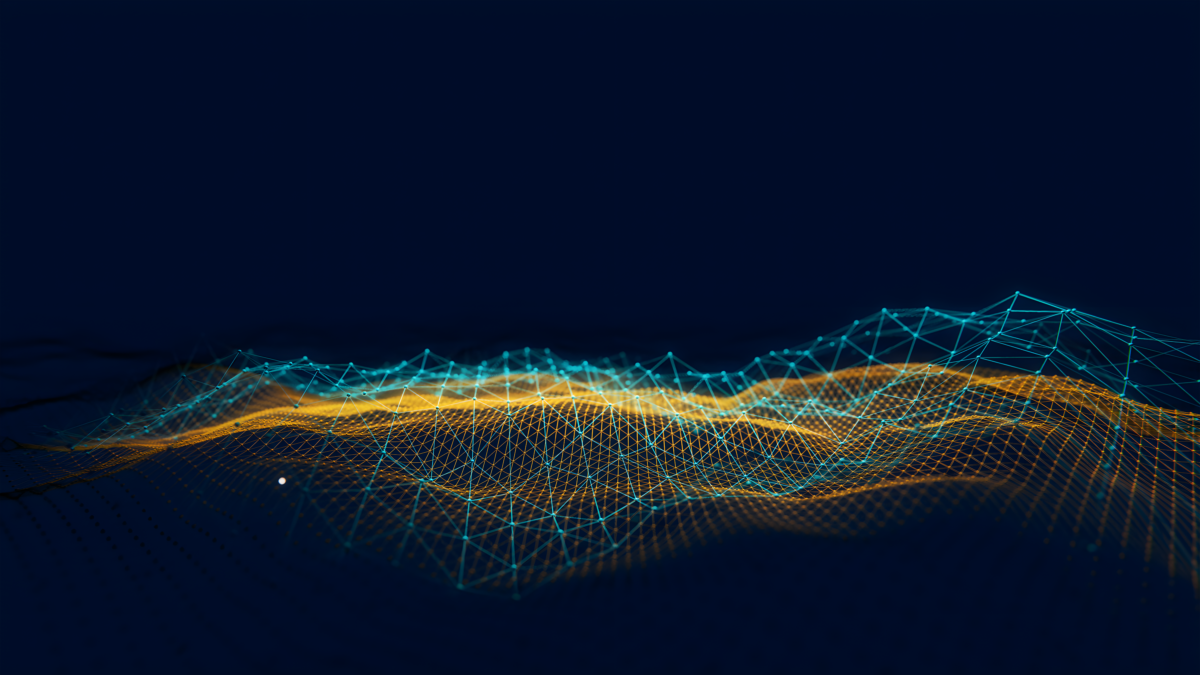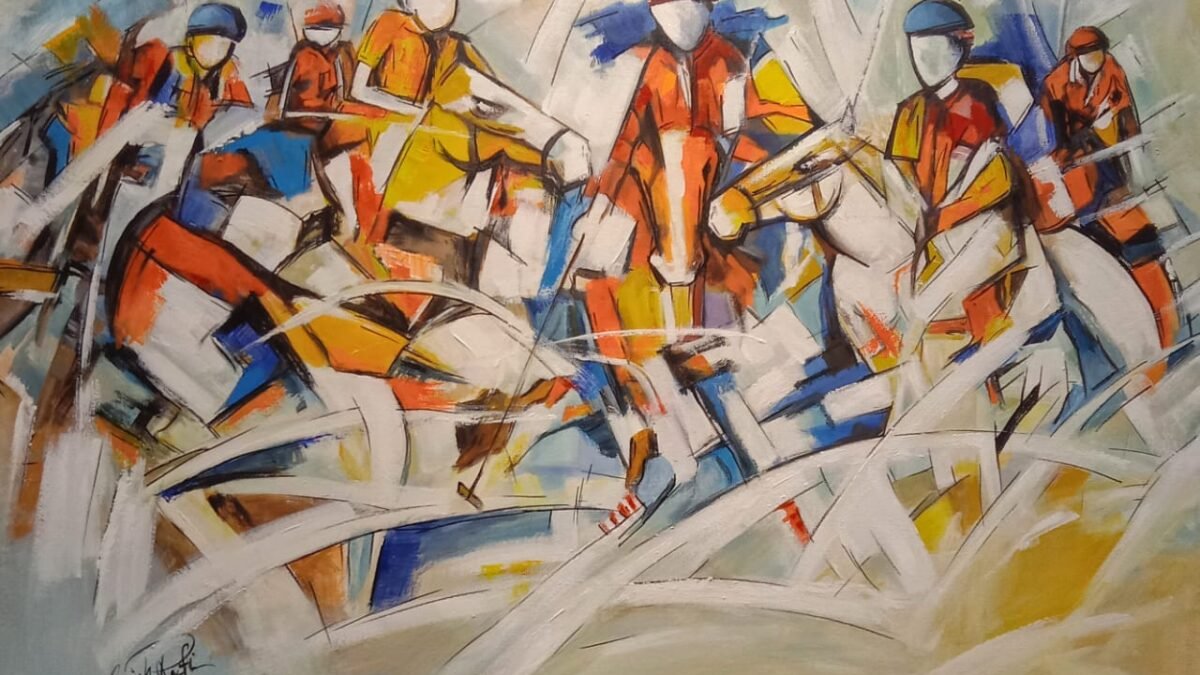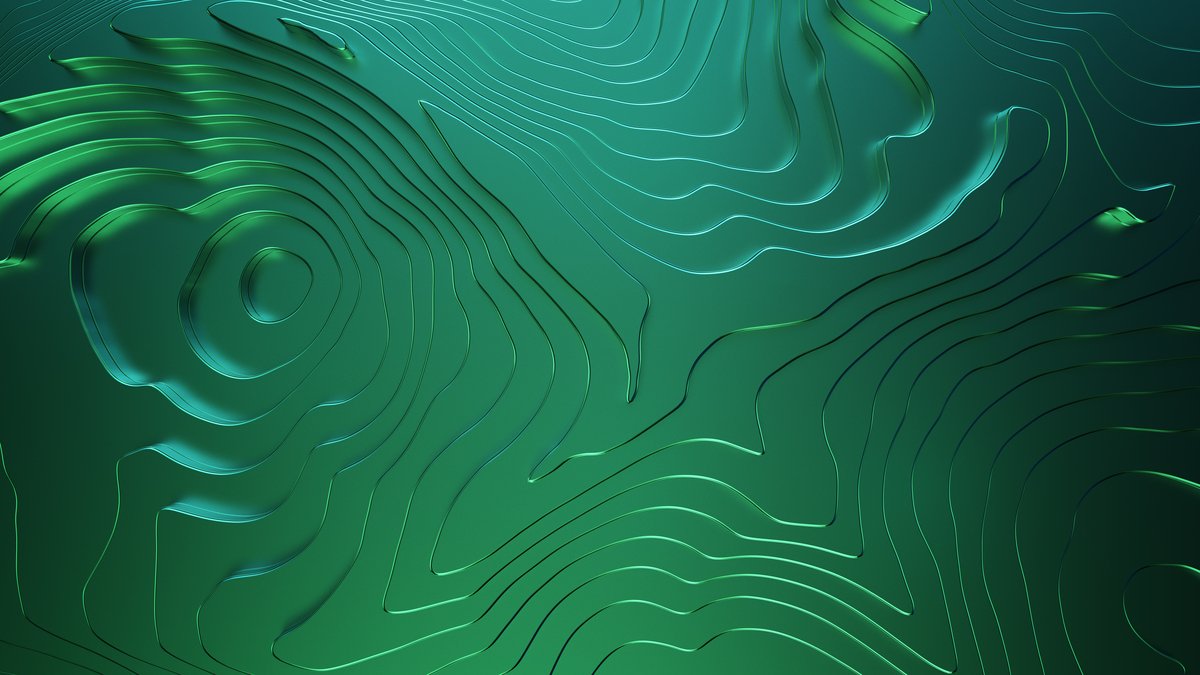Videos are one of the most powerful content formats on the web. They increase engagement, improve storytelling, and bring products or services to life in a visually compelling way. Whether showcasing a product demo, a customer testimonial, or a blog, embedding videos in Webflow is a fantastic way to improve user experience.
Looking for a website builder that offers total creative freedom without coding? Try Webflow today and experience a true visual development platform. Whether you’re designing a portfolio, landing page, or full-scale CMS site—Webflow makes it seamless, fast, and fun. No tech headaches, just real results.
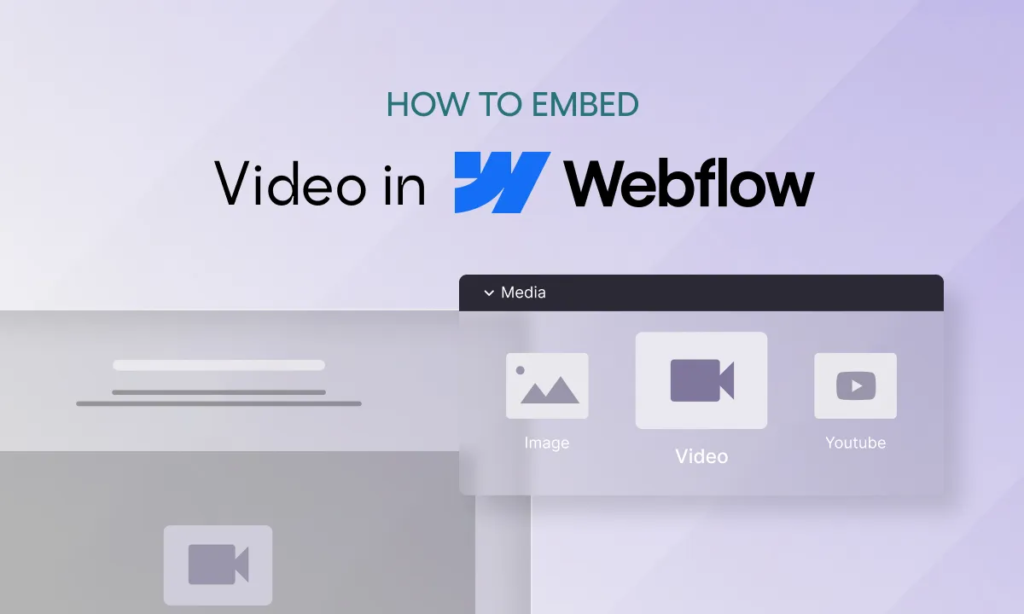
In this post, we’ll discuss the best practices and modern techniques for embedding video in Webflow without compromising site speed. You’ll learn how to perfectly balance video impact and website performance, from smart embed methods to performance-focused optimizations.
Table of Contents
Choosing the Right Video Embed Method
When adding video to your Webflow site, the first decision you’ll face is how to embed it. There are several ways to approach this:
- Using Webflow’s native video element
- Embedding via custom code snippets
- Hosting videos on third-party platforms
- Hosting videos yourself via Webflow CMS or external services
Each method has its pros and cons. Let’s explore them further.
Native Webflow Video Element vs Custom Embed Code
Join thousands of designers and creators using Webflow to craft stunning, responsive websites without writing code. It’s perfect for freelancers, agencies, and startups ready to take control of their site design, CMS, hosting, and all in one place. Sign up now—it’s free to get started!
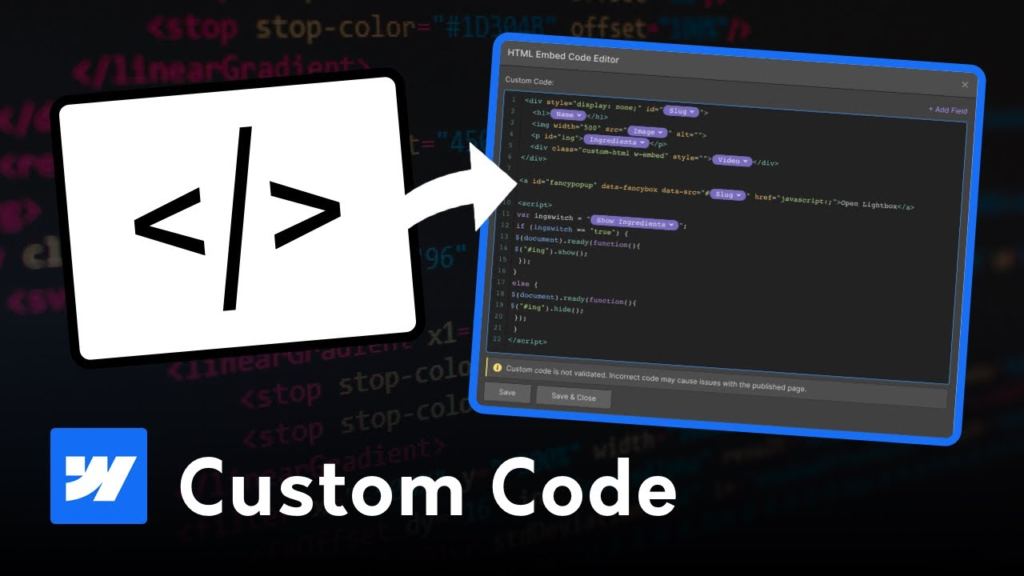
Webflow Native Video Element
Webflow provides a built-in video component that lets you quickly embed videos from YouTube or Vimeo. It’s a drag-and-drop solution—paste the video URL, and you’re done. It’s mobile-responsive and straightforward for beginners.
Pros:
- Simple integration
- Good mobile responsiveness
- No coding required
Cons:
- Automatically loads YouTube/Vimeo scripts even if the video isn’t played
- No granular control over how the video behaves
- May affect performance due to extra third-party scripts
Custom Embed Code
Using custom embed code offers more flexibility and performance benefits. For instance, you can:
- Disable autoplay
- Remove branding or related videos
- Implement lazy loading manually
This gives you tighter control over loading behavior, styling, and user interaction.
Pro Tip: Use the <iframe> tag with loading="lazy" and defer the loading of video players until user interaction.
New to website building? Learn how to build your first website without writing a single line of code using Webflow’s powerful visual tools—perfect for beginners who want total design control.
When to Use Third-Party Hosting Platforms
Instead of uploading videos directly to Webflow, most creators and developers use third-party hosting services like:
🔹 YouTube
Best for general-purpose videos with wide reach and easy accessibility.
Pros:
- Free
- Massive reach
- Easy integration
Cons:
- Ads, recommendations, and branding
- Slower performance due to heavy scripts
🔹 Vimeo
Ideal for portfolios, creative agencies, and professionals who want ad-free playback and branding control.
Pros:
- No ads
- Customizable player
- Cleaner look
Cons:
- Limited features on free plans
Wistia
Best for businesses that require video marketing tools, analytics, and email capture.
Pros:
- Advanced analytics
- Custom calls to action
- CRM integrations
Cons:
- Paid platform
- Can be overkill for small projects
Self-Hosting (Webflow CMS / AWS / Google Drive)
For those seeking maximum control over playback and branding, self-hosting can be an option. However, it comes with responsibilities like compressing files and handling formats.
Want to skip the code and still build high-performance websites? Give Webflow a try. It offers professional-level design tools, clean HTML/CSS generation, and flexible CMS integration—all from an intuitive visual interface. No plugins, no patchwork—just results.
Tips to Optimize Video Embeds for Speed
Here are actionable tips to ensure your embedded videos don’t slow down your Webflow site:
1. Enable Lazy Loading
Lazy loading prevents a video from loading until it’s visible on the screen. This dramatically reduces initial page load time.
How to implement lazy loading in Webflow:
htmlCopy
Edit
<iframe src="https://www.youtube.com/embed/VIDEO_ID" loading="lazy" frameborder="0" allowfullscreen> </iframe>
For even better performance, consider loading the video only after a user clicks a thumbnail (covered below).
2. Use Deferred Loading
Deferred loading waits until the rest of the page is loaded before the video script is executed. This reduces competition for resources during initial rendering.
Use JavaScript to dynamically inject the video iframe after the page has finished loading.
3. Compress Video Files
When uploading videos directly to Webflow or your server:
- Use HandBrake or Adobe Media Encoder to reduce file size.
- Stick to MP4 (H.264) format for optimal performance.
- Keep video sizes under:
- 5MB for small animations
- 10-20MB for short videos
- Avoid over 50MB
4. Clean Your Embed Code
Avoid bloated embed codes with unnecessary tracking or branding scripts. You only need the essentials:
- Video URL
- Play controls
- Fullscreen option (if needed)
For YouTube, use privacy-enhanced URLs like youtube-nocookie.com to avoid third-party cookies. Want to see real results in action? Check out how we built an AI-powered website optimization solution using Webflow to improve performance and boost user engagement—without compromising design freedom.
Lightweight Alternatives to Traditional Video Embeds
If you want the visual punch of video without the performance hit, here are some clever workarounds:
1. Click-to-Play Previews with Animated Thumbnails
Instead of embedding a full video player, show a thumbnail image or GIF preview with a play button. Load the full video only after the user clicks.
How to set it up in Webflow:
- Add an image block with a play icon overlay
- On click, replace the image with the iframe of your video
This improves load time dramatically and increases interactivity.
2. Use GIFs or Short MP4 Loops
Want to add subtle motion to hero sections or background banners? Use short video loops or optimized GIFs.
Performance Tips:
- Use compressed GIFs with a max size of 2MB
- Use silent, autoplaying MP4 clips instead of GIFs for better compression
- Consider CSS animations as an alternative for abstract motion
Get Expert Help with Your Webflow Video Embeds
Struggling to optimize video performance on your Webflow site? We’re here to help! Whether you need fast-loading embeds, click-to-play previews, or full custom video integrations, our team can make it happen without compromising your site speed or user experience.
Here’s what we can help you with:
- Embedding YouTube, Vimeo, or Wistia videos with minimal performance impact
- Custom thumbnail + play button setup for click-to-load
- Lazy loading implementation using lightweight JavaScript
- Compressing and optimizing self-hosted videos
- Creating dynamic video sections from Webflow CMS
Let’s make your videos look amazing and load lightning fast.
👉 Book now and let’s get started!
Conclusion: Balance Performance and Engagement
Embedding video in Webflow is a great way to boost engagement, explain products, or showcase work. But if done carelessly, it can tank your website’s performance and frustrate users.
The good news? You don’t need to sacrifice speed for video impact. With strategies like lazy loading, custom embeds, and click-to-play previews, you can offer a rich multimedia experience without slowing down your site.
Whether you use YouTube, Vimeo, Wistia, or a lightweight custom approach, the key is optimization. Keep it lean, load smart, and always put the user experience first.
Start your website journey with Hostinger—lightning-fast hosting, free domain, and unbeatable value. Perfect for beginners and pros alike!
Disclaimer
This article features affiliate links, which indicate that if you click on any of the links and make a purchase, we may receive a small commission. There’s no extra cost to you, and it aids in supporting our blog, enabling us to keep delivering valuable content. We solely endorse products or services that we think will benefit our audience.
Frequently Asked Questions
What’s the best way to embed a video in Webflow without affecting performance?
The best way is to use third-party hosting platforms like YouTube, Vimeo, or Wistia, combined with lazy loading or click-to-play previews. This reduces the number of resources loaded during the initial page load, ensuring your site remains fast.
Should I use Webflow’s native video element or a custom embed code?
If you want simplicity, go with Webflow’s native video element. But if you’re aiming for speed and control, a custom embed code is better. It allows you to remove unnecessary elements like autoplay, related videos, and third-party scripts that can slow down your page.
Can I upload videos directly to Webflow?
Yes, but it’s not recommended for large or long videos. Direct uploads can increase your page size significantly. Instead, use compressed video files or link to externally hosted videos for better performance.
What is lazy loading and how does it help?
Lazy loading delays the loading of video content until a user scrolls to it. This drastically reduces the initial load time of your Webflow site and improves the overall user experience.
What video formats are best for Webflow performance?
Use the MP4 format with H.264 encoding. It strikes the best balance between quality and file size. Avoid using uncompressed or large-format videos.