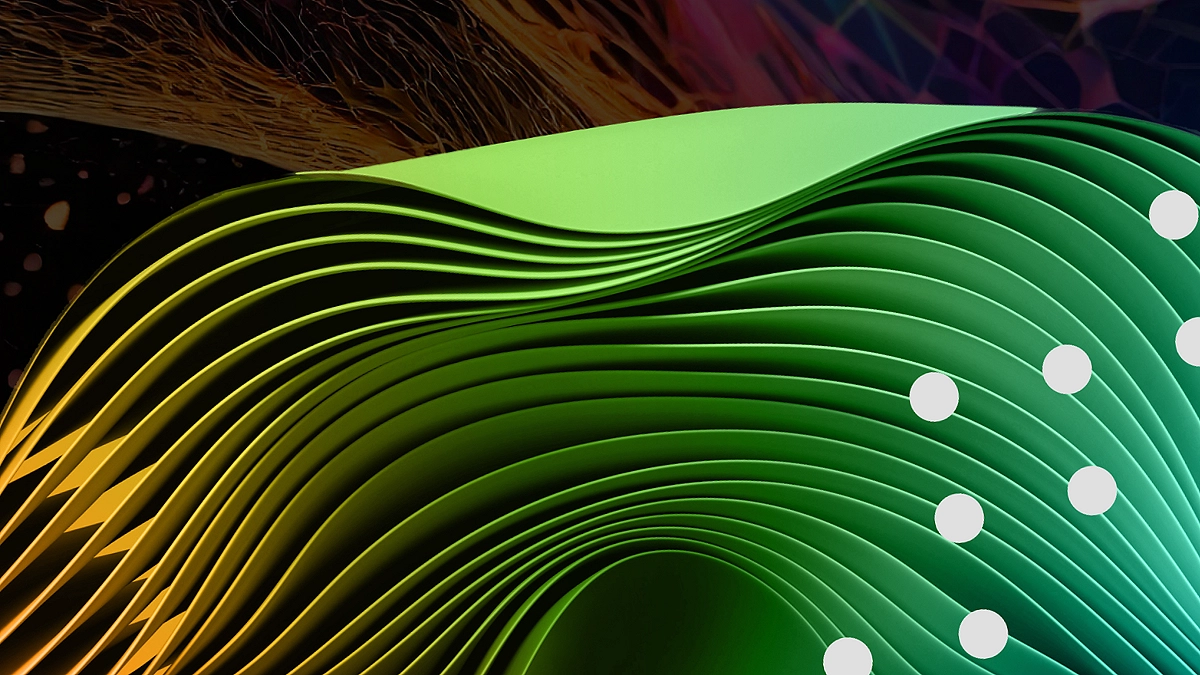Introduction
As 3D printing becomes more accessible and affordable, hobbyists and professionals alike are diving into this creative, technical, and often chaotic world. However, with creativity comes complexity — tracking project ideas, managing filament inventory, planning video content, and organizing design workflows can become overwhelming quickly.
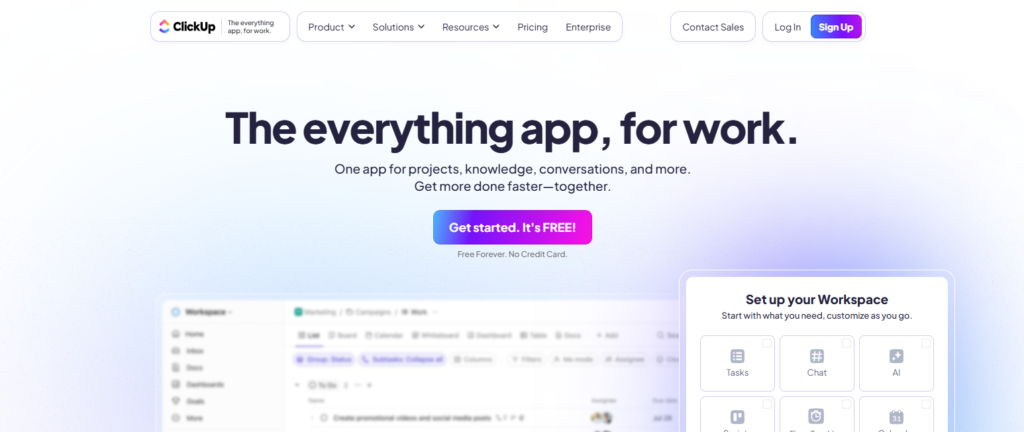
I’ve personally experienced this firsthand. As I got deeper into 3D printing, I accumulated dozens of project ideas, heaps of filament, and a growing list of video concepts. It reached a point where sticky notes and spreadsheets were no longer sufficient. That’s when I decided to give ClickUp a try — and it turned out to be a game-changer.
Whether you’re printing models for fun, prototyping designs for clients, or running a YouTube channel like mine (Minimal 3DP), ClickUp can help you bring order to the chaos. In this blog, I’ll walk you through how to use ClickUp to manage your 3D printing projects, along with real-life tips and examples from my workflow.
Table of Contents
Why ClickUp for 3D Printing?
ClickUp is a powerful, flexible project management platform designed to accommodate a wide range of users, from solo creators to large enterprise teams. What makes it particularly useful for 3D printing enthusiasts is its modular design and deep customization.
Here are just a few features that make ClickUp ideal for managing 3D printing workflows:
- Task Management – Create, prioritize, and organize tasks across multiple stages.
- Custom Workflows – Tailor stages like “Design,” “Printing,” and “Post-processing” to fit your process.
- Time Tracking – Log hours spent designing, slicing, or printing to optimize productivity.
- Templates – Use or customize pre-built templates to jumpstart your organization.
- Docs and Wikis – Maintain notes, print settings, and reference material inside your project hub.
- Browser Extension – Quickly capture models, screenshots, and bookmarks while browsing.
Even though I mostly work solo, ClickUp’s collaboration tools are great for content creation and organizing ideas. Now, let’s dive into how to set up your ClickUp for managing 3D printing projects.
ClickUp has completely transformed how I manage my 3D printing ideas, tasks, and even filament inventory — and it can do the same for you. Whether you’re a hobbyist or content creator, it’s time to ditch the clutter and streamline your entire workflow in one place.
👉 Try ClickUp for free today and experience the difference.»
Step 1: Setting Up Your 3D Printing Workspace in ClickUp
Discover how to use ClickUp to manage 3D printing projects, track tasks, organize filament, and streamline your creative workflow with ease. Before organizing tasks, you’ll need to create a solid structure in ClickUp. Here’s how I’ve configured mine:

Create a Space
A Space is your top-level container in ClickUp. I named mine “3D Printing Projects” to group all related tasks, documents, and lists in one place.
Add Folders
I use Folders to separate high-level areas like:
- Brainstorming
- Projects
- YouTube Content
- Filament Inventory
Each folder contains Lists and tasks relevant to that category.
Build Lists and Task Stages
Within each Folder, create Lists to represent different categories or stages. For example, under “Projects,” I use task statuses like:
DesigningPrototypingPrintingFinishingDone
Every task under the list is a specific 3D printing project or component.
Step 2: Managing Your 3D Printing Projects
ClickUp makes managing active projects intuitive. Here’s how I handle mine:

Centralized Project List
Instead of creating separate Lists for each project, I keep all active projects in a single List called “Active Prints”. Each project is a task, and I break down complex projects using subtasks.
This simplifies navigation and works well for small-to-medium-sized prints.
Task Details
Each task typically includes:
- A detailed description (goal, model link, notes)
- Custom fields like:
- Material Type (e.g., PLA, PETG)
- Expected Print Time
- Estimated Cost
- Attachments such as STL files or reference images
- Subtasks for steps like “Clean Bed,” “Start Print,” and “Post-Processing”
Get organized with customizable views, time tracking, and smart automation. Sign up for ClickUp — it’s free to start »
Step 3: Using ClickUp Docs to Plan & Document
Documentation is key, especially when managing print settings, troubleshooting, or planning video content.
ClickUp’s Docs feature is invaluable here. I use it for:
- Print Notes – Layer height, nozzle temp, fan settings
- Video Outlines – Scripts and checklists for my YouTube channel
- Reference Wikis – Links to filament datasheets, printer manuals, etc.
You can even link a Doc directly to a task, so it’s always easy to find.
Step 4: Brainstorming and Bookmarking with the ClickUp Browser Extension
The ClickUp browser extension is one of my favorite tools for capturing inspiration on the fly.
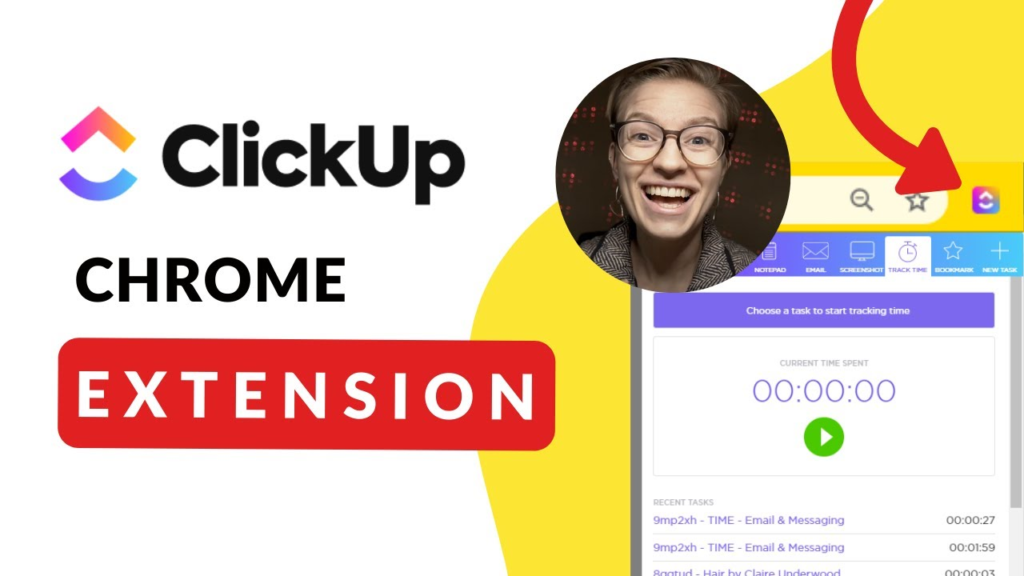
With it, I can:
- Instantly create a task from a model I found on Printables or Thingiverse
- Bookmark articles, STL pages, or video tutorials
- Take screenshots for documentation or comparison
- Assign these directly to my Brainstorming list
I review the Brainstorming list weekly. If a model looks promising, I move it to my Projects list to begin planning the print.
Step 5: Tracking Filament Inventory
One thing that surprised me about 3D printing: I’ve ended up with way too much filament. I tend to buy rolls on sale, but quickly lost track of what I had.
To solve this, I created a List called “Filament Inventory.”
Each roll of filament is a task with custom fields like:
- Color
- Material
- Brand
- Weight Remaining
- Rating – I recently added this to note print quality and durability
Now, before buying new filament, I check my list — and it’s helped me avoid repeat purchases and wasted money.
Step 6: Planning YouTube Videos with ClickUp
If you’re creating video content around your prints, ClickUp can serve as your YouTube production planner.
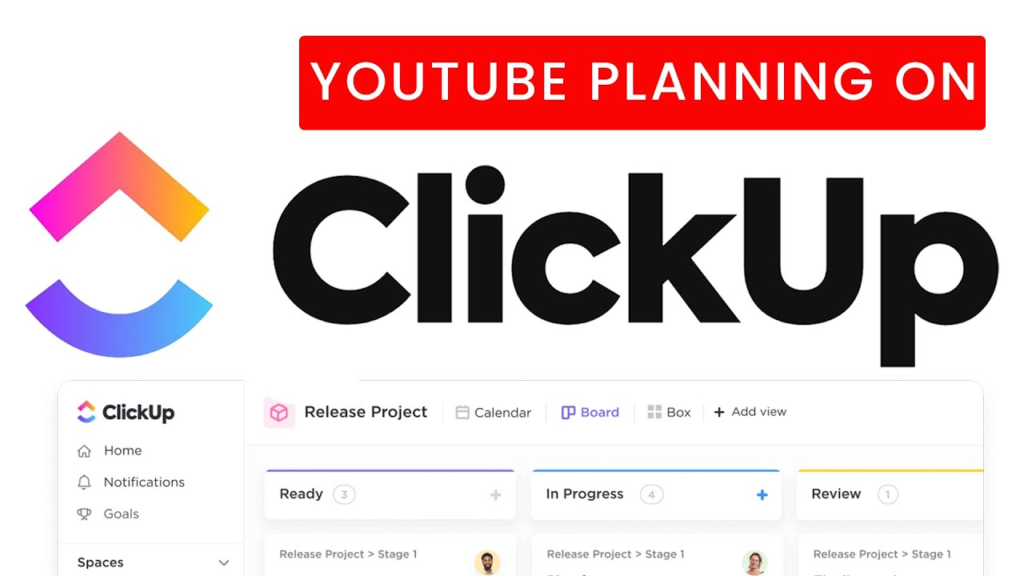
Here’s how I organize my YouTube Content folder:
- Tasks for each video idea
- Statuses like:
Script WritingFilmingEditingUploadingPublished
- Each task includes:
- Final YouTube URL
- Script or outline (using ClickUp Docs)
- Video links or B-roll references
I even use subtasks for small items like “Create Thumbnail” or “Write Description.”
From brainstorming to inventory tracking, manage everything in one dashboard. 👉 Start using ClickUp for free now.
Step 7: Automating and Tracking Progress
ClickUp’s automation and tracking tools take your project planning to the next level.
Gantt Charts
Visualize timelines and dependencies between tasks. This is great when you’re juggling multiple complex prints or production deadlines.
Time Tracking
ClickUp’s built-in time tracking helps you monitor how long a print takes from setup to completion. Over time, this helps you estimate project timelines more accurately.
Automations
You can automate things like:
- Assigning tasks when a new project is created
- Moving tasks to “Printing” when subtasks are marked done
- Sending yourself reminders to check filament levels
Bonus Tips: Make the Most of ClickUp
- Templates: Use templates for repetitive projects like phone stand prints or common enclosures.
- Custom Fields: Add fields like “Nozzle Size,” “Slicer Used,” or “Supports Required.”
- Tags: Use tags like
urgent,time-intensive, orfor saleto categorize tasks.
My ClickUp Workflow Snapshot
To summarize, here’s how I use ClickUp for 3D printing:
| Area | Description |
|---|---|
| Brainstorming | Scripts, planning, and tracking video production |
| Projects | Active prints with statuses & subtasks |
| YouTube | Notes, print settings, and video outlines |
| Inventory | Filament catalog with ratings and materials |
| Docs | Notes, print settings, video outlines |
Supercharge Your Workflow with Expert ClickUp Setup
Need help setting up ClickUp for your 3D printing workflow or any other tech-driven hobby or business? At Axiabits, we specialize in streamlining project management systems for creators, makers, and digital teams. Whether you’re organizing inventory, managing YouTube content, or tracking print progress, we can help you build a ClickUp workspace that works exactly how you need it to.
Let’s simplify your setup and supercharge your productivity.
📅 Book now and let’s get started!
Final Thoughts: Why ClickUp Works for Me
Managing 3D printing projects, especially when you’re wearing multiple hats — designer, operator, content creator — can be a real challenge. ClickUp has helped me bring structure to my hobby and made the process far less chaotic and more productive.
With ClickUp’s flexibility, browser integration, documentation tools, and automation, I now have a centralized control panel for everything from filament tracking to YouTube planning.
If you’re looking to get more organized with your 3D printing projects, I can’t recommend ClickUp highly enough.
Ready to Supercharge Your 3D Printing Workflow?
Try ClickUp for free and see how it fits your 3D printing needs. You’ll be amazed at how much smoother your projects run when everything is organized in one place.
👉 Sign up for ClickUp now and start managing your projects like a pro.
Disclaimer
This article features affiliate links, which indicate that if you click on any of the links and make a purchase, we may receive a small commission. There’s no extra cost to you, and it aids in supporting our blog, enabling us to keep delivering valuable content. We solely endorse products or services that we think will benefit our audience.
Frequently Asked Questions
Is ClickUp good for managing 3D printing projects?
Yes! It helps organize tasks, track progress, manage inventory, and keep everything in one place.
Can I use ClickUp even if I work alone?
Absolutely. ClickUp is great for solo makers and hobbyists, not just teams.
What ClickUp features are useful for 3D printing?
Custom lists, time tracking, browser extensions, Docs, and custom fields are especially helpful.
Is there a free version of ClickUp?
Yes! ClickUp offers a robust free plan with everything most users need to get started.
Can Axiabits help set up my ClickUp workspace?
Yes! We specialize in customizing ClickUp setups for creators and tech-driven workflows.