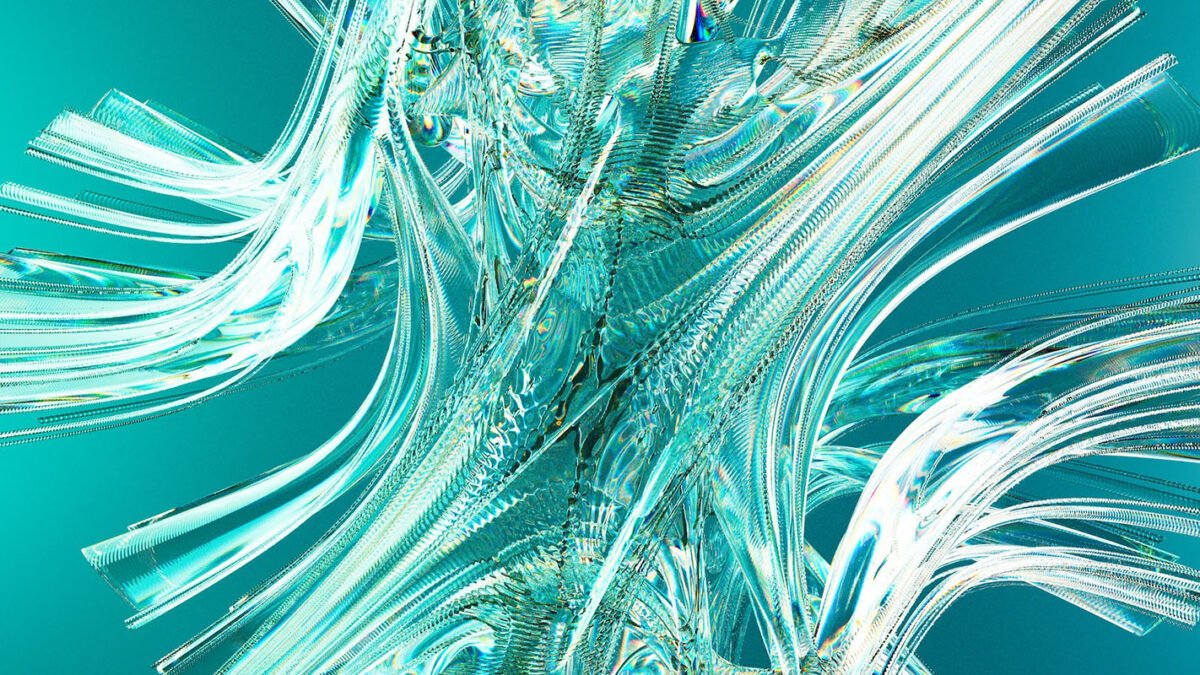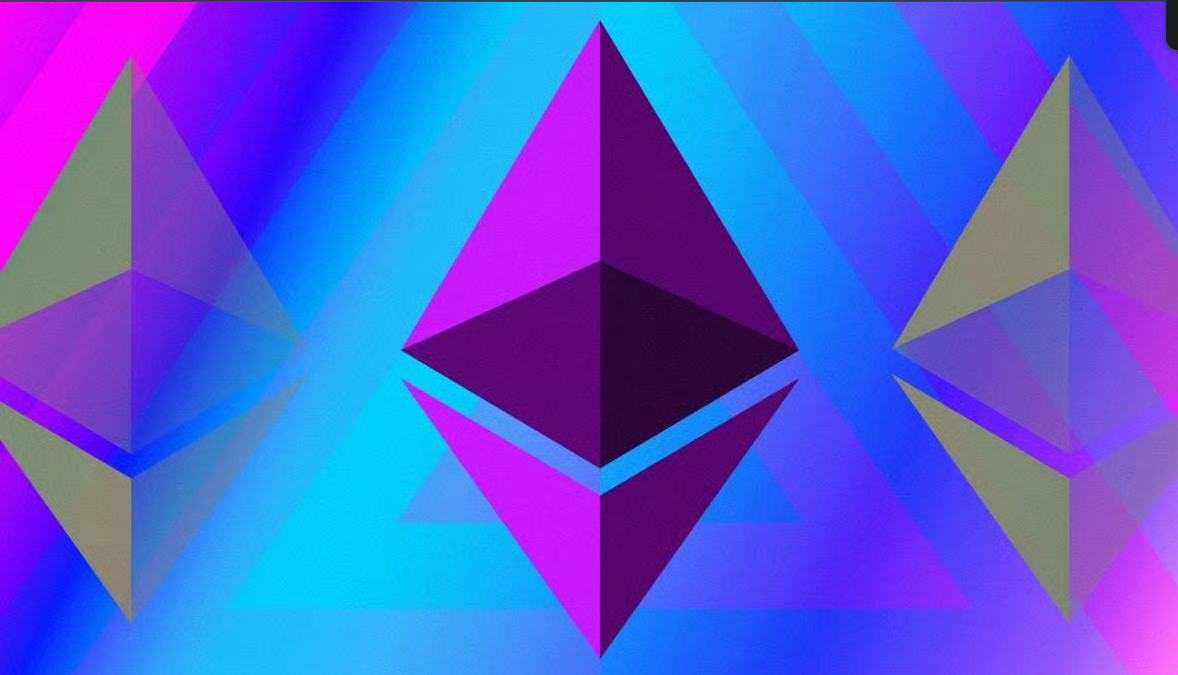Introduction
Managing project costs effectively is essential for any team looking to stay on budget, improve forecasting, and maximize ROI. With ClickUp custom fields, you gain a powerful tool that allows you to centralize, track, and analyze your project-related expenses—all within the same workspace you’re already using to manage tasks and workflows. How to use ClickUp custom fields to track project costs effectively in 2025. Simplify budgeting and improve cost visibility across tasks.
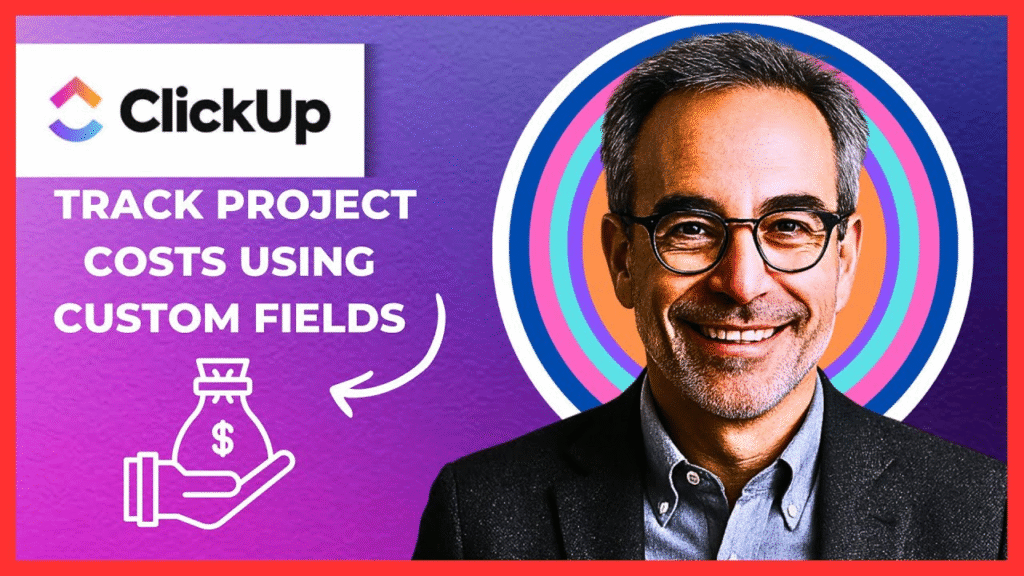
In this guide, we’ll walk you through the step-by-step process of tracking project costs using ClickUp custom fields in 2025, leveraging its latest capabilities to give you more control over your budgets.
Table of Contents
Why Use ClickUp for Cost Tracking?
ClickUp is known for its powerful task and project management features, but what truly sets it apart is its customizability. One of the best-kept secrets in ClickUp is its ability to track project costs using custom fields.
Instead of relying on external spreadsheets or disconnected software tools, you can use ClickUp custom fields to monitor every expense, budget allocation, and cost trend—right where your project lives. Struggling to keep your projects organized? Try ClickUp today and bring all your work together — tasks, timelines, and collaboration in one powerful tool.
Step 1: Create a Custom Field for Project Costs
Before you can start logging expenses, you’ll need to create a dedicated field to store cost data. Here’s how to do it:
Navigate to the Custom Fields Section
- Open your ClickUp Workspace.
- Go to the List, Board, or Table view where your project tasks are managed.
- Click on the “+” sign on the column header and select “Add Custom Field.”
Name the Field “Project Costs”
Label this custom field as “Project Costs” so it’s easily recognizable across your workspace. You’ll want to set the field type as either:
- Currency: for financial data (recommended),
- or Number: if you prefer to track using general numerical values.
This custom field will now serve as the centralized place for logging all project-related expenditures.
💡 Pro Tip: You can also add descriptions or set a field limit if needed for internal budgeting controls. If you’re looking to take your workflow even further, don’t miss our step-by-step guide on how to create a ClickUp-Slack integration. Learn how to automatically receive task updates, send notifications, and keep your team in sync — all without switching tabs.
Step 2: Input Costs As They Occur
Once your custom field is in place, it’s time to put it to work.
What Costs Should Be Tracked?
Think of the “Project Costs” field as your live financial ledger within ClickUp. You can enter:
- Software subscriptions
- Freelancer or contractor fees
- Tool licenses
- Shipping or delivery charges
- Raw materials or supply costs
- Consultation or agency charges
Every time your team incurs a project-related expense, log it directly into the custom field of the relevant task. For example, if a task involved hiring a designer, input the designer’s fee in that task’s “Project Costs” field.
This method ensures real-time, task-specific cost tracking and minimizes the risk of overlooking smaller but significant expenses.
Step 3: Organize and Review Your Costs with Views
Once you’ve populated cost data across your project tasks, you can analyze and visualize your spending directly within ClickUp.
Use Sorting and Filtering
ClickUp’s sorting and filtering options make it easy to view all your project expenses in one place.
Here’s how:
- Switch to Table View (or List View).
- Click on the “Sort By” button.
- Choose the “Project Costs” custom field.
Now your tasks will be sorted based on the costs, allowing you to quickly identify:
- High-cost areas,
- Tasks with missing cost entries,
- Budget overruns.
You can also use filters to show only tasks above or below a certain cost threshold.
📊 This helps you stay proactive—spotting cost issues before they snowball. Ready to upgrade your project management? Click here to try ClickUp and discover why it’s the favorite productivity hub for growing teams.
Step 4: Perform Regular Audits
Tracking costs is only useful if you regularly review and audit your data. Here’s how you can stay consistent:
Set a Weekly or Monthly Review Schedule
Depending on the size and complexity of your project:
- Weekly audits work well for fast-moving projects or marketing campaigns.
- Monthly audits are ideal for long-term development projects or multi-phase launches.
Audit Checklist:
- Are all project-related expenses recorded?
- Are any tasks missing cost values?
- Are there unexpected spikes in spending?
- Are you still within your allocated budget?
Using the Dashboard feature in ClickUp, you can even create cost-tracking widgets to automatically surface this data on your project overview.
💡 Bonus: Connect ClickUp with third-party tools like Google Sheets via Zapier or Make for automated cost aggregation and analysis.
Benefits of Tracking Costs with ClickUp Custom Fields
Let’s recap why ClickUp’s custom fields are an exceptional tool for budget management:
1. Centralized Cost Data
All your project costs live where your tasks live—no switching between apps.
2. Real-Time Financial Visibility
Custom fields give you instant insight into what’s being spent and where.
3. Improved Budget Forecasting
By analyzing past project costs, you can make better predictions for future budgets.
4. Increased Accountability
You can assign cost responsibility to team members or departments by tagging them in tasks.
5. Data-Driven Decisions
Spot trends, cut waste, and reallocate budget based on actual project data.
Want to automate task creation straight from your forms? Check out our detailed guide on how to create a ClickUp task from a Google Form. It’s the perfect way to streamline requests, submissions, or project intakes directly into your ClickUp workspace.
Advanced Use Case: Tracking Budget vs Actual
You can take it one step further by adding two custom fields:
- 🧾 Budgeted Cost
- 💸 Actual Cost
This allows you to compare your original estimates with actual spending on a task-by-task basis.
Pro Tip:
Add a third custom field called “Variance” (Calculated Field) to automatically subtract Actual Cost – Budgeted Cost. This helps highlight overspending at a glance.
Collaborating with Your Team on Budget Oversight
ClickUp allows seamless collaboration on cost tracking:
- Tag finance team members in comments for approvals.
- Use task relationships to connect expenses to budget approvals.
- Set up automation to notify stakeholders when a cost exceeds a certain threshold.
This turns cost tracking into a team-wide responsibility, not just a project manager’s burden.
Final Thoughts
Tracking project costs using ClickUp custom fields is an efficient and scalable approach for teams in 2025. Whether you’re running marketing campaigns, developing software, or managing client work, cost visibility is key to project success. ClickUp makes work simple, fast, and efficient. Join ClickUp now and start managing your team’s work smarter, all in one intuitive dashboard.
By following the steps above—creating a project cost field, entering expenses, sorting and filtering for visibility, and auditing regularly—you’ll ensure your team stays informed, proactive, and within budget.
Disclaimer
This article features affiliate links, which indicate that if you click on any of the links and make a purchase, we may receive a small commission. There’s no extra cost to you, and it aids in supporting our blog, enabling us to keep delivering valuable content. We solely endorse products or services that we think will benefit our audience.
Frequently Asked Questions
Can I export project costs from ClickUp?
Yes! You can export data from Table View as CSV and use it in Excel, Google Sheets, or accounting software.
Can I track hourly costs using ClickUp custom fields?
Absolutely. You can add a separate “Hours Worked” field and multiply it with your “Hourly Rate” field using a calculation column.
Is this method suitable for freelancers and small businesses?
Yes. This setup is lightweight yet powerful and works well for solo users, small agencies, and enterprise teams alike.