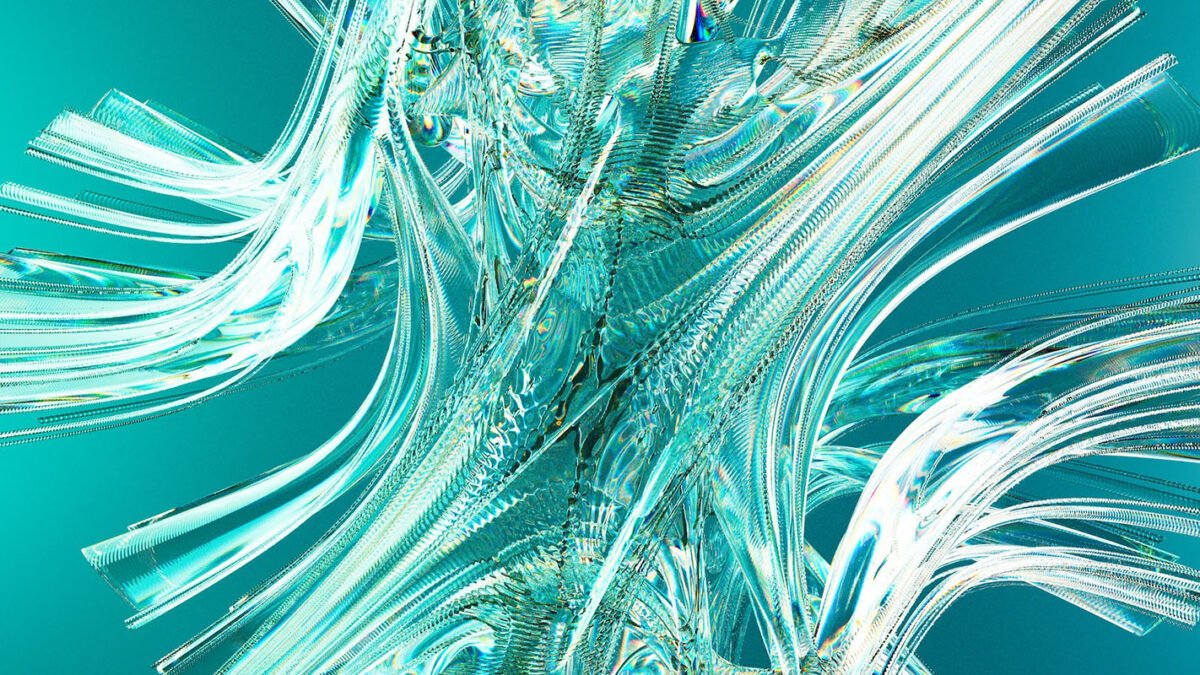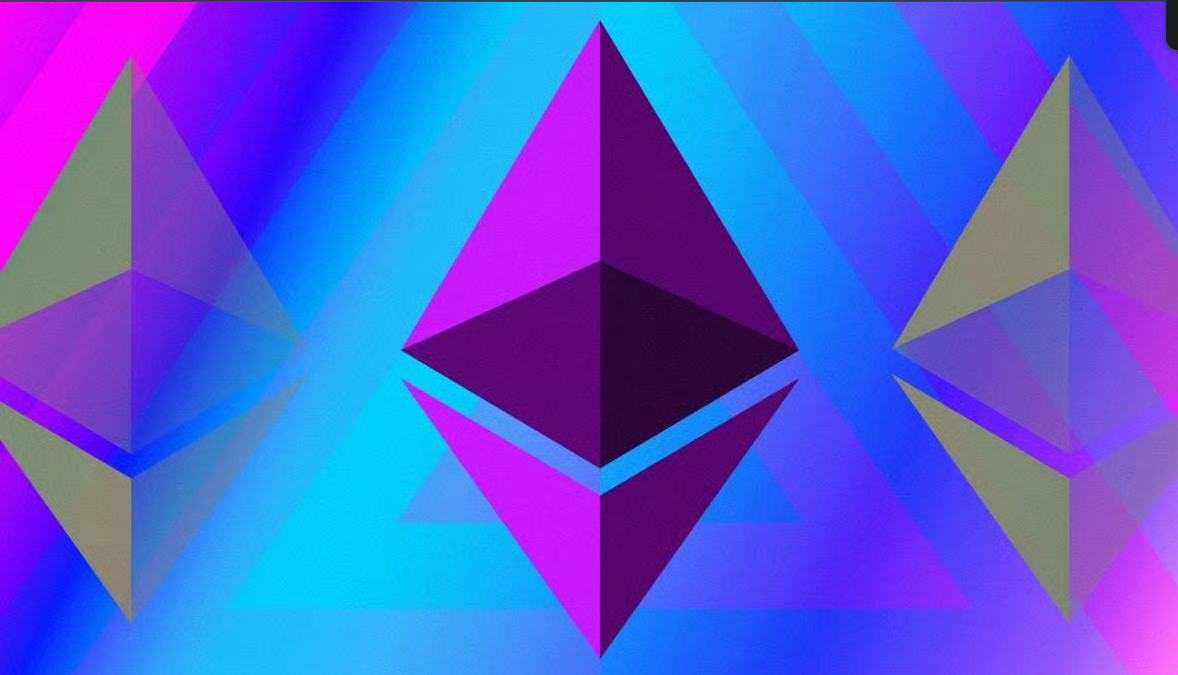Introduction
You’re not alone if you have encountered the frustrating 406 Not Acceptable error while using Webflow. This error often occurs when there’s a problem with the request headers or the server configuration. Fortunately, the right troubleshooting steps can resolve the 406 Not Acceptable Webflow issue. This comprehensive guide will walk you through the troubleshooting process to help you overcome this error and successfully use Webflow.
Table of Contents
Understanding the 406 Not Acceptable Error:
The 406 Not Acceptable error typically occurs when the server cannot respond with content that fits the criteria specified in the client’s request headers. This error message indicates that the client’s device or browser cannot accept the content type provided by the server.
Troubleshooting Steps:
Here are some steps you can follow to troubleshoot and resolve the 406 Not Acceptable error in Webflow:
Step 1: Clear Browser Cache and Cookies
Clearing your browser cache and cookies can often resolve various website-related issues. Start clearing this data and then attempt to access Webflow again to see if the 406 error is resolved.
Step 2: Disable Browser Extensions
Browser extensions or add-ons can sometimes interfere with website functionality. Temporarily disable all the extensions on your browser and try accessing Webflow again. If the error no longer occurs, re-enable the extensions individually to identify the problematic one.
Step 3: Check Request Headers
Mismatched or incorrect request headers can cause the 406 error. Use developer tools in your browser to analyze the headers sent to the server. Look for discrepancies or unsupported content types in the “Accept” and “Accept-Encoding” headers. Make sure they are properly formatted and compatible with Webflow.
Step 4: Verify Server Configuration
The server configuration plays a crucial role in delivering content correctly. Check if the server is properly configured to handle the content types requested by Webflow. This may involve checking the Apache or Nginx server configuration files to ensure they are set up to handle the appropriate content types.
Step 5: Update Webflow Components
If none of the above steps resolve the issue, ensure you’re using the latest version of Webflow and all its components. Check for any updates and install them as necessary. Outdated components can sometimes cause compatibility issues, leading to the 406 error.
Step 6: Contact Webflow Support
If you have followed all the troubleshooting steps and are still experiencing the 406 Not Acceptable error, it is recommended that you contact Webflow support. They can provide more specific assistance and guidance tailored to your situation.
Addressing Specific Issues in Webflow Projects
In Webflow projects, addressing specific issues is crucial for maintaining a high-quality website. Whether troubleshooting asset loading errors, resolving conflicts with CMS collections, or fine-tuning interactions causing the 406 error, each problem requires attention to detail. Webflow projects can encounter various challenges, but with strategic approaches, these issues can be effectively managed:
Responsive Design Concerns: Ensure that designs are fluid and responsive across different devices by utilizing Webflow’s built-in responsive design features. Test designs thoroughly on various screen sizes to identify and rectify layout or formatting issues.
Performance Optimization: Optimize website performance by minimizing unnecessary code, compressing images, and leveraging Webflow’s asset optimization tools. Prioritize loading critical content first to enhance user experience and reduce bounce rates.
Browser Compatibility: Test websites on multiple browsers to identify and address compatibility issues. Utilize Webflow’s browser preview feature and third-party testing tools to ensure consistent rendering across different browsers.
SEO Optimization: Implement SEO best practices such as optimizing meta tags, using descriptive URLs, and integrating relevant keywords into content. Leverage Webflow’s SEO settings to customize meta titles and descriptions for improved search engine visibility.
Cross-browser Compatibility: Ensure compatibility with various browsers by utilizing Webflow’s browser support settings and testing tools. Address any inconsistencies in design and functionality to provide a seamless experience for all users.
Accessibility Compliance: Design websites with accessibility in mind by following WCAG guidelines and utilizing Webflow’s accessibility features. Ensure that content is perceivable, operable, and understandable for users with disabilities.
Collaboration Challenges: Streamline collaboration within Webflow projects by utilizing team features and maintaining clear communication channels. Leverage shared access permissions and version control to manage contributions effectively.
By addressing these specific issues proactively and leveraging Webflow’s features and tools, you can enhance the quality and performance of your web projects while ensuring a seamless user experience across different platforms and devices.
Conclusion:
The 406 Not Acceptable Webflow issues can be frustrating, but following the troubleshooting steps outlined in this guide, you should be able to resolve it and regain access to Webflow. Remember, clearing the cache, checking request headers, verifying server configuration, and updating Webflow components are key steps to tackle this error. If all else fails, don’t hesitate to seek support from the Webflow team. With persistence and a systematic approach, you’ll be back to enjoying a seamless Webflow experience in no time!
Frequently Asked Questions
What is the “406 Not Acceptable” error in Webflow?
The “406 Not Acceptable” error occurs when the server cannot produce a response matching the list of acceptable values defined in the request’s headers. In Webflow, this often relates to issues with content negotiation.
What causes the 406 errors in Webflow projects?
The 406 error may arise due to misconfigured server settings, conflicting MIME types, or issues with the Accept headers in the request. It’s crucial to identify and address these factors to resolve the problem.
How can I troubleshoot the 406 error in Webflow?
Start by checking the server’s MIME types configuration and ensuring they match the requested content. Review the Accept headers in your request, and if necessary, adjust them to align with the server’s capabilities. Additionally, inspect any custom code or third-party integrations affecting content negotiation.
How can I troubleshoot the 406 error in Webflow?
Start by checking the server’s MIME types configuration and ensuring they match the requested content. Review the Accept headers in your request, and if necessary, adjust them to align with the server’s capabilities. Additionally, inspect any custom code or third-party integrations affecting content negotiation.
Can browser compatibility contribute to the 406 error in Webflow?
Yes, browser-related issues can contribute to the 406 error. Ensure that your website is tested across various browsers, and check for inconsistencies in how each browser handles content negotiation. Adjusting server settings or implementing specific workarounds may be necessary for optimal compatibility.
Are there Webflow-specific features to address the 406 error?
While Webflow doesn’t directly cause the 406 error, using Webflow’s hosting settings to review and adjust server configurations can be beneficial. Additionally, leverage Webflow’s community forums and support resources to seek advice from experienced users who may have encountered and resolved similar issues.