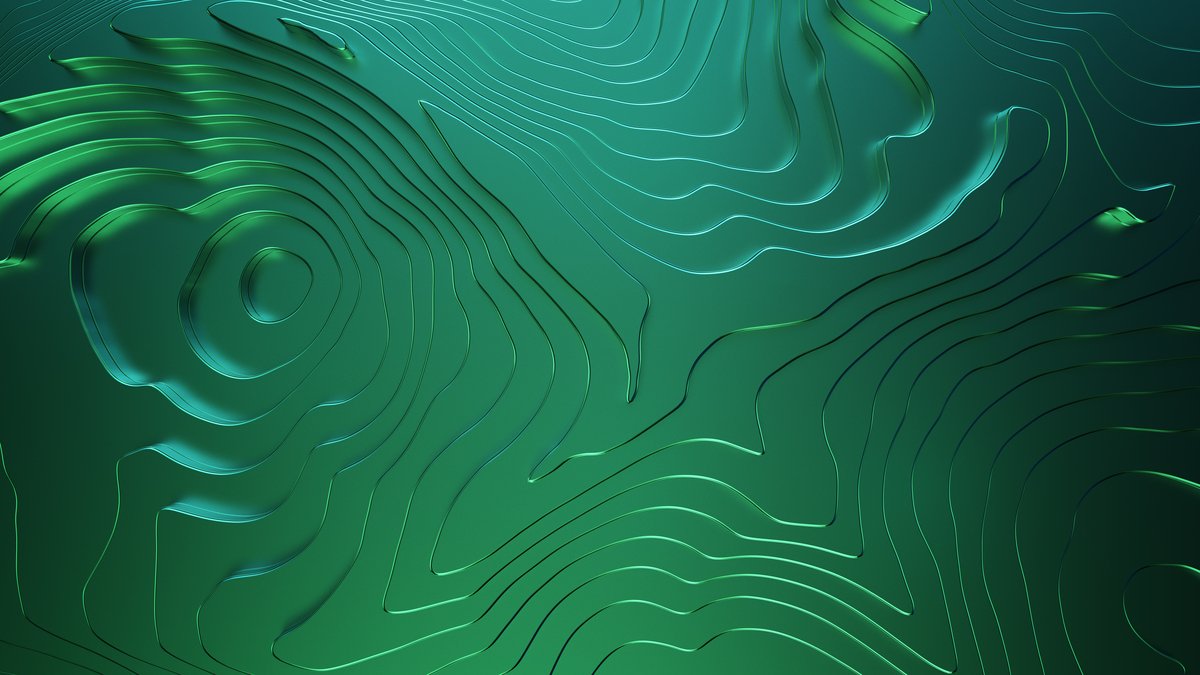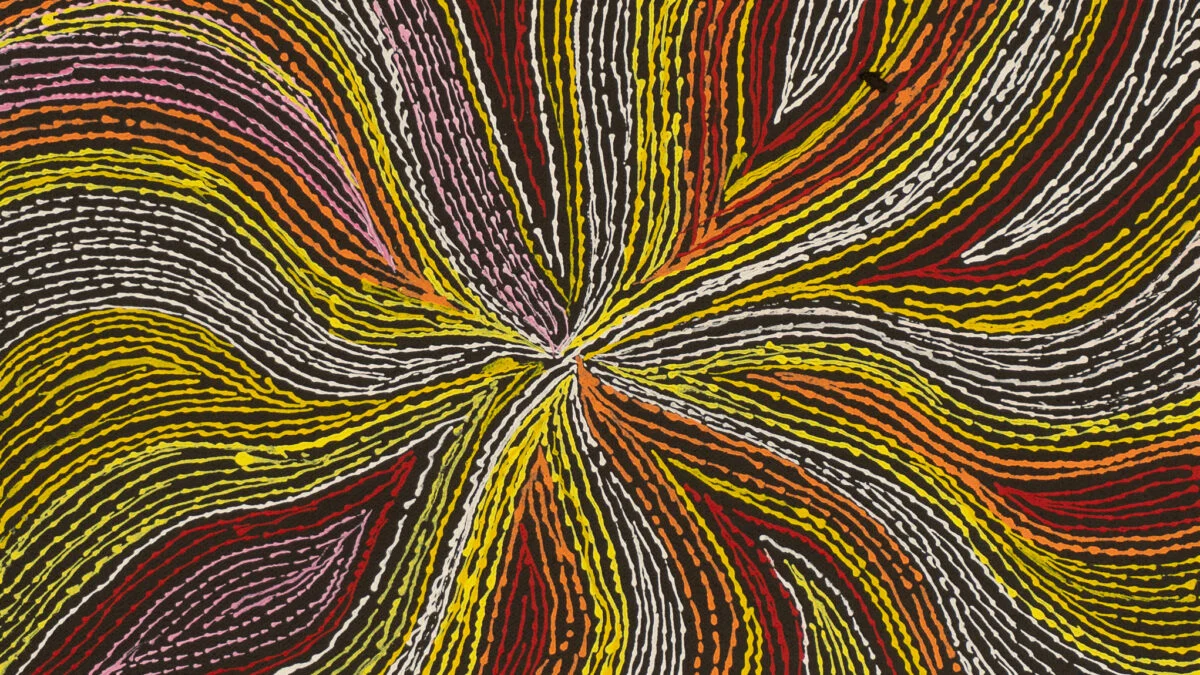Introduction
Surveys are a vital tool for gathering insights, but presenting them in a visually appealing and personalized manner can significantly enhance user engagement. SurveySparrow offers powerful features like survey themes and CSS customization to create beautiful, branded surveys to your needs.
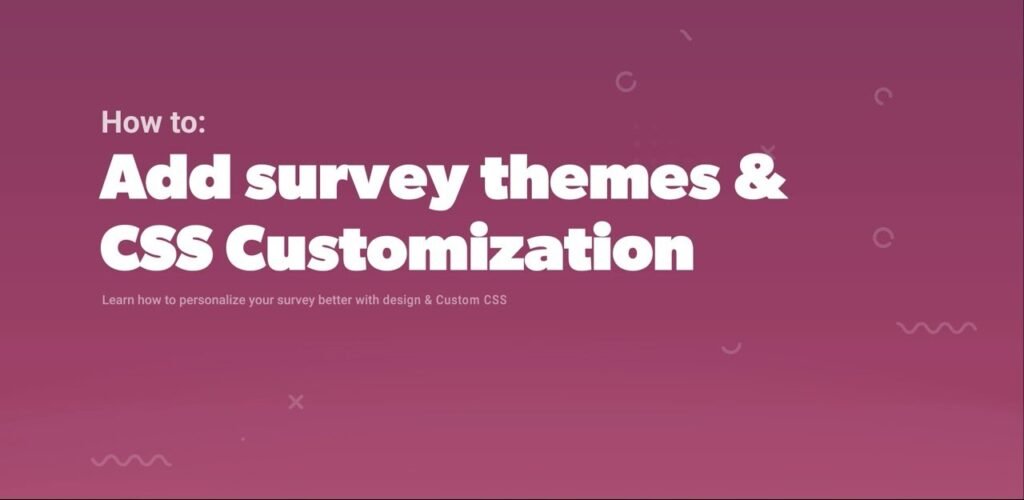
In this guide, we’ll explore how to utilize these features to their fullest potential, making your surveys not only functional but also aesthetically pleasing. Ready to create stunning surveys with custom themes and CSS? Try SurveySparrow today and transform your survey experience! Get Started with SurveySparrow.
Table of Contents
Why Personalize Surveys with Themes and CSS?
Customizing your surveys adds a professional touch, ensuring your audience feels more connected to your brand. Here are some key benefits:
- Enhanced Engagement: A visually appealing survey is more likely to captivate respondents.
- Brand Consistency: Align surveys with your brand’s design guidelines.
- Improved Response Rates: A well-designed survey creates a positive impression, encouraging participation.
- Creative Flexibility: Tailor surveys to different audiences and campaigns with ease.
With SurveySparrow, you can achieve all this through their robust survey themes and CSS customization capabilities.
How to Add Survey Themes in SurveySparrow
Take your surveys to the next level with SurveySparrow’s stunning themes and advanced CSS customization. Personalize every detail and create surveys that truly stand out. Start your SurveySparrow journey now! Learn how to enhance surveys with SurveySparrow’s themes and CSS customization. Create branded, engaging surveys with easy design tools and advanced CSS options.
Step 1: Add Your Survey Questions
Before customizing your survey’s appearance, ensure you’ve added all the questions. Once your content is ready, move on to designing the survey.
Step 2: Access the Theme Customization Panel
- Click on the paintbrush icon in the survey editor.
- A gallery of design templates will appear. Scroll through the collection to explore the options available.
Step 3: Choose a Design Template
- Click Apply to select a template and instantly apply it to your survey.
- For further adjustments, click Duplicate to make a copy of the template and proceed with advanced customization.
Step 4: Customize the Template
Navigate to the Edit Theme tab to modify your selected template. Here, you can:
- Change Fonts: Select a font style that matches your brand.
- Adjust Colors: Customize the progress bar, background, buttons, and other elements.
- Add Multimedia: Insert an image, gradient, or video to make your survey visually dynamic. Multimedia files can also be edited directly within the theme editor.
By leveraging these options, you can transform your survey into an engaging and memorable experience. SurveySparrow makes designing surveys effortless with its rich template gallery and flexible CSS options. Perfect for professionals aiming to deliver engaging surveys. Explore SurveySparrow today!
How to Add CSS Customization in SurveySparrow
For users with advanced design needs, CSS customization allows for complete control over the survey’s appearance. Here’s how to do it:
Step 1: Select CSS Customization
In the theme editor, locate the CSS Customization section.
Step 2: Open Advanced Editor
- Click on Open Advanced Editor.
- This will open a text editor where you can input your custom CSS code.
Step 3: Apply Your CSS Code
Write or paste your CSS code to modify elements such as:
- Button Styles: Adjust shapes, colors, and hover effects.
- Background Designs: Create patterns, gradients, or unique layouts.
- Text Formatting: Customize font sizes, alignments, and weights.
- Spacing and Margins: Fine-tune the layout for a polished look.
Step 4: Save and Update
Once you’re satisfied with your changes, click Update Theme to apply the CSS to your survey.
Managing Your Themes
SurveySparrow keeps all your customized themes organized in the My Themes tab. This feature is particularly useful for:
- Reusing Themes: Save time by applying pre-designed themes to new surveys.
- Organizing Campaigns: Maintain separate themes for different projects or audiences.
- Collaborating with Teams: Share themes within your team for consistency across surveys.
Why settle for plain surveys? With SurveySparrow, you can create visually stunning, interactive surveys to your brand. Get started with SurveySparrow!
Best Practices for Survey Customization
To make the most of SurveySparrow’s customization features, follow these best practices:
1. Keep It Simple
While customization offers endless possibilities, avoid overloading your survey with excessive design elements. A clean and professional layout works best.
2. Ensure Mobile Responsiveness
Many respondents access surveys on their smartphones. Test your designs to ensure they look great on all screen sizes.
3. Use Branding Strategically
Incorporate your logo, brand colors, and fonts to reinforce brand identity without overpowering the survey content.
4. Test Before Launch
Preview your survey to ensure all elements function as intended, including custom CSS.
To take your surveys to new heights, you can also explore how to Create Your First Conversational Survey using SurveySparrow. Conversational surveys allow you to create interactive, engaging experiences that captivate your audience and significantly boost response rates.
Elevate Your Digital Presence with Custom Survey Solutions
At Axiabits, we specialize in creating dynamic, customized solutions for businesses looking to elevate their digital presence. If you’re exploring how to personalize your surveys using SurveySparrow or need expert assistance, our team can help you:
- Design branded survey themes that resonate with your audience.
- Implement advanced CSS customization for unique survey layouts.
- Optimize surveys for mobile and desktop users.
- Provide end-to-end support for survey deployment and analytics.
Book now and let’s get started!
Conclusion
Customizing your surveys with themes and CSS not only enhances their visual appeal but also creates a more engaging experience for respondents. Whether you’re conducting market research, collecting customer feedback, or running an internal poll, SurveySparrow’s features empower you to design surveys that stand out.
Ready to elevate your survey game? Log in to SurveySparrow, and start customizing your surveys today. Transform ordinary questionnaires into extraordinary experiences with just a few clicks!
Disclaimer
This article features affiliate links, which indicates that if you click on any of the links and make a purchase, we may receive a small commission There’s no extra cost to you and it aids in supporting our blog, enabling us to keep delivering valuable content. We solely endorse products or services that we think will benefit our audience.
Frequently Asked Questions
Can I change the theme after publishing the survey?
Yes, SurveySparrow allows you to update the theme even after the survey is live. Changes will be reflected immediately.
Is CSS customization suitable for beginners?
While CSS customization is designed for advanced users, beginners can start with simple changes. SurveySparrow’s theme editor is intuitive and easy to use for non-technical users.
Are there limits to multimedia file sizes?
Yes, SurveySparrow recommends using optimized files for the best performance. Check their guidelines for specific size limits.
Can I export my custom themes?
Currently, SurveySparrow does not support exporting themes. However, you can duplicate and reuse themes within the platform.
How quickly can Axiabits deliver customized survey solutions?
Our team works efficiently to meet your deadlines, typically delivering high-quality customized solutions within a few days, depending on the project’s complexity.