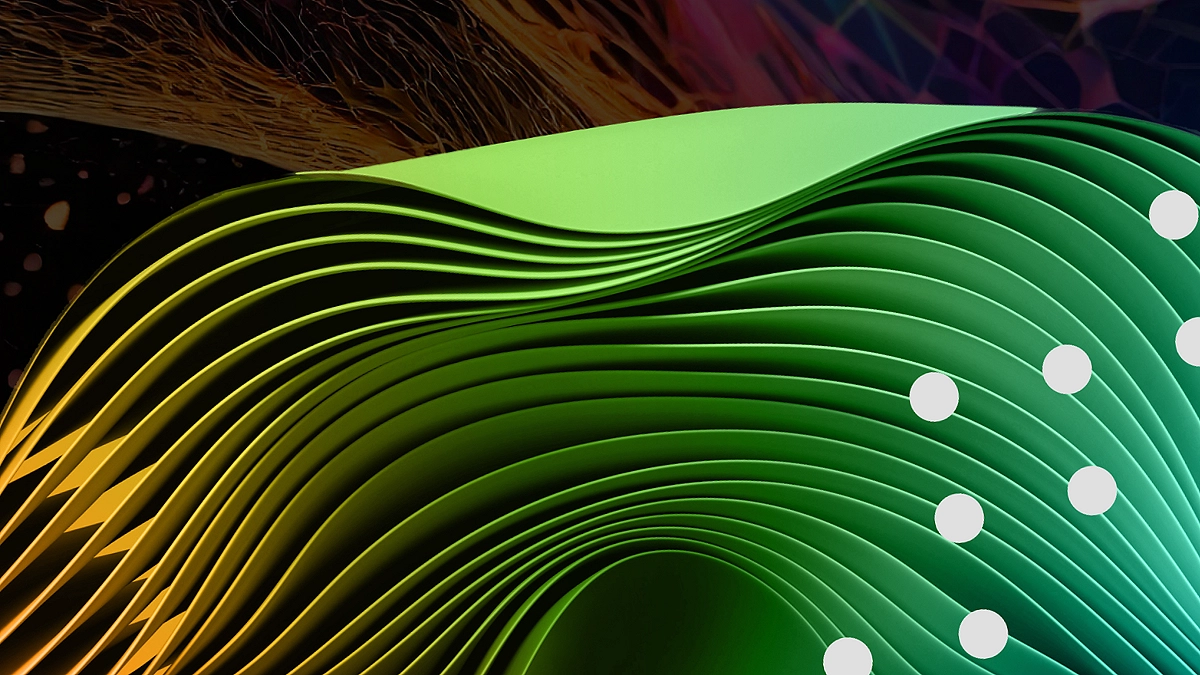Do you run a YouTube channel and want to automatically convert your videos into blog posts, free of charge? You’re in the right place.
In this blog, we’ll show you how to use Make (formerly Integromat) to automatically post blog entries from your YouTube videos to Blogger, using Google Gemini AI for content generation—all without spending a dime.

Looking to automate your content creation like a pro? Make is the no-code platform that powers this entire workflow. From YouTube to Blogger and beyond, you can build powerful automations in minutes—no tech skills needed.
👉 Try Make for Free or Upgrade Now to unlock advanced features and scale your automations faster!
Table of Contents
Why Automate Blog Posts from YouTube?
If you regularly post on YouTube, repurposing your videos into blog posts is an excellent way to:
- Reach a wider audience through search engines.
- Improve SEO rankings.
- Drive more traffic to your website.
- Create passive income streams through blogs.
- Save time on manual writing.
But writing blog posts manually from each video is time-consuming. That’s where automation comes in.
What You’ll Need (All Free!)
Before diving into the steps, here are the free tools you’ll use:
- YouTube: Your source content.
- Blogger: A free blog platform by Google.
- Make.com: An Automation platform that connects different apps.
- Google Gemini (via AI Studio): To generate AI-powered blog content.
Step 1: Set Up a Free Blogger Blog
- Go to Blogger.com and sign in with your Google account.
- Click “Create a New Blog”.
- Choose a blog name and address (you can change this later to a custom domain).
- Once set up, you’ll be redirected to your Blogger dashboard.
- Note the Blog ID from the URL—this will be used later in Make.com.
Example:

The numeric string at the end is your Blog ID.
Step 2: Create a Scenario in Make.com
- Go to Make.com and create a free account if you don’t have one.
- Click “Create a new scenario.”
- Name it something like YT2Blog.
🔔 Add a YouTube Trigger
- Click the plus icon and search for YouTube.
- Choose the module “Watch Videos from a Channel”.
- Sign in with the Google account tied to your YouTube channel.
- Get your YouTube Channel ID (find this in the URL of your YouTube channel).
- Paste the ID and set the limit to 1 video per trigger.
This module will watch for new videos on your channel and pass the data into the scenario.
Take your productivity to the next level with Make—the easiest way to automate your workflows across platforms like YouTube, Blogger, and more.
👉 Try Make for Free and start building in minutes.
Step 3: Use Gemini AI to Generate Blog Content
Rather than manually writing content, you’ll let Google’s Gemini AI (free) do the heavy lifting.
🔑 Get Your Gemini API Key
- Visit Google AI Studio.
- Sign in with your Google account.
- Click on “Get API Key”.
- Name your API (e.g., BlogPostGen) and click Create.
- Copy the API key—keep it secure.
Add Gemini to Your Scenario
- In Make, add a new module after YouTube and search for “Google Gemini” or “HTTP module” if Gemini isn’t natively available yet.
- Choose the model: gemini-pro or gemini-pro-vision (for video thumbnail context).
Set up the prompt like:

- Paste your Gemini API key and complete the module setup.
This AI module will generate blog post content based on the YouTube video’s description.
💡 Pro Tip: Make sure each YouTube video has a solid, descriptive summary so Gemini can work more effectively.
Step 4: Connect Blogger and Auto-Publish
Now that the content is generated, it’s time to post it to your blog.
Connect Blogger
- Add another module in Make and search for Blogger.
- Choose “Create a Post”.
- Connect your Google account (the same one you used for Blogger).
- Paste your Blog ID from Step 1.
- Set up the post fields:
- Title: Use {{title}} from the YouTube video.
- Content: Use {{content}} from Gemini AI’s output.
- Post Status: Choose “Live” (you can also pick “Draft” or “Schedule” if preferred).
- Title: Use {{title}} from the YouTube video.
If you’re fascinated by how AI can streamline your content creation, be sure to check out our in-depth guide on how AI-Powered Social Media Automation Can Transform Your Business. Discover how leveraging AI tools to automate posts, analyze engagement, and personalize interactions can save you time while boosting your brand’s online presence, perfectly complementing the automation process we discussed here with Make and YouTube.
Step 5: Test the Workflow
Before setting the automation live:
- Click “Run Once” in Make.
- Make sure a new YouTube video is available (or add one temporarily for testing).
- Let the scenario run.
Go to your Blogger dashboard, and you should see a new blog post generated and published.
🎉 Congrats! You just set up your first automatic blog post from YouTube for free.
Built with Smart Automation Tools
This blog Axiabits, was made possible using modern automation and AI tools that streamline content creation—no coding required. The step-by-step guide reflects practical workflows used by creators and businesses to scale their content without increasing effort or cost.
Whether you’re an individual content creator or part of a growing team, this approach demonstrates how smart, free tools can be combined to automate publishing and boost visibility across platforms.
Want more guides like this or need help setting up your automation system? Book now to get personalized support, hands-on setup assistance, or a 1-on-1 consultation tailored to your content workflow.
Want to take your content strategy even further? Explore the Power of AI Automation in Social Media Management to see how artificial intelligence can help you schedule, post, and analyze your social media content across platforms—saving you hours each week and driving better engagement with less effort.
Final Thoughts: Automate Content Creation Like a Pro
In less than 15 minutes, you can set up a completely free system to:
- Watch your YouTube channel.
- Generate blog content using AI.
- Automatically publish it to Blogger.
This setup is perfect for content creators, educators, influencers, and anyone looking to maximize their online presence without spending money or time writing blog posts manually. Spend less time on repetitive tasks and more on content creation. Make connections to your favorite tools and automate the rest.
✅ Try Now Make– it’s free, fast, and incredibly powerful.
Disclaimer
This article features affiliate links, which indicates that if you click on any of the links and make a purchase, we may receive a small commission There’s no extra cost to you and it aids in supporting our blog, enabling us to keep delivering valuable content. We solely endorse products or services that we think will benefit our audience.
Frequently Asked Questions
Is this method really free?
Yes! All tools used in this blog—Make.com, Blogger, YouTube, and Google Gemini (via AI Studio)—have free tiers. You won’t pay a dime unless you exceed their generous limits.
Do I need to know coding to set this up?
No coding is required. Make.com uses a visual interface, and all steps are configured using drag-and-drop modules. It’s beginner-friendly.
How often will the blog post be automatically?
The scenario can be set to check for new YouTube videos as frequently as every 15 minutes, depending on your Make.com plan. On the free plan, you can schedule it to run every hour.
Can I use this with WordPress instead of Blogger?
This guide is specifically for Blogger because it’s free and easy to use. However, yes—you can adapt the workflow to WordPress by using Make’s WordPress modules, though that may require a bit more setup (e.g., authentication, API tokens).
What if my YouTube videos don’t have good descriptions?
The Gemini AI uses your video’s description to generate the blog post. For the best results, write detailed descriptions on YouTube, or consider updating your scenario to also pull transcripts or video captions.