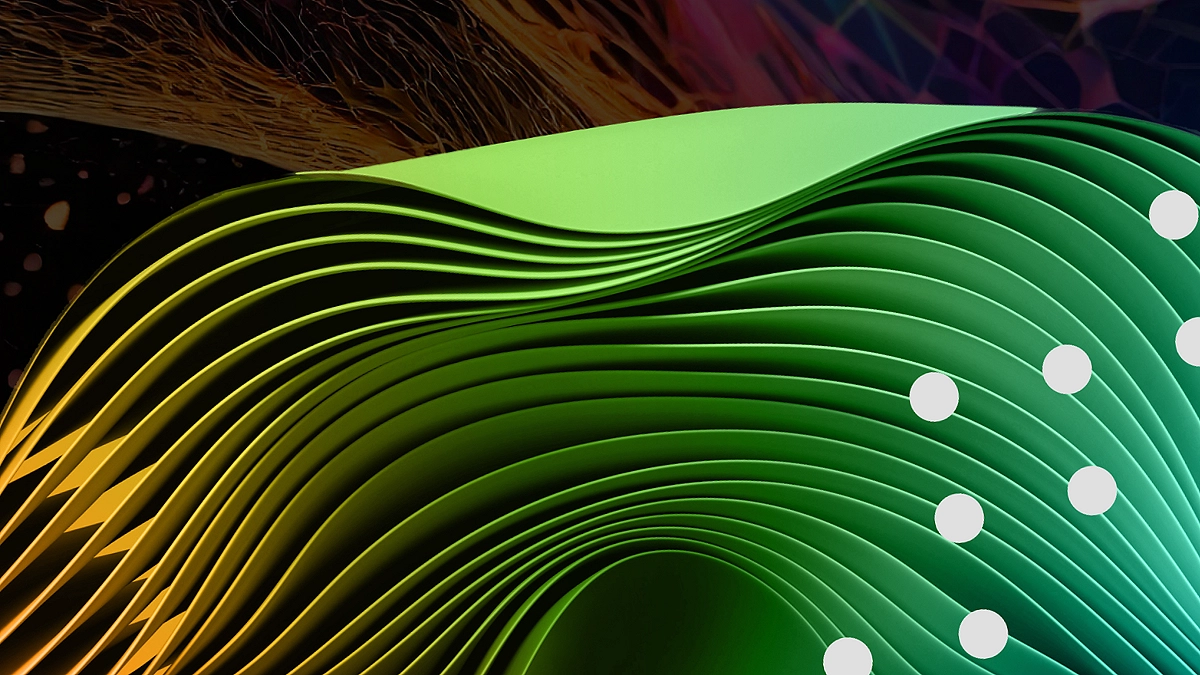If you’re tired of manually copying data from websites or juggling countless scraping tools, Browse AI is here to save you hours of tedious work. One of its most powerful time-saving features is Bulk Run, which enables you to run scraping tasks across multiple URLs with just a few clicks.
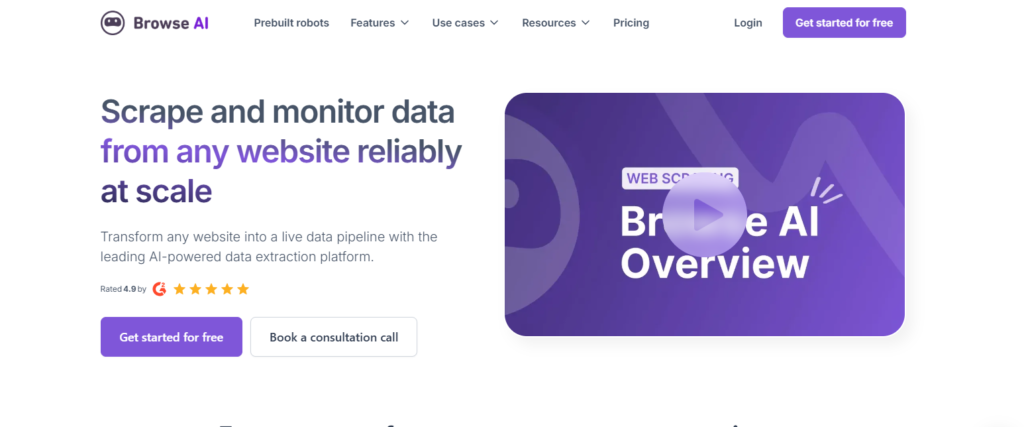
In this guide, you’ll learn how to use the Bulk Run feature on Browse AI—from setting up your robots to running tasks in bulk and sending your data to Airtable or other destinations. This walkthrough is based on a real example scraping Zapier’s App Directory. Automate web scraping without writing a single line of code. Monitor sites, extract data, and send it to tools like Airtable or Google Sheets—fast and easy.
👉 Start your free trial with Browse AI now!
Table of Contents
What Is Browse AI’s Bulk Run Feature?
The Bulk Run feature on Browse AI allows you to run a scraping task across multiple web pages at once using a CSV file of URLs. It’s ideal when you have a list of links (detail pages) and want to extract structured data from each of them efficiently. Save time and effort by automating repetitive data collection tasks. Try Browse AI for free today!
Use Cases
- Scraping product detail pages from an e-commerce site
- Extracting job listings from multiple postings
- Collecting triggers/actions from the Zapier app pages
- Monitoring competitors’ pages in bulk
Real-World Example: Scraping Zapier’s App Directory
For this blog, we’ll demonstrate how to:
- Capture a list of apps from Zapier’s App Directory.
- Extract triggers, actions, and other details from each app’s detail page.
- Use Bulk Run to automate the entire process.
- Send the output to Airtable for better visualization and organization.
If you’re looking to automate scraping data from other platforms as well, you might find our detailed guide on how to Automate Scraping Compass Using Browse AI incredibly useful. In that tutorial, we walk you through setting up Browse AI to monitor and extract real-time data from Compass, helping you streamline data collection just like you’re doing with Bulk Run tasks. It’s a great next step if you’re planning to scale your scraping workflows across multiple sources.
Step 1: Create the First Robot to Capture the List of Items
First, we need to build a robot that extracts links to the detail pages we want to scrape later.
Target Site
We’ll use the Recently Launched section on Zapier’s App Directory.
Steps:
- Copy the URL of the target listing page.
- Go to Browse AI Dashboard, click on “New Robot,” and choose Monitor Site Changes.
- Paste the Zapier directory URL and click Start Recording Task.
- Capture a list of items—in this case, apps. You’ll want to extract:
- App Name
- Short Description
- App Image
- Link to the detail page
- App Name
- Label each field clearly. For example: name, description, image, link.
- Click “Finish Recording,” name the robot something like “Zapier App List,” and then save it.
- Run the robot and wait for the data extraction to complete.
- Once done, download the CSV file—this will include the URLs we’ll use for the Bulk Run.
Step 2: Create the Second Robot to Extract Detail Page Data
Now that you have the list of URLs, it’s time to create a second robot that scrapes specific data from each app’s detail page.
Steps:
- Choose one app page (e.g., Mailchimp on Zapier) and copy the URL.
- In Browse AI, create a new robot, and paste this URL.
- Click Start Recording Task.
- Scroll down to where the actions, triggers, and other details are listed.
- Click the “Load more” button (if available) to ensure all data loads.
- Capture relevant fields like:
- Trigger name
- Trigger type (Action, Trigger, Search, etc.)
- Description
- Additional details
- Trigger name
- Name each field appropriately: trigger, type, description, details.
- Click “Finish Recording,” name your robot (e.g., “Zapier App Details”), and then save it.
Now that you have two working robots (one for URLs and one for extracting details), let’s connect them through Bulk Run.
Step 3: Upload CSV and Bulk Run the Second Robot
This is where the magic happens. You’ll now use the CSV file from the first robot and feed it into the second robot for bulk scraping.
Upload the CSV
- Open the second robot (the one that scrapes detail pages).
- Select “Bulk Run Tasks.”
- Click Upload CSV and choose the file you downloaded earlier.
- Once uploaded, Browse AI will prompt you to select the column that contains the URLs—choose the column named link.
Output Settings
Scroll down to the output settings section. Choose your preferred output destination:
- Airtable
- Google Sheets
- Zapier
- Webhook, etc.
For this example, we’re using Airtable, which was already integrated.
Start the Bulk Run
- Choose the number of tasks you want to run (e.g., 10 or 100).
- Click “Run Bulk Tasks”.
- Confirm that you’re sure, and wait for the process to complete.
- Browse AI will automatically visit each link and run your second robot on them.
The actual time will depend on how many URLs you’re scraping and how heavy each page is.
Whether you’re monitoring job boards, app directories, or eCommerce listings, Browse AI helps you automate it all. Set it up once, and it runs on autopilot—saving you hours every week. 👉 Give Browse AI a shot with their free trial!
Step 4: Verify Your Data in Airtable
Once the run is complete, head over to your connected Airtable base and verify that the data is arriving properly.
You’ll see entries for each app, including:
- App name
- Trigger or action
- Descriptions
- Type
- Any other fields you configured
This makes your data more manageable and easier to filter, categorize, or export.
Bonus: Why Use Airtable as Your Destination?
Airtable is perfect for organizing web-scraped data, especially if you’re dealing with structured fields like names, types, or categories. You can:
- Create views for different filters (e.g., all email-related apps)
- Link tables for relational databases
- Export to CSV/Excel for external analysis
If you haven’t already connected Airtable to Browse AI, you can do so under the Integrations tab in your dashboard.
Tips to Avoid Errors
- Always test your robots manually on a single page before running in bulk.
- Double-check that the CSV column you use for the URL is correct.
- Make sure your page layout doesn’t change frequently, or your robot may fail.
- Use the “Load more” button to reveal hidden data before recording.
Key Benefits of Bulk Run in Browse AI
Need Help Setting This Up?
At Axiabits, we specialize in automating data workflows using tools such as Browse AI, Airtable, Webflow, and others. Whether you’re scraping listings, populating databases, or monitoring competitor pages, we can develop the ideal solution for your specific needs.
Book now and let’s get started!
Final Thoughts
With the Bulk Run feature, Browse AI becomes a truly scalable data extraction platform. Whether you’re scraping detail pages for apps, products, or job listings, you can streamline your workflow and save hours each week.
Stop wasting time on repetitive tasks. Browse AI lets you monitor website changes, extract content, and feed it directly into your workflows. It’s a game-changer for anyone working with large datasets. 👉 Try Browse AI now and see the difference!
From creating two smart robots to running bulk tasks with a simple CSV upload, you’re now equipped to run sophisticated data operations with minimal effort.
Disclaimer
This article features affiliate links, which indicate that if you click on any of the links and make a purchase, we may receive a small commission. There’s no extra cost to you, and it aids in supporting our blog, enabling us to keep delivering valuable content. We solely endorse products or services that we think will benefit our audience.
Frequently Asked Questions
Do I need to code to use Browse AI?
No, Browse AI is 100% no-code. You can visually capture and label data fields.
Can I schedule Bulk Run tasks?
Yes! Once configured, you can schedule tasks to run daily, weekly, or monthly.
What happens if a page layout changes
Your robot might break. Always monitor changes and update your robots accordingly.
How many URLs can I process in a Bulk Run?
Depends on your plan, but Browse AI supports hundreds to thousands of URLs.
Can I use Google Sheets instead of Airtable?
Yes, Browse AI integrates with Google Sheets, Zapier, Make, and other destinations.