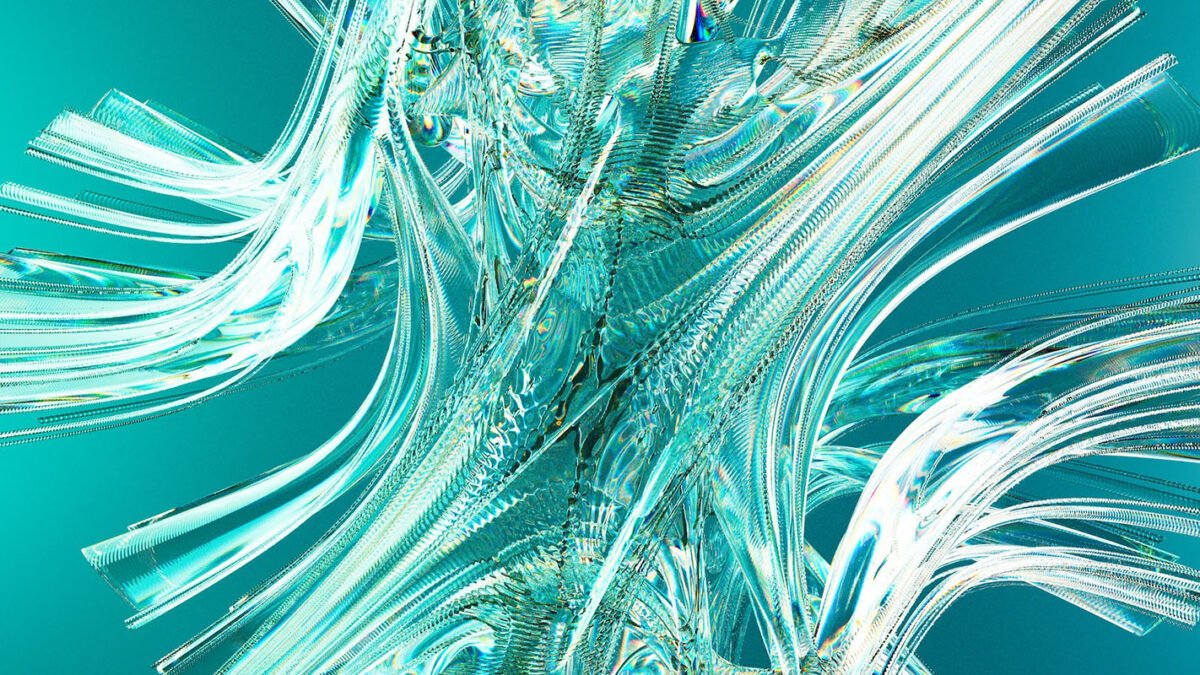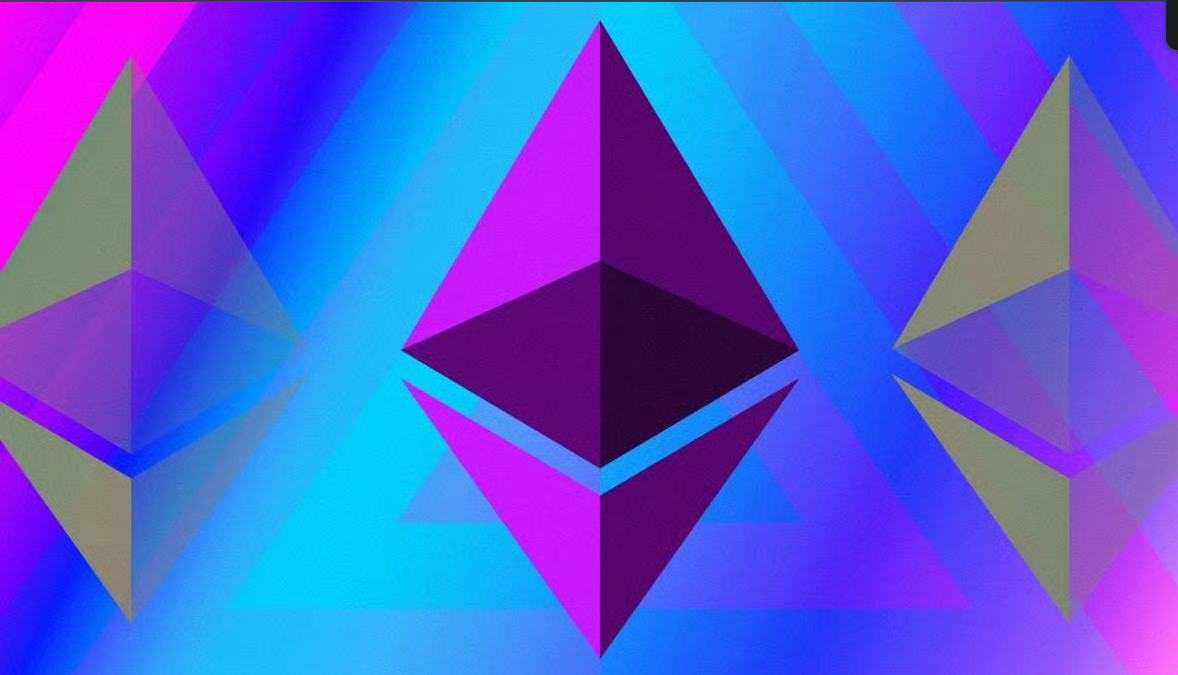Introduction:
Let us guide you through connecting your domain to Webflow’s hosting service, enabling you to launch your website and make it live online. Establishing your domain on Webflow is a critical step in launching a website, and this step-by-step guide will provide the necessary instructions to connect your domain to Webflow’s hosting service successfully.
Table of Contents
Here are the following steps. If you’ve already created your Webflow site, you can skip the first four steps below.
Step 1: Sign up and Log in to Webflow
- Visit the Webflow website and sign up for an account if you don’t have one.
- Log in to your Webflow account using your credentials.
Step 2: Add Your Project
- Once logged in, click the Dashboard button to access your projects.
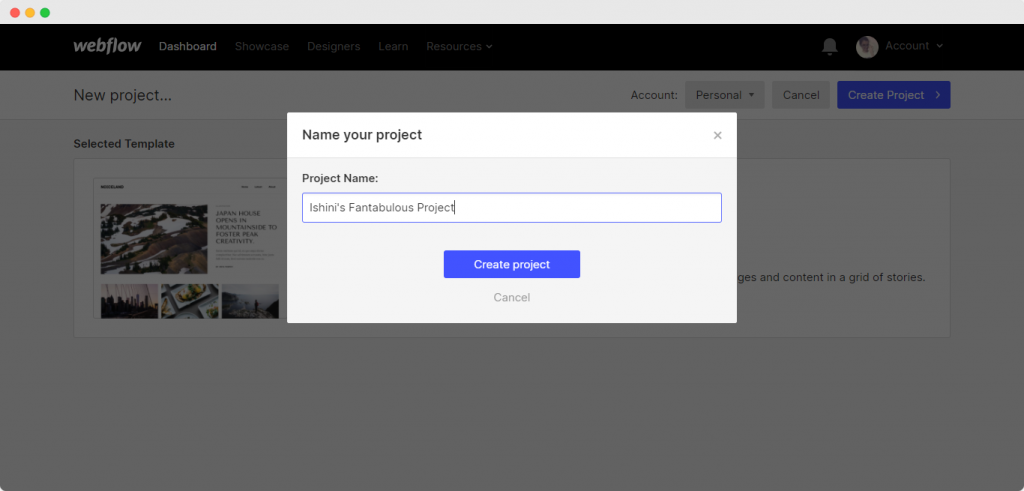
- Click the “Create New Project” button to add your website project to Webflow.
- Choose your preferred starting point, either a template or a blank canvas, and give your project a name.
Step 3: Design and Build Your Website
- Use Webflow intuitive drag-and-drop designer to create and customize your website.
- Add pages, elements, text, images, and any other content you need for your website.
- Fine-tune the design and layout, and make sure everything looks and functions as desired.
Step 4: Publish Your Webflow Website
- When you are ready to publish your website online, click the “Publish” button in the top-right corner of the Webflow designer.
- Webflow will generate a temporary webflow.io domain for your website to be accessible during setup.
Step 5: Access the All Settings
- In the Webflow Dashboard, click the “Publishing” tab in the left sidebar.
- Click on the “Add Custom Domain” button.
Also, See This: How to Launch a Webflow Site Without Breaking Everything
Step 6: Configure DNS Settings
- Enter your domain name in the Custom Domain window.
- Webflow will provide you with a list of DNS records that need to be configured in your domain registrar’s settings.
- Open a new tab and log in to your domain registrar’s account (e.g., GoDaddy, Namecheap).
Step 7: Update DNS Records
If you had already an configuration then delete or manage old configuration first before adding new.
- Locate the DNS settings section in your domain registrar’s account dashboard.
- Create a new “A” record pointing to the IP address provided by Webflow’s DNS instructions.
- Create a new “CNAME” record pointing to your Webflow subdomain (e.g., proxy-ssl.webflow.com).
- Save the changes to update your DNS records.
Step 8: Verify and Connect Your Domain
- Return to the Webflow Custom Domain window and click the “Verify DNS” button.
- Webflow will check if the DNS records are correctly set up.
- Once the verification is successful, click the “Connect” button to finalize the connection.
Step 9: Make Your Site Live
- After connecting your domain, Webflow will provide a checklist to ensure everything is ready.
- Review the checklist, including DNS configuration and SSL settings.
- When everything is in order, click the “Publish” button to make your website live on your custom domain.
Also, See This: How to integrate ShipStation & Webflow in 2 minutes
Conclusion:
Congratulations! You have completed the simple step-by-step guide on setting up your domain on Webflow’s service. By following this guide, you have gained the knowledge and confidence to connect your domain to Webflow hosting service, making your website accessible worldwide. Take control of your online presence and continue to build and grow your website using Webflow’s user-friendly platform. Keep exploring and enjoy the benefits of having a seamlessly connected domain on Webflow.
Frequently Asked Questions
Is it possible to utilize my domain with Webflow?
While Webflow does not operate as a domain registrar and does not offer domain sales, you can still associate any domain you possess with your Webflow site. By utilizing the provided DNS records, you can redirect your domain to the Webflow servers and establish a connection between your domain and Webflow. Although domain transfers are not supported, this process allows you to integrate and manage your domain within the Webflow platform seamlessly.
How can I modify my domain name within Webflow?
To resolve this, go to Site Settings> Publishing tab > Production and click Make Default next to the default domain. Then, publish your site to the new domain or subdomain and set the default domain again.
Is a domain included for free with Webflow?
Each website you create using Webflow initially resides on a free subdomain of webflow.io. Besides having the option to modify your website’s name, you can also personalize the URL of your free subdomain. When you’re prepared to employ your custom domain, navigate to the hosting section within Site Settings and proceed to add your domain.
Can you host multiple domains on Webflow?
You have the flexibility to include an unlimited number of domains and subdomains. This serves as an effective method for redirecting your previous domains to the new subdomain. Simply ensure that you designate a default domain to ensure that all domains linked to this project are redirected to that specific URL.
What is involved in linking a personalized domain to Webflow?
Webflow employs Entri to swiftly and seamlessly connect your custom domain to your site. However, suppose you prefer not to permit Entri to interact with your DNS provider or need a customized configuration for your DNS records. In that case, you can manually connect your custom domain and site.