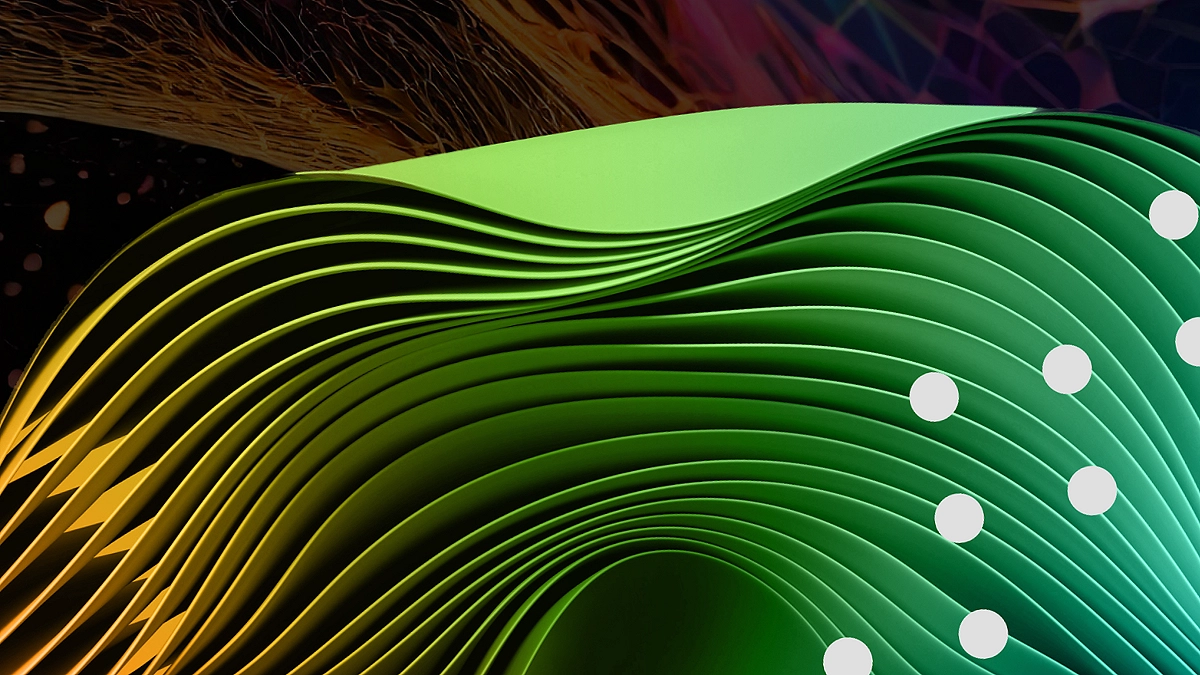Looking to streamline team collaboration and automate task notifications between ClickUp and Slack? You’re in the right place.
ClickUp and Slack are two of the most powerful productivity platforms available today. When integrated effectively, they can transform how your team communicates, especially around task updates and project milestones.
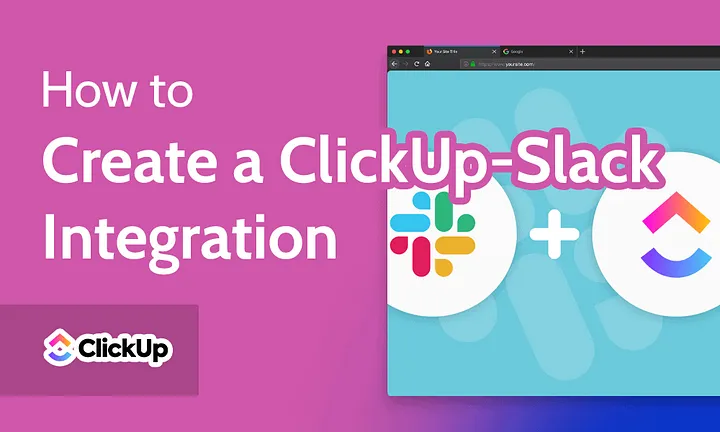
In this comprehensive guide, you’ll learn how to set up a ClickUp-Slack integration using Make (formerly Integromat). We’ll walk you through the entire process — from setting up automation in ClickUp to configuring the Slack webhook. ClickUp makes it easy to connect with tools like Slack and automate repetitive tasks. If you’re ready to streamline your day-to-day work, sign up for ClickUp now and get started instantly. Create a ClickUp-Slack integration step by step to automate task updates, improve team communication, and boost productivity.
Table of Contents
Why Integrate ClickUp with Slack?
Before we dive into the technical steps, let’s understand the value of integrating ClickUp with Slack:
- Real-time notifications for task status changes
- Improved collaboration between developers, QA, project managers, and more
- Automated workflow management that saves time and reduces human error
- Centralized communication with context-rich Slack messages
Prerequisites
To create this integration, you’ll need the following:
- A ClickUp account
- A Slack account with admin access (to create webhooks)
- An account on Make.com
- Basic familiarity with automation tools and JSON formatting
Tools Used in This Integration
- ClickUp: For task and project management
- Slack: For team communication
- Make (Integromat): To serve as the automation bridge
- Slack Webhook: To post automated messages in your Slack channel
Looking to explore more ways to automate your workflow with ClickUp? Learn how to capture form submissions and instantly create tasks inside ClickUp with our step-by-step guide: How to Create a ClickUp Task From a Google Form Response. It’s a perfect solution for managing leads, feedback, and internal requests seamlessly.
Use Case Example: Notify QA Team When Task Status Changes
Here’s what we’re building:
“When a task in ClickUp changes status from In Progress to Ready for QA, a message will be sent to a Slack channel notifying the QA team.”
Let’s break this down into actionable steps.
Step 1: Set Up Make Scenario
First, log in to your Make account and follow the steps below to create a new scenario.
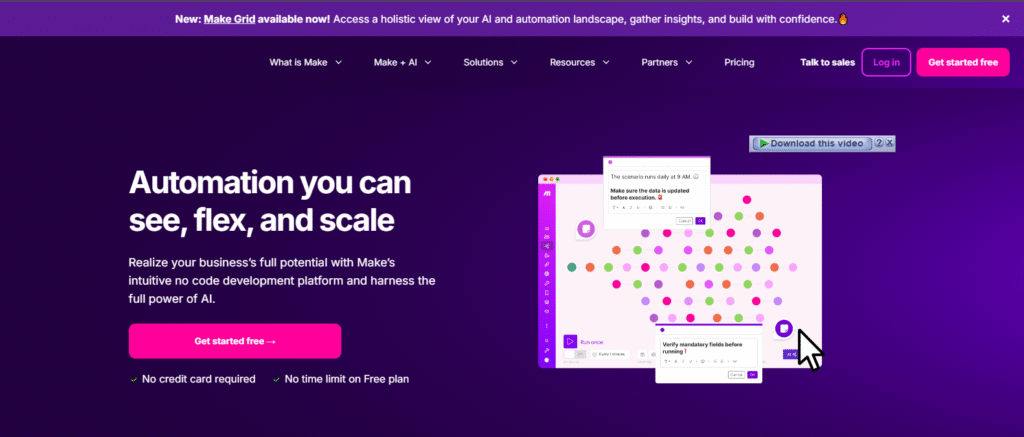
1.1 Create a Custom Webhook
- Click Create a new Scenario
- Choose Webhook → Custom Webhook
- Name your webhook and click Save
- Copy the webhook URL — we’ll use it in ClickUp later
This webhook acts as the listener for task status updates from ClickUp.
1.2 Add HTTP Module in Make
- Click Add another module (to the right of the webhook)
- Select HTTP module
- For now, skip the URL — we’ll add Slack’s webhook URL later
- Set HTTP method to POST
- In Headers, add the following:
- Name:
Content-type - Value:
application/json
- Name:
- Set Body Type to Raw
- Select JSON (application/json)
- In the Request Content, paste the following:
jsonCopyEdit{
"text": "Hello <@USERID> <@USERID>,\n\nThe task — <{{7.payload.url}}|{{7.payload.name}}> — is ready to be tested on staging. Please provide your valuable feedback by replying to this message. Happy Testing!!"
}
Replace
USERIDwith the actual Slack user ID. If you’re unsure how to find it, check Slack’s guide to finding user IDs.
Click OK, then click Save Scenario. If you’re in the 3D printing industry and looking for a smarter way to manage your production pipeline, ClickUp can help you stay organized from prototype to delivery. Check out our full guide on How to Use ClickUp to Manage 3D Printing Projects and discover how to streamline your workflows, track materials, and collaborate with your team effortlessly.
Step 2: Set Up ClickUp Automation
Now that our Make scenario is listening, let’s connect it to ClickUp.
2.1 Open ClickUp
Go to your ClickUp workspace, and choose the Space, Folder, or List where you want to automate the workflow.
2.2 Create a New Automation
- Click the Automation button (top right)
- Click Add Automation or create a new one
- Under “When”, select:
- Tasks or Subtasks
- When status changes
- Set the trigger values:
- From:
In Progress - To:
Ready for QA
- From:
- Under “Then”, choose Call Webhook
- Paste the webhook URL you copied from Make
This automation ensures that when a task status changes, ClickUp sends the data to Make.
Step 3: Test the Automation in Make
- In Make, click Run Once (bottom left) on your scenario
- In ClickUp, update a task’s status from In Progress to Ready for QA
- Go back to Make. You should see a success notification and a payload count
- Click on the payload number to verify what ClickUp sent
Once confirmed, you’re ready to finish the integration by setting up your Slack webhook.
Step 4: Set Up Slack Webhook
Now it’s time to configure your Slack webhook, which will allow Make to send messages directly to a Slack channel.
4.1 Visit the Slack API
Head over to Slack API.
4.2 Create a New App
- Click Create New App
- Choose From Scratch
- Provide an app name and select your workspace
4.3 Enable Incoming Webhooks
- In your app dashboard, go to Incoming Webhooks
- Toggle the feature ON
- Click Add New Webhook to Workspace
- Select the Slack channel you want the messages to appear in
- Copy the webhook URL provided
This URL will be used in Make to send the final Slack message.
Step 5: Connect Slack Webhook to Make
- Go back to your Make scenario
- Open the HTTP module
- Paste your Slack webhook URL into the URL field
- Click Save
- Rerun the scenario to test end-to-end functionality
Final Test and Go Live
To verify that everything is working correctly:
- Make sure your Make scenario is Active (toggle ON)
- Change a task status in ClickUp from In Progress to Ready for QA
- Check your designated Slack channel
- You should receive a formatted message like this:
kotlinCopyEditHello @qa_lead @qa_member,
The task — “Homepage Bug Fix” — is ready to be tested on staging. Please provide your valuable feedback by replying to this message. Happy Testing!!
Bonus Tip
- You can include additional task data in your Slack message by referencing ClickUp fields in your webhook payload.
- Customize the JSON body to mention multiple users, include task descriptions, deadlines, or tags.
- Set up error notifications in Make in case the Slack webhook fails or the task payload is malformed.
- Want to expand? Use filters and routers in Make to only send messages for specific Lists or priorities.
Experience the all-in-one project management platform trusted by teams worldwide. From task tracking to team collaboration and automation, join ClickUp today and start optimizing your productivity in minutes.
Benefits of This Integration
By integrating ClickUp with Slack, your team gets:
- Instant visibility into task changes
- Fewer missed updates for QA or other departments
- Less context-switching, as team members don’t need to check multiple platforms
- Custom workflows that fit your team’s needs
Automate Your Workflow and Save Hours Every Week
At Axiabits, we specialize in building custom automations that save your team hours every week. Whether you’re looking to integrate Slack, ClickUp, or any other productivity app, we can help.
👉 Book now and let’s get started!
Conclusion
Setting up a ClickUp-Slack integration may sound technical at first, but tools like Make make the entire process smooth and customizable. Whether you’re managing software QA, client onboarding, or content review workflows, this integration ensures your team stays in sync and productive. Looking to simplify your task management and build smart automations like the one we covered? Try ClickUp for free and discover how it can revolutionize your workflow — no credit card required!
Disclaimer
This article features affiliate links, which indicate that if you click on any of the links and make a purchase, we may receive a small commission. There’s no extra cost to you, and it aids in supporting our blog, enabling us to keep delivering valuable content. We solely endorse products or services that we think will benefit our audience.
Frequently Asked Questions
Do I need coding skills to set up this ClickUp-Slack integration?
No coding is required! The integration is built using Make.com, which offers a visual, no-code interface. You’ll be setting up scenarios, webhooks, and triggers using simple modules.
Can I send Slack messages to specific users or channels?
Yes. You can send messages to public or private channels and even tag specific users using their Slack User IDs. Just make sure you format your Slack message payload correctly.
What happens if a task is changed back from “Ready for QA” to another status?
The automation only triggers when a task changes from “In Progress” to “Ready for QA”. Reverting the status won’t trigger another notification unless that specific transition occurs again.
Is this integration secure?
Yes. Both Make and Slack support secure webhooks and encrypted connections. Always keep your webhook URLs private and avoid sharing them publicly.
Can I customize the Slack message content?
Absolutely. The Slack message content can include task names, links, custom fields, assigned users, deadlines, and more using dynamic variables from ClickUp.