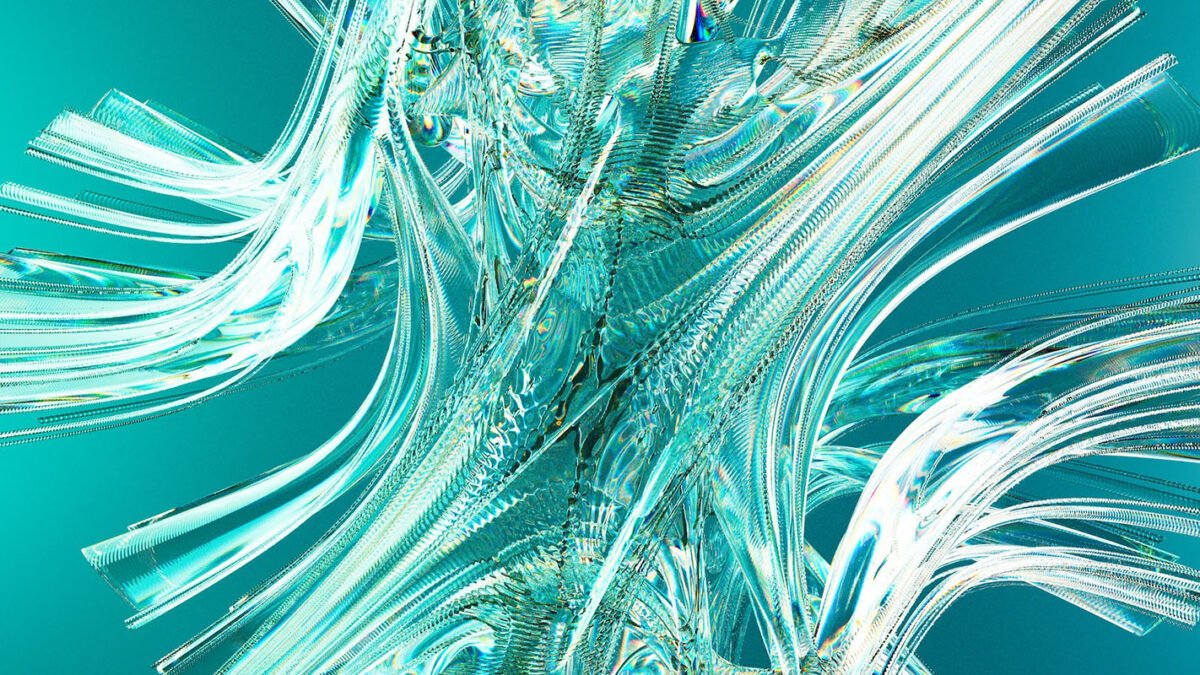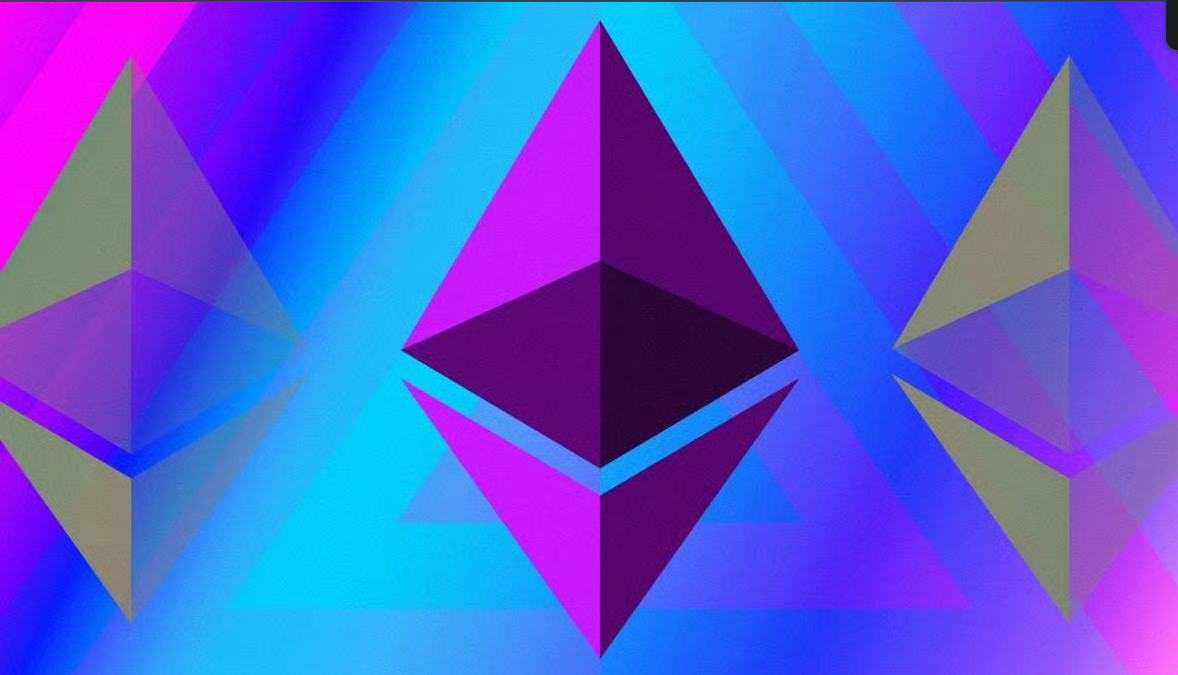Jetboost is an excellent way to enhance your Webflow site’s functionality without writing custom code. One of the most requested features in any modern website is the ability to create a favorites list where users can save and revisit their preferred items. With Jetboost, creating a dynamic favorites list is not only possible but easy to implement. In this guide, we will walk you through setting up a favorites list using Jetboost, so users can track and manage their favorite items.
Get started with Jetboost and explore their powerful favorites list feature here.
Introduction to Jetboost Favorites List Feature

Jetboost allows you to add interactive features to your Webflow site effortlessly. A favorites list gives users the ability to mark specific CMS or collection items as their favorites. These favorites will then be displayed dynamically on a designated page. Whether it’s blog posts, portfolio items, or products, the feature ensures users can revisit the content they love with ease.
Table of Contents
The main steps to set up a favorites list involve preparing your Webflow project and configuring Jetboost’s favorites power-up. Sign up for Jetboost and start adding favorites functionality to your Webflow site.
Learn how to create a dynamic favorites list on your Webflow site using Jetboost. This step-by-step guide walks you through setting up and optimizing a favorites list for improved user engagement. Perfect for boosting user experience without needing any custom code.
Setting Up the Collection List in Webflow
The first thing you need to do is prepare your Webflow site. The favorites list relies on CMS (Content Management System) or collection items, so you need to ensure you have a collection list set up within Webflow.
- Open Your Webflow Project: Begin by navigating to your project in the Webflow Designer.
- Add a Collection List: If you don’t have a collection list already, create one. This could be for blog posts, products, or any other content you want users to favorite.
- Place Collection List in a Div Block: It’s essential to wrap your collection list in a Div Block. In this setup, you’ll be adding classes later that are generated by Jetboost. This div block will house your collection list wrapper, where the magic happens.
- Create Two Extra Div Blocks:
- No Favorites Div Block: This block will display a message like, “You haven’t liked any blog posts yet” when a user has not favorited any items.
- Loading Div Block: This block shows a loading message when the system is fetching favorites, especially if there are many items.
Make sure the collection list, the no favorites div, and the loading div are all properly placed within your layout to ensure seamless functionality later.
If you’re looking to add more dynamic functionality such as search and filtering options, check out How to Add Search and Filter to Your Webflow Site Using Jetboost for detailed instructions on adding advanced features.
Connecting Your Webflow Site to Jetboost
Once the Webflow structure is ready, the next step is to connect Jetboost and configure it to handle the favorites list.
- Log Into Jetboost: Open the Jetboost dashboard and navigate to the project connected to your Webflow site.
- Set Up the Favorites Power-Up: In Jetboost, select the “Favorite Button Booster” power-up. This will allow users to favorite specific CMS items.
- Copy the Generated Class Name: Jetboost will generate a class name that you will need to apply to the div block that contains your collection list. Copy this class name to prepare for the next steps.
- Add the Jetboost Class to Webflow: Head back to Webflow and apply the copied class name to the div block housing your collection list. This tells Jetboost which items users can mark as favorites.
This process is part of a broader setup that can also help you integrate Jetboost smoothly across your Webflow site.
Embedding Jetboost Code in Webflow
After assigning the class to your collection list, you’ll need to add a small snippet of code to your Webflow project.
- Insert Embed Element: Within your Webflow project, add an Embed element under your collection list wrapper. This element will be hidden from users but is necessary to make the favorites list work.
- Paste the Code from Jetboost: In Jetboost, there will be an option to generate code for embedding into Webflow. Copy this code and paste it into the Embed element you just added.
- Save and Close: After embedding the code, save your changes in Webflow.
Hiding the Favorites List Until Needed
By default, the favorites list won’t appear until a user favorites something. Therefore, you’ll want to hide the collection list initially so it doesn’t disrupt your page layout.
- Create a “Hidden” Class: In Webflow, create a class named “hidden” or “hide.” Apply this class to the collection list wrapper so that it remains invisible until needed.
- Hide the No Favorites Div: Similarly, you’ll want to ensure the “No Favorites” div block is hidden when a user has favorited items. This ensures a clean and intuitive user experience.
Publishing and Testing Your Favorites List
Now that you’ve set everything up, it’s time to publish your Webflow project and test the functionality.
- Publish Your Site: Head to the Webflow dashboard and publish your site to the live domain.
- Navigate to Your Page: Go to the page where the favorites list is located and ensure everything is functioning as expected. Initially, there should be no favorited items, and the “No Favorites” message should appear.
- Favorite Some Items: Go to your home page or any other page where the favorite button is available. Click the favorite button on a few items to test the list functionality.
- Check Your Favorites Page: Return to the favorites list page and confirm that the items you favorited are now displayed dynamically.
Want to enhance your Webflow experience further? Check out Jetboost advanced features and tools here.
Benefits of Adding a Favorites List
Adding a favorites list to your site improves user experience by allowing users to quickly access content they find valuable. Here are a few reasons why incorporating this feature with Jetboost can significantly enhance your site:
- Increases Engagement: Users are more likely to stay on your site longer when they can easily save and revisit items they’re interested in.
- Personalization: A favorites list gives users control, providing them with a tailored experience.
- Simplicity: Jetboost makes adding this feature easy without extensive coding knowledge.
Optimize and Enhance Your Webflow Site with Jetboost
At Axiabits, we specialize in enhancing Webflow sites with Jetboost and beyond. Here’s how we can assist you:
- Jetboost Integration: We handle setting up and customizing Jetboost features like favorites lists and search filters, ensuring a smooth integration with your Webflow site.
- Webflow Optimization: Improve your site’s performance, design, and user experience. From speeding up load times to refining aesthetics, we improve your site.
- Custom Solutions: Need something unique? We develop custom features, integrate third-party tools, and provide personalized consulting to meet your needs.
- Ongoing Support: Enjoy continuous maintenance, troubleshooting, and performance improvements to keep your site running smoothly.
Whether you’re looking to streamline your Webflow site or add advanced features like dynamic favorites lists, Axiabits is here to help. Ready to enhance your site’s functionality? Let’s start your vision to life—Book now and let’s get started!
Conclusion
Creating a favorites list with Jetboost is a simple yet powerful way to add interactivity to your Webflow site. With just a few steps, you can give users the ability to save and curate their favorite content dynamically. Following this guide, you can set up a seamless, responsive, and engaging favorites list quickly.
if you’re ready to take your Webflow site to the next level, reach out to Axiabits! We specialize in Webflow integrations and can help you with Jetboost setups or any other custom solutions you need. Let’s chat and see how we can optimize your site together!
Want to make your Webflow site more engaging? Try Jetboost today.
Disclaimer
This article features affiliate links, which indicates that if you click on any of the links and make a purchase, we may receive a small commission There’s no extra cost to you and it aids in supporting our blog, enabling us to keep delivering valuable content. We solely endorse products or services that we think will benefit our audience.
Frequently Asked Questions
What is Jetboost, and how does it help with favorites lists?
Jetboost is a powerful integration for Webflow that allows you to add dynamic, no-code features to your site. One of its key features is the ability to create a favorites list, enabling users to save and revisit their preferred items, like blog posts, products, or portfolio items, directly on your Webflow site.
Do I need to know how to code to set up a favorites list with Jetboost?
No, you don’t need any coding experience. Jetboost is designed to integrate with Webflow without requiring custom code, making it accessible to users of all experience levels.
What types of content can I include in the favorites list?
You can use Jetboost’s favorites feature for any CMS or collection item in Webflow. This includes blog posts, products, portfolio items, or any other content you’ve organized within a collection list.
Can users see their favorite items on different devices?
Yes, Jetboost’s favorite feature is dynamic and works across devices. Once a user favorites an item, it is stored and can be accessed on any device when they revisit your site.
Can Axiabits help with setting up Jetboost on my Webflow site?
Yes! Axiabits specializes in Webflow integrations, including setting up Jetboost. We can assist with configuring advanced features like the favorites list, search, filtering, and more. Contact us today to explore how we can help optimize your site. Book Now and let’s bring your vision to life!