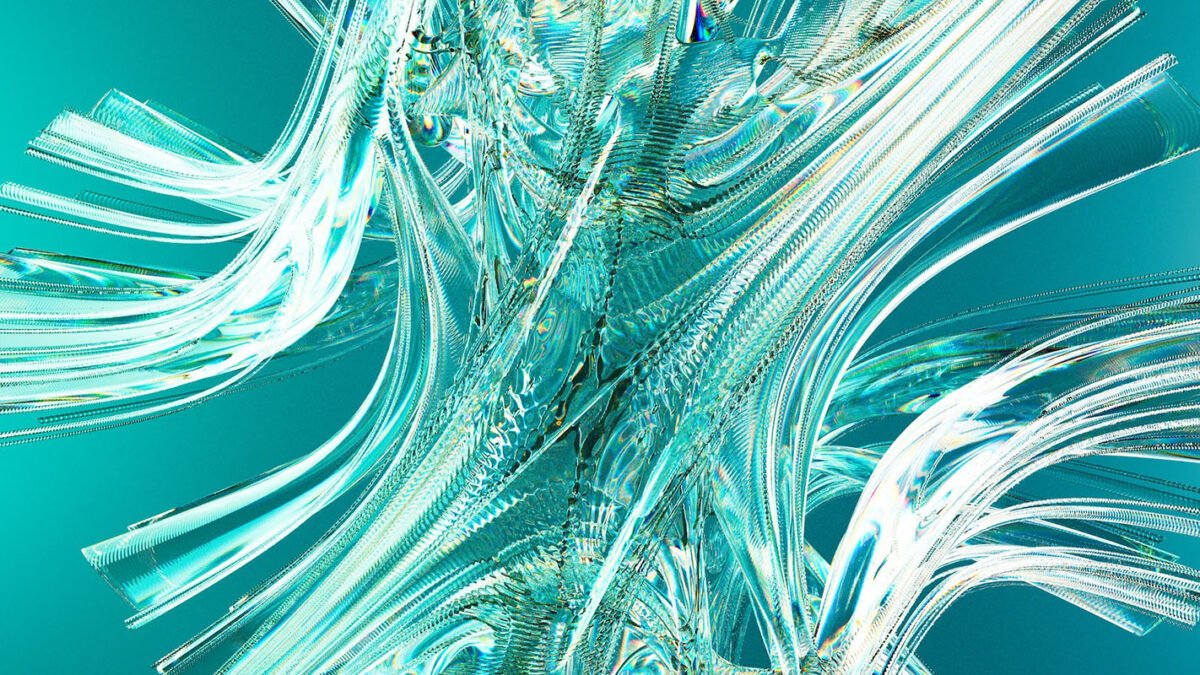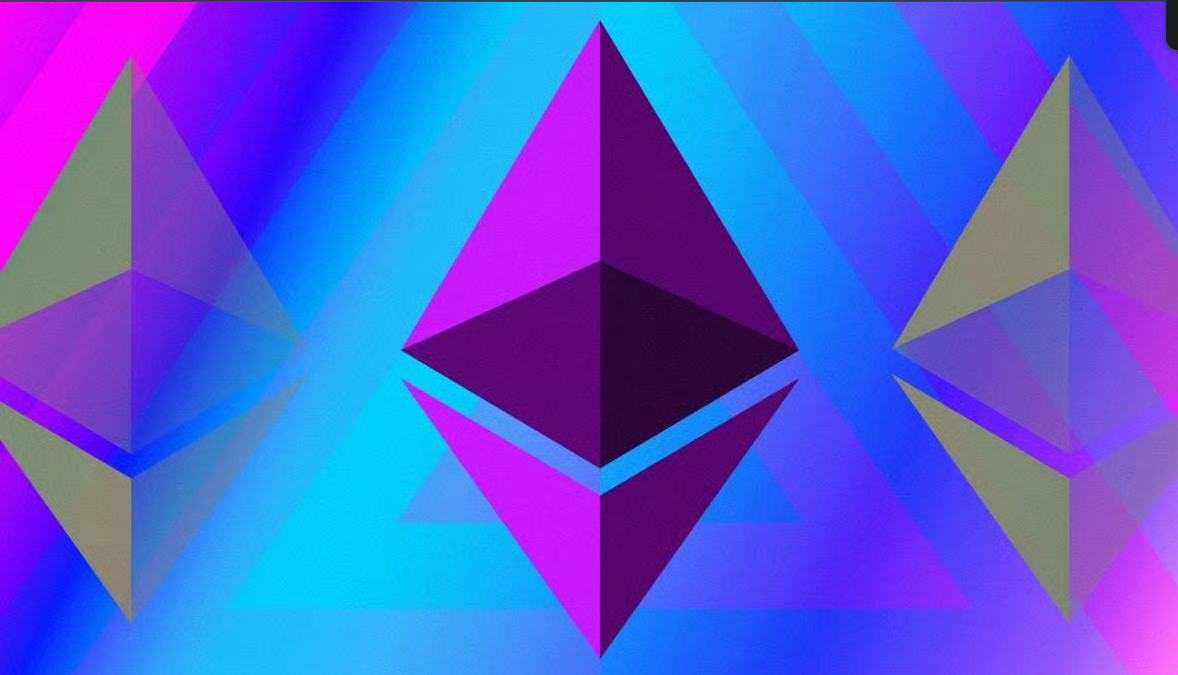Introduction
Adding a ‘Load More’ button to your Webflow CMS Collection List is a great way to enhance user experience. It allows visitors to progressively load items as they scroll or click, instead of overwhelming them with long lists upfront. This feature is made simple by using the powerful tools from the Finsweet Attribute Library. Add a Load More button to your Webflow CMS Collection using Finsweet Attributes. Improve UX and speed up content browsing with this simple guide!
This feature is made simple by using the powerful tools from the Finsweet Attribute Library.
In this blog, Learn how to create a dynamic ‘Load More’ button for your Webflow CMS Collection Items using Finsweet Attributes. Follow this step-by-step guide to enhance user experience, boost page performance, and implement custom functionality without coding.
Step 1: Understanding the Finsweet Attribute Library
Table of Contents
Finsweet’s Attribute Library is a powerful resource for Webflow users. It allows you to add custom functionalities without needing to be a coding expert. By simply linking the library’s script to your Webflow project and applying the right attributes to your elements, you can unlock advanced features.
Today, we’ll be focusing on the Load More attribute, which enhances pagination by loading additional CMS items dynamically as users click a button.
Step 2: The Basic Concept of the ‘Load More’ Attribute
With the Load More attribute, you can control how your CMS Collection List behaves. As your users scroll down the page or click a button, more items from your CMS are dynamically loaded. This creates a more seamless browsing experience, allowing for better performance, especially when dealing with larger collections.
Key Features of the ‘Load More’ Attribute:
- Adds a ‘Load More’ button below your CMS Collection List.
- Dynamically loads more items without refreshing the page.
- Displays a count of items visible on the page and the total items in the collection.
- Supports animations for a smooth transition as more items are loaded.
Step 3: Adding the Finsweet Attribute Library to Your Webflow Project
Let’s start by adding the Finsweet Attribute Library to your Webflow project. This is the foundational step that will allow Webflow to recognize and execute the ‘Load More’ functionality.
Access the Finsweet Attribute Library
Go to the Finsweet Attribute Library and copy the provided script code.
Add the Script to Your Webflow Page
Go to your Webflow project and open the page you want to add the ‘Load More’ functionality to. Paste the script code into the page’s Custom Code section (inside the <head> tag).
Note: If you want this feature to work site-wide, place the script in your project settings’ global Custom Code section.
Go to the Finsweet Attribute Library and copy the provided script code.
Step 4: Setting Up Your CMS Collection List
Now that the library is integrated, it’s time to configure your CMS Collection List.
Select the CMS Collection List
Navigate to the Collection List you want to apply the ‘Load More’ functionality to. Make sure it is selected in your Webflow project.
Add the ‘Load More’ Attribute
In the settings of your Collection List, add a new custom attribute:
- Attribute name: fs-cmsload-element
- Attribute value: list
This tells Finsweet that this specific collection list will be targeted by the ‘Load More’ functionality.
Step 5: Adding the ‘Load More’ Button
Now we need to create the actual ‘Load More’ button that users will interact with.
Create a Button
Add a button below your CMS Collection List. This will act as the trigger for loading more items.
Add the Button Attribute
Select the button and add a new custom attribute:
- Attribute name: fs-cmsload-button
- Attribute value: load-more
This attribute tells Finsweet to use this button as the trigger to load more items when clicked.
Step 6: Configuring CMS Pagination in Webflow
For the ‘Load More’ functionality to work, we need to enable pagination in Webflow.
- Enable Pagination
In the Collection List’s settings, enable the Paginate items option. This allows Webflow to load items in batches, which is essential for the Finsweet ‘Load More’ functionality. - Set the Number of Items per Page
Adjust the number of items per page to fit your design. For example, you can set it to 3, 6, or 9 items per page depending on how you want the content to be loaded.
Step 7: Enhancing User Experience with Item Count
You can also display how many total items are in the CMS and how many are currently visible. This is a great way to give users feedback on what they’ve seen and what remains.
- Add a Text Element for Total Items
Below the CMS Collection List, add a text block where you want the total item count to appear. - Add the Total Item Count Attribute
Select the text block and add a new custom attribute:- Attribute name: fs-cmsload-total
- Attribute value: items
This will dynamically display the total number of CMS items.
- Add a Text Element for Visible Items
Similarly, add another text block to show how many items are currently visible. - Add the Visible Item Count Attribute
Select the text block and add a new custom attribute:- Attribute name: fs-cmsload-visible
- Attribute value: items
This will dynamically update the count of visible items as the user clicks ‘Load More.’
If you’re interested in enhancing your Webflow site further, check out How to Create a CMS Modal in Webflow using Finsweet Components. This guide will help you create dynamic modals that elevate your user experience.
Step 8: Adding Animations for a Smoother Load
You can further enhance the experience by adding animations as items load.
- Enable Animations
Add a custom attribute to your Collection List:- Attribute name: fs-cmsload-animation
- Attribute value: fade
This will make your CMS items smoothly fade in as they load. Finsweet supports several other animations like slide-up, slide-left, and slide-right, so feel free to experiment.
Step 9: Creating a Loader Indicator
You can also add a loading spinner or any other element to indicate that more items are being loaded.
- Add a Lottie Animation (Optional)
Import a Lottie animation or any other loading indicator and place it below your Collection List. - Add the Loader Attribute
Select your loading element and add the following custom attribute:- Attribute name: fs-cmsload-loader
- Attribute value: loader
This will make the loader appear when items are being fetched and disappear once they are loaded. Want to add even more interactivity? Use the Finsweet Attribute Library to incorporate a loading spinner or animation for a seamless experience while users load more items
Step 10: Final Touches and Publishing
After you’ve set everything up, publish your Webflow site. Once live, the ‘Load More’ functionality should be fully operational, allowing users to progressively load more CMS items without leaving the page.
Enhance Your Webflow Site with Advanced Features & Seamless Interactions
At Axiabits, we specialize in helping businesses elevate their Webflow sites with advanced functionalities like the ‘Load More’ button and more. Whether you’re looking to improve user experience, enhance site performance, or integrate custom features, our team can help. From building dynamic content interactions using Finsweet attributes to creating fully customized Webflow solutions, we’re here to make your vision a reality.
What We Offer:
- Seamless integration of Finsweet components like ‘Load More’ buttons, CMS modals, and search bars.
- Custom Webflow development tailored to your specific needs.
- Expert support for optimizing user experience and site functionality.
Ready to supercharge your Webflow project? Book now and let’s get started!
Conclusion
The ‘Load More’ feature powered by Finsweet’s Attribute Library is a fantastic way to enhance your Webflow CMS Collections. It provides a more dynamic, user-friendly browsing experience, and it’s easy to set up using just a few custom attributes. By integrating this feature, you can ensure better page performance and a seamless user experience.
The ‘Load More’ feature powered by the Finsweet Attribute Library is a fantastic way to enhance your Webflow CMS Collections.
Disclaimer
This article features affiliate links, which indicates that if you click on any of the links and make a purchase, we may receive a small commission There’s no extra cost to you and it aids in supporting our blog, enabling us to keep delivering valuable content. We solely endorse products or services that we think will benefit our audience.
Frequently Asked Questions
What is the ‘Load More’ button, and why should I use it on my Webflow site?
The ‘Load More’ button allows users to dynamically load additional CMS items without refreshing the page. It improves the user experience by reducing page load times and allowing visitors to explore content at their own pace, especially useful for large collections.
Do I need coding skills to add the ‘Load More’ button using Finsweet?
No, you don’t need any coding knowledge! By using Finsweet’s Attribute Library, you can simply apply attributes to your Webflow elements to add advanced features like the ‘Load More’ button.
How does the Finsweet Attribute Library help with the ‘Load More’ functionality?
The Finsweet Attribute Library provides custom attributes that you can add to your Webflow project to unlock advanced functionalities like loading more CMS items dynamically. This means you can enhance your site’s interactivity without needing complex code.
How do I add the Finsweet Attribute Library to my Webflow project?
To add the Finsweet Attribute Library, copy the script from Finsweet’s website and paste it into the Custom Code section of your Webflow project. This allows Webflow to recognize and apply the ‘Load More’ functionality.
What services does Axiabits offer to help with Webflow projects?
Axiabits offers custom Webflow development, including Finsweet integration, custom functionality setups like ‘Load More’ buttons, and overall site optimization. We can help you take your Webflow site to the next level. Book now and let’s get started!