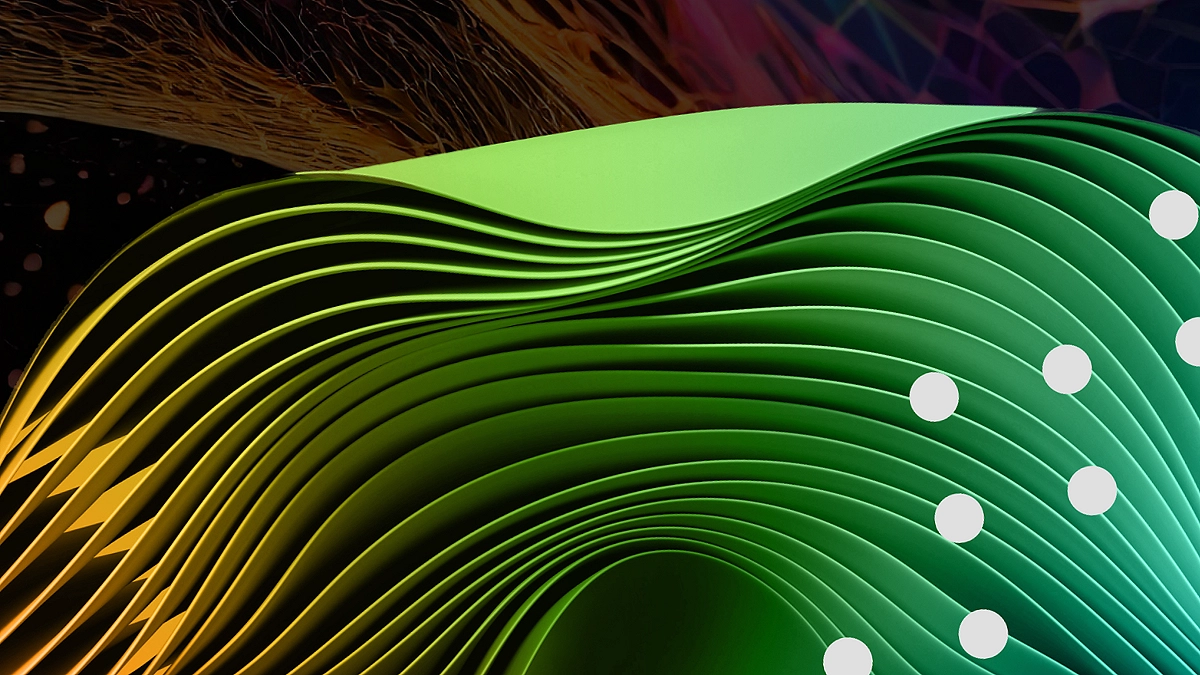Introduction
When creating memorable user experiences, background videos are one of the most powerful storytelling assets you can add to your Webflow website. Gone are the days of relying solely on static images and long paragraphs. Today, a well-placed background video can instantly connect with your visitors, set the tone for your brand, and keep people engaged longer.

In this guide, we’ll walk you through using Webflow background videos for storytelling—from selecting the right video to optimizing it for performance. Whether you’re building a site for a café, a SaaS brand, or a travel agency, this blog will help you craft an immersive narrative using Webflow’s background video features.
Want smooth, fast-loading background videos on your Webflow site? Vidzflow makes it easy to host and optimize videos without slowing things down. Try Vidzflow now and bring your story to life!
Table of Contents
Why Background Videos Are Powerful Storytelling Tools
Imagine landing on a website and being greeted not by text or still photos, but by motion and emotion—a slow coffee pour, a sweeping drone shot, or a sleek product demo in action.
That’s the magic of Webflow background videos. They:
- Instantly grab attention
- Evoke emotion without saying a word
- Immerse visitors in your brand world
- Strengthen your narrative and visual identity
When used strategically, background videos elevate storytelling and transform passive browsing into a memorable, immersive experience.
Choosing the Right Video for Your Brand Story
Not all videos are created equal. The most effective background videos are ones that:
Reinforce your brand message
Enhance, not distract from, your content
Load quickly and play smoothly on all devices
Ask yourself before embedding a video:
- Does this align with my brand’s core values?
- Will it captivate or overwhelm the viewer?
- Is the resolution high enough, but still optimized?
🎯 Pro tip: Avoid chaotic footage with too much movement. Instead, go for subtle, high-quality clips that evoke the right mood and complement your layout. Need fast, optimized background videos for Webflow? Vidzflow lets you host stunning visuals that load like a breeze. Give Vidzflow a try today!
How to Add Background Videos in Webflow (Step-by-Step)
Embedding a background video in Webflow is easier than you think. Here’s a quick guide:
Step 1: Open Webflow Designer
Go to your Webflow project and navigate to the section where you want to add the video.
Step 2: Drag in the Background Video Element
From the Add panel, select and drag the Background Video element into your layout.
Step 3: Upload Your Video
Webflow supports .mp4, .webm, and .mov formats. Keep your file size lean for faster loading.
Step 4: Customize Playback
Loop it, adjust opacity, add overlays, or align it with your brand colors.
Step 5: Make It Responsive
Check how the video looks on desktop, tablet, and mobile. Adjust positioning or padding as needed.
And that’s it—you’ve just added a powerful visual storytelling component to your site.
Using Web Flow’s Video Library for Smarter Management
Instead of manually uploading heavy video files, use Webflow’s built-in video library for organized and optimized video storage. It streamlines:
- Video file hosting
- Organization of media assets
- Integration with Webflow Designer
For next-level video performance and quality, platforms like Vidzflow allow you to upload, compress, and embed high-quality background videos built specifically for Webflow.
Best Practices for Storytelling with Background Videos
Here’s how to make sure your background videos hit the mark:
1. Align with Your Brand Narrative
Your background video should speak your brand’s language. For example:
- Fitness brand? Use dramatic slow-mo workout footage.
- Luxury hotel? Add drone shots of the location with ambient lighting.
- Tech startup? Feature product usage or innovative workspaces.
2. Build Emotional Connection
Use video to tap into emotions. You can:
- Build trust with behind-the-scenes clips
- Create excitement with fast-paced visuals
- Evoke nostalgia with familiar or dreamy imagery
Pair it with a strong copy. Overlay text like “Discover the Experience” or “Watch It in Action” to strengthen your messaging.
3. Optimize for Performance
No one likes a laggy website. Here’s how to keep things smooth:
- Compress your video using tools like HandBrake or Adobe Media Encoder
- Use fallback images for browsers that don’t support autoplay
- Lazy-load videos so they play only when in view
- Consider external hosting (like Vimeo or Vidzflow) for large files
A well-optimized video makes your website feel fast and modern without weighing down the user experience.
Elevate Your Website with Vidzflow
Want professional-grade background videos without the performance issues? Vidzflow helps you craft fast, beautiful, and optimized Webflow background videos effortlessly.
Whether you’re launching a product or setting a tone, Vidzflow helps your story come alive with visuals that load fast and look flawless.
Bring Your Story to Life with Seamless Webflow Background Videos
Need help implementing high-performance background videos on your Webflow site? At Axiabits, we help brands craft beautiful, optimized, and engaging web experiences using Webflow.
From strategy to execution, we’ve got your storytelling needs covered.
👉 Book now and let’s get started!
Looking for reliable hosting for your Webflow project? Try Hostinger—affordable, fast, and perfect for creators who want smooth performance without breaking the bank.
Final Thoughts
A Webflow background video is more than just a design trend—it’s a storytelling powerhouse. When chosen thoughtfully and optimized correctly, it becomes a seamless part of your brand narrative, inviting visitors to experience rather than just browse.
So if you’re ready to turn static designs into dynamic experiences, don’t just add a video—tell a story. Say goodbye to slow-loading videos. With Vidzflow, your Webflow background videos stay sharp and seamless.
Frequently Asked Questions
How do I add background videos in Webflow?
Simple! Drag the Background Video element into your layout in Webflow Designer, upload your video (.mp4, .webm, or .mov), and customize settings to suit your design.
How can background videos improve storytelling?
They draw users in, create emotional connections, reinforce your brand, and lower bounce rates by increasing on-site engagement.
What are the best practices for embedding videos in Webflow?
Use high-quality but compressed videos, ensure cross-device compatibility, and always include a fallback image for unsupported browsers.
Do background videos play on all devices?
Most modern devices support background video playback, but some mobile browsers may block autoplay. Always test responsiveness and include a fallback image just in case.