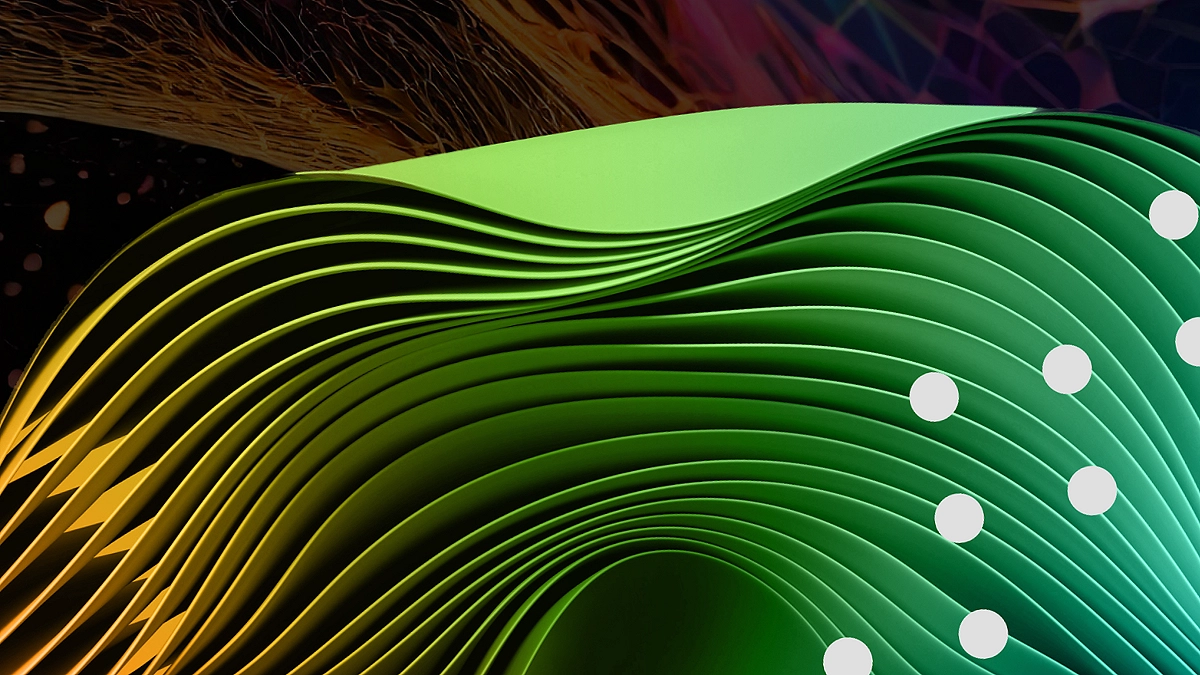Introduction
If you’re building digital products with Lovable AI, you already know how powerful this AI assistant can be in accelerating your design and development workflow. But did you know you can enhance its capabilities even further by adding custom knowledge and instructions? Discover how to add custom knowledge to your Lovable AI project and guide it to build a responsive, mobile-friendly UI with step-by-step instructions.

In this blog post, we’ll guide you step-by-step on how to add custom knowledge to your Lovable AI project, using it to steer the AI’s decisions and output toward your unique goals—whether that’s building responsive interfaces, following specific branding guidelines, or integrating particular features.
Table of Contents
What Is “Custom Knowledge” in Lovable AI?
Before diving into the how-to, it’s important to understand what we mean by custom knowledge or custom instructions.

In the context of Lovable AI, custom knowledge refers to:
- Project-specific guidelines or goals you want Lovable to follow.
- Constraints or requirements such as design rules, device responsiveness, feature preferences, or content tone.
- Instructions that shape how the AI generates UI/UX, layouts, or feature logic.
This is not generic AI prompting—you’re essentially programming the AI with your project’s DNA, so that everything it creates aligns with your vision. Ready to build smarter and faster with AI? Try Lovable AI—your all-in-one assistant for creating responsive, feature-rich web apps with ease. Whether you’re designing a landing page or building a full product interface, Lovable AI helps you generate layouts, components, and logic in minutes.
Why Add Custom Instructions?
Adding custom knowledge allows you to:
- Ensure consistency across the user interface.
- Minimize manual edits after AI generation.
- Speed up iteration time by providing clear boundaries.
- Tailor the AI’s behavior to suit your client’s or business’s expectations.
In other words, you’re not just collaborating with the AI—you’re training it to be a more intelligent, focused teammate.
Before adding custom knowledge, make sure you’ve got your project set up properly. Check out our step-by-step guide on How to Create a Project in Lovable AI to get started the right way!
Step-by-Step Guide: How to Add Custom Knowledge in Lovable AI
Let’s walk through the process, based on a real use case where a developer wants all UI elements to be responsive and mobile-friendly and wants the AI to include an app bar component in the layout.
Transcript Reference:
“I’m going to add some custom instructions to my project… I told it to make sure all the UI it builds is responsive and mobile-friendly. I then asked it to add an app bar.”
Step 1: Open Your Project in Lovable AI
First, log in to Lovable AI and select the project you’re working on. Whether it’s a new build or a work-in-progress, custom instructions can be added at any stage.
💡 Tip: If you’re just getting started, use one of Lovable’s pre-built templates to test your custom inputs faster.
Step 2: Navigate to the Custom Instructions Panel
Once inside the project:
- Locate the sidebar or settings icon.
- Click on “Custom Instructions” or “Project Guidelines” (depending on the UI version you’re using).
- A text input area or rich editor will appear where you can insert your custom directives.
This is the control center for injecting your knowledge into the project.
Step 3: Write Clear, Actionable Instructions
Now it’s time to tell Lovable what you want. The quality of your instructions will directly impact the quality of the output. Here’s what was done in our example:
Sample Instruction:
“Ensure that all UI elements you build are responsive and mobile-friendly. Include an app bar at the top of the layout.”
This type of instruction sets specific UI expectations and helps Lovable prioritize mobile optimization.
More Examples of Custom Instructions:
- “Follow Material Design principles throughout.”
- “Use only blue and white color themes with bold typography.”
- “Make sure all forms have real-time validation and accessibility support.”
- “Integrate a dark mode toggle in the header.”
🧠 Pro Tip: Avoid vague phrases like “make it cool” or “modern layout”—be specific about components, behaviors, and design patterns.
Step 4: Run the AI Assistant
Once your custom instructions are in place:
- Hit the Run, Build, or Generate UI button.
- Lovable will now begin to generate the app layout, UI components, and interactions based on your custom knowledge.
- Watch as the system integrates your app bar, mobile responsiveness, and any other directives you provided.
Step 5: Test for Responsiveness
After generation, preview the project across various screen sizes:
Transcript Reference:
“I expect that when I try for smaller screen sizes that the navbar is indeed responsive.”
Here’s what to check:
- Navbar behavior on tablet and mobile.
- Proper stacking and spacing of elements.
- No overflow or scroll issues.
- Touch-friendly controls for mobile users.
If the result doesn’t perfectly align with your instructions, you can refine them and re-run the generation.
Step 6: Iterate and Improve
One of the most powerful features of using Lovable AI is how fast you can iterate. Based on the initial output:
- Add more detailed constraints.
- Fine-tune the layout behavior.
- Introduce additional rules like animation styles, performance optimization, or CMS integration.
Example:
“Make sure the app bar collapses into a hamburger menu on mobile and includes a search icon.”
The more specific and refined your knowledge, the more powerful your results will be.
Why spend hours coding layouts from scratch when Lovable AI can do it in minutes? From building UI components to following your specific design instructions, it’s the intelligent sidekick every creator needs.
👉 Start with Lovable AI today and watch your ideas come to life—faster and smarter
Use Cases for Custom Knowledge
Still wondering how to apply this in your workflow? Here are real-world use cases where custom knowledge is a game-changer:
1. Branding Consistency
“Only use Montserrat font and hex code #1A1A1A for headings.”
2. Design System Alignment
“Use an 8px spacing system throughout with a max width of 1200px for containers.”
3. Functional Requirements
“Every product card must include an ‘Add to Cart’ button and price tag.”
4. Developer Handoff Preparation
“Ensure generated code follows Tailwind CSS class naming conventions.”
Advanced Tips for Power Users
If you’re an advanced designer or developer, here are some pro tips to maximize value from Lovable AI custom knowledge:
- Chain Instructions: You can layer rules for both design and functionality.
- Conditionals: Provide logic such as “If the user is logged out, show Sign In and Register buttons.”
- Contextual Instructions: Tailor knowledge based on specific screens or user flows.
Exporting & Using the Final Output
Once you’re happy with the design generated from your custom knowledge:
- Export the code for development (React, HTML, etc.).
- Sync it with your design system or continue customizing within Lovable’s UI.
- Share previews with your team or stakeholders directly through the platform.
Expert Help to Supercharge Your AI-Driven Projects
At Axiabits, we specialize in AI-powered web development and design workflows. If you’re exploring tools like Lovable AI and want expert guidance to:
- Create custom AI instructions
- Integrate your designs with development frameworks
- Optimize UI/UX with AI insights
- Automate parts of your product creation
Book now and let’s get started!
Final Thoughts
Adding custom knowledge to your Lovable AI projects turns the AI into a personalized assistant that knows your vision inside and out. Rather than settling for generic results, you gain control over the output, boosting productivity and alignment.
By clearly defining your needs, like responsive design and component inclusion, you can steer the AI to create digital products that match your goals from the start.
Disclaimer
This article features affiliate links, which indicates that if you click on any of the links and make a purchase, we may receive a small commission There’s no extra cost to you and it aids in supporting our blog, enabling us to keep delivering valuable content. We solely endorse products or services that we think will benefit our audience.
Frequently Asked Questions
What is the difference between custom instructions and prompts?
Custom instructions in Lovable AI are persistent guidelines for a project, while prompts are typically one-time inputs.
Can I edit custom knowledge after generation?
Yes, you can update your instructions anytime and re-run the generation to reflect changes.
Is Lovable AI good for non-developers?
Absolutely! Lovable is beginner-friendly and works great with just text-based instructions.
How many custom rules can I add?
There’s no strict limit, but clarity is key. Try grouping related rules into categories for better results.