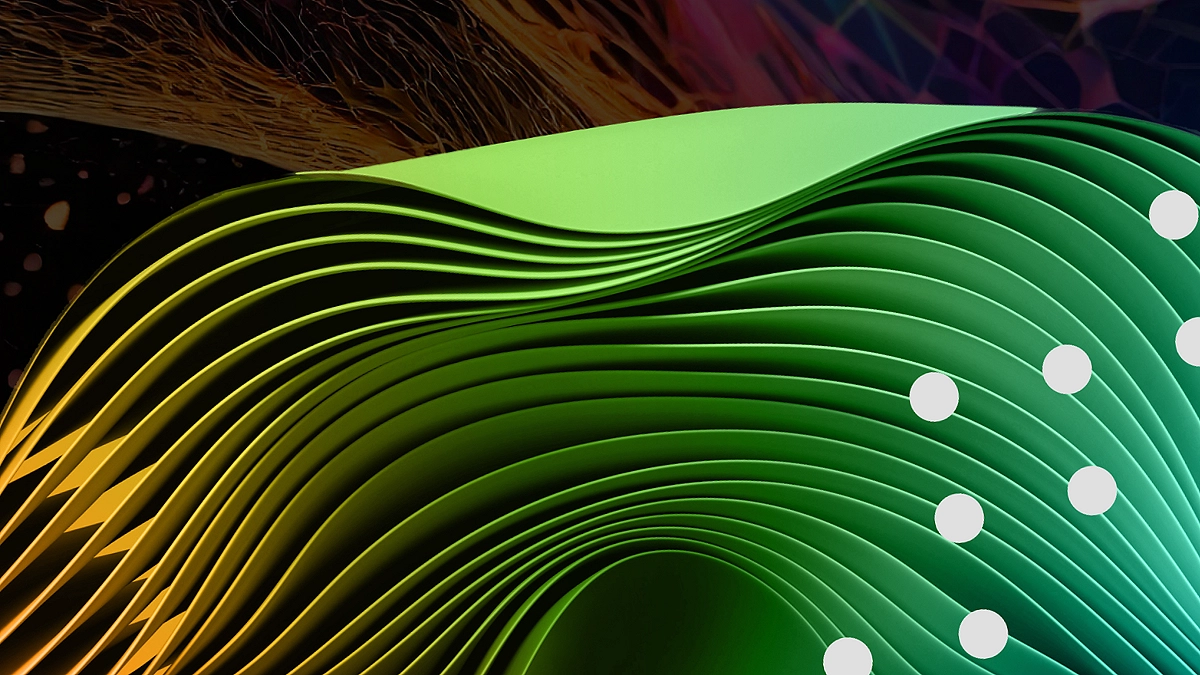Introduction
If you’re managing a team, collecting data through Google Forms and then manually creating tasks in ClickUp can be time-consuming. Fortunately, with the right automation workflow, you can automatically create ClickUp tasks from Google Form submissions — saving time, reducing manual errors, and improving your team’s productivity.

In this step-by-step guide, we’ll show you exactly how to connect Google Forms and ClickUp using Zapier, a powerful automation tool that bridges the gap between apps without needing to code. Let’s dive in! Try ClickUp — the all-in-one productivity platform trusted by teams worldwide. Whether you’re managing projects, automating tasks, or collaborating remotely, ClickUp has everything you need to work smarter. Join ClickUp for free and boost your productivity now!
Table of Contents
Why Automate ClickUp Tasks from Google Forms?
Before we jump into the steps, let’s understand the benefits of this integration:
- Save Time: Automating task creation eliminates the need to manually input every form submission into ClickUp.
- Improve Accuracy: Minimize human error by transferring form data directly to your project management system.
- Streamline Workflows: Great for onboarding, support tickets, feedback, or any recurring task submission process.
- Scale easily: As submissions increase, the workflow continues automatically without any manual input.
What You’ll Need
To follow this tutorial, make sure you have the following ready:
- A Google Account with access to Google Forms.
- A ClickUp Account with an active workspace.
- A Zapier Account (Free or Paid, depending on usage).
- A simple Google Form that collects responses you want to convert into tasks.
Tired of juggling spreadsheets, forms, and project boards? ClickUp brings everything together in one place — from form responses to actionable tasks. Start using ClickUp today – it’s free to join! How to automatically create ClickUp tasks from Google Form responses using Zapier. Save time, streamline workflows, and eliminate manual data entry.
Step 1: Create Your Google Form
The first step is to create the form that will feed data into ClickUp.
Example Use Case: New Client Onboarding Form
Let’s say you want to automate the creation of a new ClickUp task whenever someone submits a client onboarding form.
Fields might include:
- Client Name
- Email
- Service Requested
- Preferred Start Date
- Notes or Comments
Once your form is ready:
- Go to Google Forms: forms.google.com
- Create a new form and add relevant fields.
- Responses should be saved in a Google Sheet (click on the responses tab > click the green Sheets icon).
Step 2: Set Up a Zapier Account
To connect Google Forms to ClickUp, we’ll use Zapier, an automation platform that links different apps.
- Go to zapier.com and sign up or log in.
- Click on “Create Zap”.
A “Zap” is a workflow that connects your trigger app (Google Forms) to your action app (ClickUp). Turn form submissions into tasks, eliminate manual data entry, and keep your team aligned — all inside ClickUp. It’s time to work smarter, not harder. Try ClickUp now and see the difference!
Step 3: Set Google Forms as the Trigger
Trigger: New Response in Spreadsheet
- Search for and select Google Sheets as your trigger app.
- Choose the trigger event: New Spreadsheet Row.
- Connect your Google account.
- Select the spreadsheet connected to your Google Form.
- Choose the correct worksheet (usually named “Form Responses 1”).
- Zapier will test the trigger by pulling in a sample response.
Now, every new submission to the Google Form will act as a trigger to launch the workflow.
Step 4: Set ClickUp as the Action
Action: Create a Task in ClickUp
- Choose ClickUp as the action app.
- Choose the action event: Create Task.
- Connect your ClickUp account by entering your API key. You can find it in your ClickUp profile under Settings > Apps > API.
- Set up the action by choosing:
- Workspace
- Space
- Folder
- List (This is where the task will be created)
- Workspace
Now, configure the task details using the form responses:
- Task Name: Use “Client Name” or a combination like {{Client Name}} – {{Service Requested}}
- Description: Add form data like notes or additional fields
- Due Date: You can use the “Preferred Start Date” field
- Assignee: Assign the task to a specific team member
Zapier will allow you to map fields directly using the data from the form submission.
Step 5: Test the Zap
After setting up the action:
- Click “Test & Continue” in Zapier.
- Zapier will create a task in your ClickUp list using the sample form response.
- Go to ClickUp and confirm that the task appears with the correct information.
If everything looks good, turn the Zap ON! Whether you’re a freelancer, an agency, or an enterprise, ClickUp helps you automate, assign, and execute with ease. Join ClickUp today — free forever!
Add Extra Features to Your Workflow
Here are some bonus tweaks you can add to improve the automation:
1. Conditional Logic with Filters
Want to create tasks only when a specific condition is met (e.g., only for a certain service type)? Use the Filter option in Zapier to add rules.
For example:
- If “Service Requested” contains “Web Design”, proceed to create a task.
- If not, stop the Zap.
If you’re into product development, prototyping, or tech-driven hobbies, you’ll love how ClickUp streamlines technical workflows. Learn how to organize every stage of your design and production process with our detailed guide on How to Use ClickUp to Manage 3D Printing Projects. It’s a must-read for makers and innovators!
2. Add Formatting with Formatter
Use the Formatter by Zapier action to reformat dates, capitalize names, or extract text before adding them to the ClickUp task.
3. Add Slack Notifications
Want to alert your team about the new task? Add a Slack step in your Zap to send a message once the task is created.
Use Cases for Automating Google Forms to ClickUp
This workflow isn’t just for client onboarding. Here are several use cases where this automation shines:
| Use Case | Example |
| 🎓 Student Registration | Automatically create tasks for new student enrollments. |
| 🛠️ Support Tickets | Turn form-based customer issues into tasks for support teams. |
| 🧾 Content Submissions | Create tasks when writers submit articles or blog ideas. |
| 📈 Sales Leads | Convert sales inquiries into actionable tasks in your CRM pipeline. |
| 📋 Event Planning | Manage RSVP forms and generate tasks for each submission. |
Troubleshooting Tips
Here are a few tips if your integration isn’t working correctly:
- Make sure your Google Sheet is correctly connected to your form.
- Ensure column headers haven’t changed, as Zapier maps based on header names.
- Refresh data in Zapier if recent form responses aren’t pulling in.
- Use test submissions with all fields filled for reliable testing.
- Reconnect your ClickUp account if API access issues occur.
Get Expert Help Setting Up Google Forms and ClickUp Automation Workflows
Need help setting up Google Forms and ClickUp integrations tailored to your business workflow? At Axiabits, we specialize in automating operational processes to save you time and energy. Let us build and manage your automation systems so you can focus on what matters — growing your business.
👉 Book now and let’s get started!
Final Thoughts
Automating task creation in ClickUp from Google Form submissions is a smart way to optimize your workflow. It streamlines communication, minimizes manual labor, and boosts productivity, especially when managing repetitive forms or high-volume submissions.
Whether you’re running a small business, an agency, or a large organization, this integration can make a big difference in how you handle incoming information and organize your tasks in ClickUp. ClickUp makes it easy to turn Google Form data into beautifully structured tasks your whole team can track.
👉 Give ClickUp a try — sign up free now
Disclaimer
This article features affiliate links, which indicate that if you click on any of the links and make a purchase, we may receive a small commission. There’s no extra cost to you, and it aids in supporting our blog, enabling us to keep delivering valuable content. We solely endorse products or services that we think will benefit our audience.
Frequently Asked Questions
Can I connect Google Forms directly to ClickUp without Zapier?
No, ClickUp does not offer a native integration with Google Forms. Zapier is the most efficient no-code solution to automate this connection.
Is Zapier free for this integration?
Yes, Zapier’s free plan allows you to create simple one-step Zaps, which is enough to connect a Google Form to ClickUp and create a task for each new response.
Can I assign ClickUp tasks to different users based on form input?
Absolutely. With Zapier’s filters or multi-path logic (on paid plans), you can dynamically assign tasks to different team members depending on the data submitted in the form.
Will this integration work if I update responses in the Google Sheet?
No. The Zap is triggered only by new rows (new form submissions). Edits to existing rows won’t trigger the automation unless additional setups are configured.
Can I include uploaded files or attachments from the Google Form in ClickUp?
Yes. If your Google Form allows file uploads, the uploaded file’s URL can be added to the ClickUp task’s description or comments through Zapier.