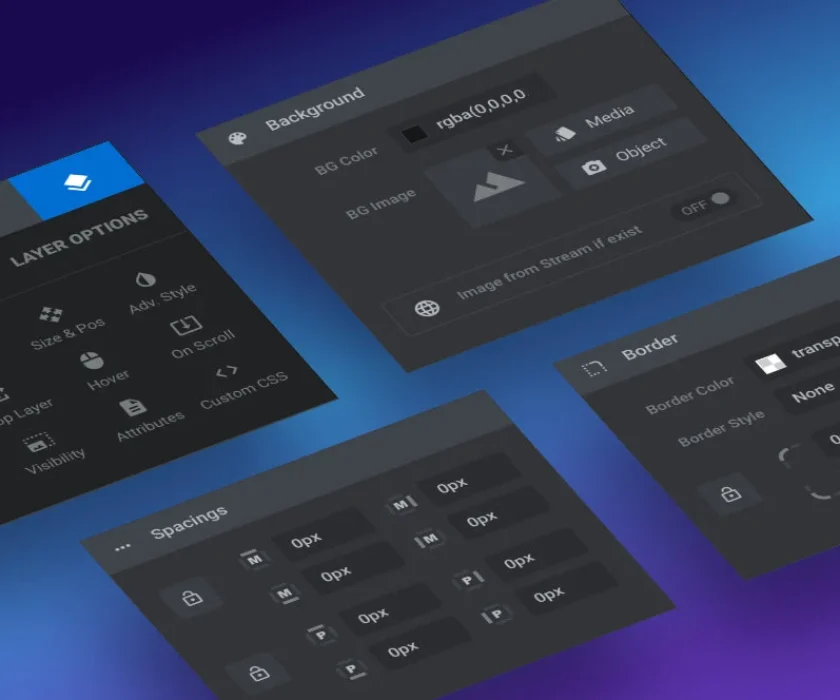Introduction
ParcelPanel is a powerful shipment-tracking solution that integrates seamlessly with WooCommerce, helping store owners provide real-time tracking updates to customers.
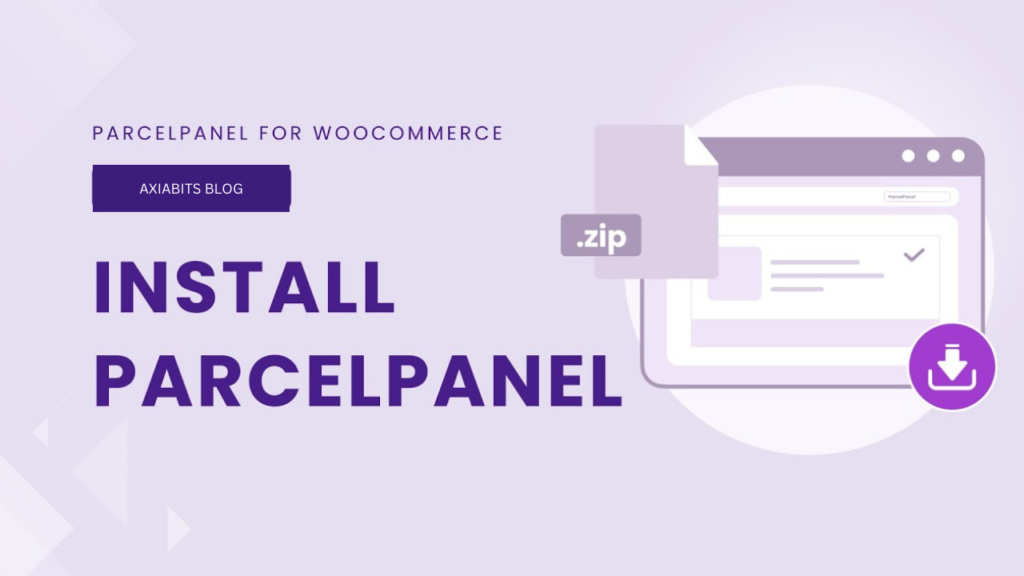
Learn how to install ParcelPanel Shipment Tracking for WooCommerce with this step-by-step guide. Simplify order tracking, enhance customer experience, and streamline your store’s operations today! Whether you prefer using the WordPress admin dashboard or manually uploading the plugin via a ZIP file, we’ve got you covered. Start using ParcelPanel now without an extended trial! Sign up here.
Table of Contents
Why Use ParcelPanel for WooCommerce?
Before diving into the installation process, let’s look at why ParcelPanel is an essential tool for WooCommerce store owners:
- Enhanced Customer Experience: Provide customers with accurate shipment tracking updates.
- TimeSaving: Automates sharing tracking information, saving valuable time for store owners.
- Customizable Tracking Pages: Create branded tracking pages for a cohesive customer experience.
- Comprehensive Carrier Support: Supports multiple carriers worldwide for seamless order tracking.
Installing ParcelPanel: Two Methods
ParcelPanel can be installed using two methods: directly through the WordPress admin panel or by manually uploading the plugin ZIP file. Unlock extra features with a 7-day extended trial (valid for up to 14 days). Claim your trial. Let’s explore each method.
Method 1: Installing ParcelPanel via WordPress Admin Panel
The WordPress admin panel method is the most straightforward option for most users.
Step 1: Navigate to the Plugins Section
- Log in to your WordPress admin dashboard.
- From the left-hand menu, go to Plugins > Add New.
Step 2: Search for ParcelPanel
- In the search bar located at the top right corner, type ParcelPanel.
- Wait for the search results to load.
Step 3: Install ParcelPanel
- Locate the ParcelPanel Shipment Tracking plugin in the search results.
- Click the Install Now button.
Step 4: Activate the Plugin
- Once the installation is complete, click the Activate button.
- After activation, you’ll find ParcelPanel listed under your WordPress admin menu.
This method is quick and doesn’t require downloading files manually, making it ideal for users new to WordPress.
Method 2: Installing ParcelPanel via ZIP File
If the WordPress admin panel method doesn’t work for you, you can manually upload the ParcelPanel plugin as a ZIP file.
Step 1: Download the ParcelPanel Plugin
- Visit the WordPress Plugin Directory.
- Search for ParcelPanel.
- Click the Download button to save the plugin as a ZIP file on your computer.
Step 2: Upload the Plugin to WordPress
- Log in to your WordPress admin dashboard.
- Go to Plugins > Add New.
- Click the Upload Plugin button at the top of the page.
Step 3: Install the Plugin
- Click Choose File and select the ParcelPanel ZIP file you downloaded earlier.
- Click Install Now.
Step 4: Activate the Plugin
- Once the installation is complete, click the Activate Plugin button.
- You’ll now see the ParcelPanel option in your WordPress admin menu.
Get the most out of ParcelPanel with a 23-day extended trial (valid for up to 30 days). Activate now.
Verifying the Installation
After successfully installing and activating ParcelPanel, follow these steps to ensure everything is set up correctly.
- Navigate to ParcelPanel in your WordPress admin menu.
- Review the plugin’s settings and customize them to match your store’s requirements.
- Verify that tracking information is correctly displayed and updated by performing a test order.
Common Issues and Troubleshooting
Here are some common issues you might encounter during installation and how to resolve them:
Problem: Plugin Not Appearing in the Search Results
- Ensure you are connected to the internet and your WordPress installation is up to date.
- If the issue persists, use the ZIP file method.
Problem: Installation Error Message
- Verify that your WordPress version is compatible with the ParcelPanel plugin.
- Check your website’s file permissions to ensure WordPress can install plugins.
Problem: Plugin Not Activating
- Ensure no other plugins conflict with ParcelPanel.
- Deactivate unnecessary plugins and try activating ParcelPanel again.
Benefits of Using ParcelPanel for WooCommerce
By now, you’ve successfully installed the ParcelPanel plugin. Let’s explore some of the key benefits you can expect:
1. Streamlined Order Tracking
ParcelPanel integrates seamlessly with WooCommerce, offering real-time tracking updates that enhance transparency and customer satisfaction.
2. Reduced Customer Inquiries
With a centralized tracking system, customers can access shipping details independently, reducing the number of support tickets.
3. Customizable Tracking Pages
The plugin allows you to design branded tracking pages, reinforcing your store’s identity.
4. Supports Global Carriers
ParcelPanel supports over 1000 carriers worldwide, ensuring a seamless tracking experience for international customers.
Expert Installation & Configuration of ParcelPanel Plugin
At Axiabits, we specialize in integrating powerful solutions like ParcelPanel into your WooCommerce store. Our team can help you:
- Install and configure the ParcelPanel plugin.
- Customize tracking pages to match your brand.
- Troubleshoot any technical issues you might encounter.
Ready to take your WooCommerce store to the next level? Book now and let’s get started!
Try ParcelPanel with an exclusive trial option:
- Start Now with a 7-Day Extended Trial!
- Go Pro with a 23-Day Extended Trial for Maximum Benefits!
- Want to explore without extras? Begin with the Standard Trial!
Choose the option that works best for your needs and experience the power of ParcelPanel today!
Conclusion
Installing ParcelPanel Shipment Tracking for WooCommerce is a straightforward process that can greatly enhance the post-purchase experience for your customers. Whether you choose the WordPress admin panel or the ZIP file method, following the steps outlined in this guide will ensure a smooth installation.
Ready to take your WooCommerce store to the next level? Start using ParcelPanel today and delight your customers with seamless order tracking!
Disclaimer
This article features affiliate links, which indicates that if you click on any of the links and make a purchase, we may receive a small commission There’s no extra cost to you and it aids in supporting our blog, enabling us to keep delivering valuable content. We solely endorse products or services that we think will benefit our audience.
Frequently Asked Questions
What is ParcelPanel Shipment Tracking?
ParcelPanel is a WooCommerce-compatible plugin that allows store owners to provide real-time shipment tracking updates to customers. It supports over 1000 global carriers and offers customizable tracking pages.
Is ParcelPanel free to use?
ParcelPanel offers both free and premium plans. While the basic features are free, advanced functionalities, such as extended tracking options and customization, require a subscription.
Do I need coding skills to install ParcelPanel?
No, installing ParcelPanel requires no coding skills. It’s designed for seamless integration with WordPress and WooCommerce, making it user-friendly for beginners.
Where can I find ParcelPanel after installation?
Once activated, you’ll find the ParcelPanel plugin under the WordPress Admin Menu. Navigate to it for further configuration.
How can Axiabits help with ParcelPanel installation?
At Axiabits, we specialize in integrating and customizing solutions like ParcelPanel for WooCommerce. Whether you need help with installation, customization, or troubleshooting, we’re here to assist. Book now and let’s get started!