Introduction
Adding a tracking page to your store’s navigation menu enhances the customer experience by allowing them to track their orders conveniently. Whether you’re using Parcel Panel or similar tools, the process is straightforward.
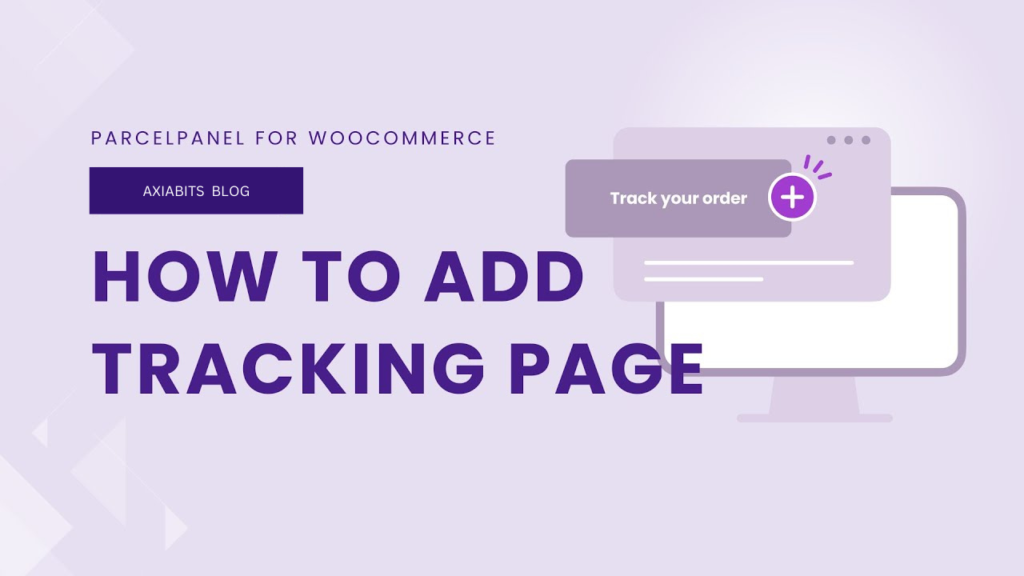
This blog will provide a step-by-step guide to integrating a tracking page seamlessly into your store navigation menu.
Table of Contents
Why Add a Tracking Page?
Order tracking plays a vital role in eCommerce. By providing a dedicated tracking page:
- Customers can check their order status effortlessly.
- It reduces support inquiries about shipping updates.
- It improves customer satisfaction and trust in your store.
Step-by-Step Guide to Adding a Tracking Page
Step 1: Install and Preview the Tracking Page
When you install Parcel Panel, it automatically creates a tracking page for your store.
- Preview the page:
Click the Preview button within the Parcel Panel app to see how the tracking page looks.
Alternatively, navigate to the Pages section in your WordPress admin dashboard to preview it directly.
This ensures that the tracking page is ready for customer use before integrating it into the navigation menu. Take your time exploring Parcel Panel with an exclusive 14-day extended trial.
Step 2: Navigate to the Menu Settings
- Go to your WordPress admin dashboard.
- Select Appearance > Menus from the left-hand sidebar.
Step 3: Add the Tracking Page to the Menu
- In the Menus section, locate the Track Your Order page from the list of available pages.
- Select the page and click the Add to Menu button.
You can choose where to place the tracking page in your menu structure. Typically, adding it to the main menu is ideal, as it’s the most accessible for customers.
Boost your store’s tracking capabilities—get a 30-day extended trial now!
Step 4: Save Changes
- After adding the page, arrange it as needed within the menu.
- Click the Save Menu button to confirm your changes.
Step 5: Verify the Tracking Page
Once saved, the tracking page will be visible in your store’s main navigation menu. Customers can now simply click the “Track Your Order” link to view their order tracking information.
Benefits of Adding a Tracking Page
- Improved Customer Experience: Customers get instant access to order tracking information.
- Reduced Support Load: By offering self-service tracking, fewer customers will reach out for shipping updates.
- Enhanced Store Functionality: A well-organized navigation menu makes your store look professional and user-friendly.
Looking to enhance your store’s shipping updates further? Check out our guide on How to Set Up Shipping Notifications in ParcelPanel.
Custom Navigation Setup for a Seamless Shopping Experience
At Axiabits, we specialize in creating efficient, user-friendly solutions for your eCommerce store. Whether you’re integrating a tracking page, enhancing your navigation menu, or optimizing your store for customer satisfaction, we’ve got you covered!
What We Offer:
- Custom Navigation Setup: Tailor your store’s menu for easy accessibility, including tracking pages, FAQs, and more.
- eCommerce Integration: Seamlessly integrate tools like Parcel Panel to improve order tracking and customer service.
- Design & Development: Build an attractive, functional, and professional store that elevates your brand.
- Enhanced Customer Experience: Implement features that reduce customer inquiries and boost satisfaction.
Axiabits, with its team of experienced developers specializing in platforms like WordPress, Shopify, and Webflow, ensures that your store is optimized for success. Book now and let’s get started!
Try ParcelPanel with an exclusive trial option:
- Start Now with a 7-Day Extended Trial!
- Go Pro with a 23-Day Extended Trial for Maximum Benefits!
- Want to explore without extras? Begin with the Standard Trial!
Choose the option that works best for your needs and experience the power of ParcelPanel today! 🚚
Conclusion
Adding a tracking page to your store navigation menu is a simple yet effective way to enhance your eCommerce store’s functionality. Following the steps outlined above, you can ensure your customers have a seamless experience tracking their orders.
Disclaimer
This article features affiliate links, which indicates that if you click on any of the links and make a purchase, we may receive a small commission There’s no extra cost to you and it aids in supporting our blog, enabling us to keep delivering valuable content. We solely endorse products or services that we think will benefit our audience.
Frequently Asked Questions
Do I need a specific plugin to create a tracking page?
Parcel Panel is one of the most reliable tools for generating a tracking page. However, depending on your platform, you can use other plugins or manual methods.
Can I customize the tracking page?
Yes! Many tools, including Parcel Panel, allow you to customize the page layout and design to match your store’s branding.
Where is the best place to add the tracking page?
The main navigation menu is the best spot, ensuring easy access for customers.
How does adding a tracking page benefit my store?
It improves your store’s functionality by offering customers a self-service option to check their order status, enhancing trust and reducing support workload.
Can Axiabits help me set up the tracking page?
Absolutely! Axiabits specializes in eCommerce solutions, including tracking page integration and menu customization. Book now and let’s get started!



