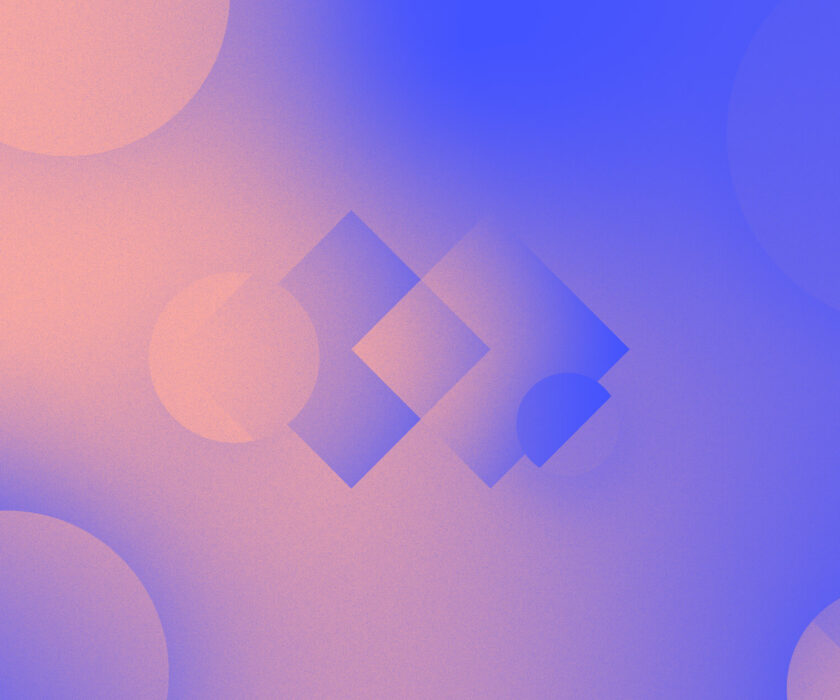Introduction
Adding featured images to your WordPress pages and posts is a proven way to enhance SEO, improve user engagement, and boost the visibility of your content. These images help make your pages visually appealing and more likely to grab readers’ attention. Incorporating AI tools, such as Elementor AI, into your workflow can streamline the process, saving time while maintaining creativity and relevance.
Want stunning featured images? Join Elementor AI today and start creating visuals that captivate your audience!
This guide shows you how to easily add featured images to your WordPress posts using WP Admin and AI. This step-by-step guide will ensure you make the most of WordPress functionality and AI-powered tools.
Table of Contents
Why Featured Images Matter for SEO and User Engagement?
Featured images are often the first visual element users notice when they encounter your content. Whether it’s a blog post shared on social media or displayed on your website, an engaging image can draw users in and encourage clicks. Here are a few key benefits of using featured images:
- Boost SEO: Search engines favor visually enhanced content, improving the chances of higher rankings.
- Increase Click-Through Rates: A compelling image entices users to engage with your post.
- Enhance Aesthetic Appeal: Images break up text and create a visually appealing experience for readers.
- Strengthen Branding: Consistently styled images reinforce your brand identity.
When powered by AI, generating featured images becomes a seamless process that maintains quality and relevance while saving you hours of manual work.
Steps to Add Featured Images Using AI and WP Admin
Here’s a detailed guide based on WP Admin and AI tools like Elementor AI. Follow these steps to ensure a smooth experience: Simplify your content creation process. Sign up for Elementor AI and watch your website transform!
1. Navigate to Your WordPress Dashboard
Log in to your WordPress site and head to the WP Admin panel. From here, you can access all the essential tools to manage your website’s content. Transform your website with ease! Follow our step-by-step guide on how to install Elementor Page Builder for WordPress and start creating stunning pages today.
2. Open Pages or Posts
In the WP Admin sidebar, select Pages or Posts, depending on where you want to add a featured image.
- Pages: Typically used for static content like About Us or Contact pages.
- Posts: Ideal for blog entries or news articles.
You’ll see a list of your existing pages or posts.
3. Select the Page or Post to Edit
Click on the specific page or post where you want to add a featured image. This will open the content editor, allowing you to make necessary updates.
4. Access the Featured Image Section
On the right-hand panel, scroll down until you find the Featured Image section. This is where you’ll set or update the image representing your page or post.
5. Generate Images with Elementor AI
Click on the Generate with Elementor AI button located in the Featured Image section. If you haven’t set up Elementor AI, you’ll need to register and agree to its terms and conditions. Once done, you’ll gain access to its AI-powered image generation capabilities.
6. Provide a Prompt for the AI
The Elementor AI interface will use the content from your page or post as a prompt to generate relevant image suggestions. For instance, if your post is about “10 Best Travel Destinations,” the AI might generate scenic images of beaches, mountains, or cities.
7. Generate and Review Images
Click on the Generate Images button. The AI will display several image options based on your content. Hover over the images to preview them in detail. If none of the generated images matches your expectations, you can edit the prompt or regenerate images to refine the results.
8. Choose and Use an Image
When you’ve found an image you’re happy with, click Use Image to select it. This will automatically add the image as the featured image for your page or post.
9. Save Your Changes
Once you’ve selected and applied the image, click Update or Publish to save the changes to your post or page.
Maximize your WordPress design potential without breaking the bank. Learn the best tips and tricks to access Elementor Pro features for free and enhance your website effortlessly.
Best Practices for Using AI-Generated Images
Although Elementor AI makes creating images easy, there are some tips to help you use it better.
- Refine AI Prompts: Provide clear, specific prompts to get the most relevant image suggestions.
- Maintain Visual Consistency: Ensure the images align with your website’s branding and theme.
- Optimize Image Sizes: Resize images to ensure fast loading speeds without compromising quality.
- Check Licensing: AI-generated images are typically royalty-free, but always confirm the licensing terms to avoid any issues.
- Edit for Relevance: Use image editing tools to fine-tune the results if necessary.
With Elementor AI, designing eye-catching visuals has never been easier. Get started now and see the difference!
Common Challenges and Solutions
Here are some potential issues you might encounter when adding featured images and how to address them:
- AI Generates Irrelevant Images: Refine your prompt or manually upload an appropriate image.
- Featured Image Doesn’t Display Correctly: Check your WordPress theme settings to ensure featured images are enabled.
- Large File Sizes: Compress images using tools like TinyPNG or built-in WordPress optimizers.
Tools to Enhance Featured Image Workflow
While Elementor AI is a powerful tool, there are other plugins and tools you can consider:
- Canva: For custom-designed featured images.
- Smush: To optimize images for speed.
- Yoast SEO: To ensure images are properly tagged for SEO purposes.
- Unsplash: To find high-quality, royalty-free images.
Take your website design to the next level! Learn how to use custom code and CSS with Elementor AI to create unique and professional layouts effortlessly.
Providing Best AI-Powered WordPress Solutions
At Axiabits, we specialize in integrating AI tools into WordPress workflows, making content management faster and more efficient. Whether you’re looking to automate featured image generation or optimize your entire WordPress site, we’re here to help. Book now and let’s get started!
Here are some Elementor plans you can buy directly through the links:
- Get Hosting Lite Plan here – Kickstart your website with fast and secure hosting.
- Buy Plugin Hosting now – Enhance performance with optimized plugin hosting for Elementor.
- Explore Plugin Pricing today – Find the perfect plugin plan that fits your website needs.
- Purchase the Advanced Plan now – Unlock premium features and advanced design options for your site.
Conclusion
Adding featured images using AI and WP Admin is a game-changer for website owners and bloggers. It not only saves time but also enhances the visual appeal and SEO performance of your content. By leveraging tools like Elementor AI and following the steps outlined above, you can elevate your WordPress posts with professional-looking featured images.
Don’t wait — Elementor AI joins today and experiences the ultimate AI-powered design tool for WordPress.
Looking for reliable and affordable hosting? Buy Hostinger now and enjoy fast, secure, and scalable hosting for your website. Don’t miss out on their incredible deals—join now and elevate your online presence!
Disclaimer
This article features affiliate links, which indicates that if you click on any of the links and make a purchase, we may receive a small commission There’s no extra cost to you and it aids in supporting our blog, enabling us to keep delivering valuable content. We solely endorse products or services that we think will benefit our audience.
Frequently Asked Questions
Why are featured images important for WordPress posts?
Featured images help enhance the visual appeal of your website and play a significant role in SEO. They improve click-through rates, increase engagement, and give your content a professional look.
How does Elementor AI generate featured images?
Elementor AI analyzes the content of your post or page and uses advanced algorithms to create a relevant, high-quality featured image. You can customize the image or regenerate it if needed for the perfect fit.
Is Elementor AI user-friendly for beginners?
Yes, Elementor AI is designed to be intuitive and beginner-friendly. With just a few clicks, you can create and implement high-quality featured images for your content.
How can I access Elementor AI?
You can access Elementor AI through the Elementor editor in WordPress. Simply click the “Generate with Elementor AI” button under the “Featured Image” section.
Can I edit or customize AI-generated images?
Absolutely! Elementor AI allows you to refine and customize the generated images to better suit your brand or content needs.